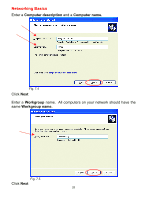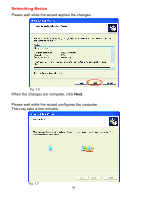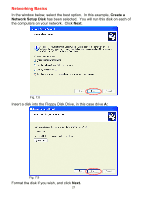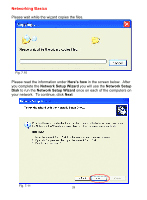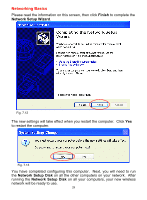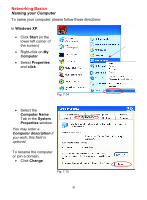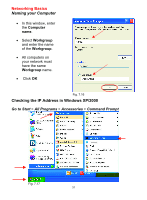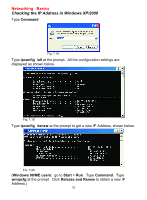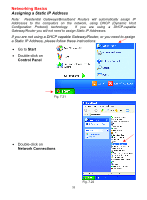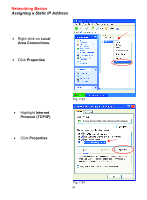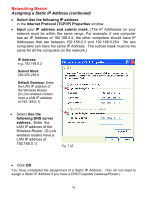D-Link DWL-520 Product Manual - Page 30
Naming your Computer, Windows XP, Start, Computer, Properties, click, Computer Name, System, Change - + for windows 7
 |
UPC - 790069244834
View all D-Link DWL-520 manuals
Add to My Manuals
Save this manual to your list of manuals |
Page 30 highlights
Networking Basics Naming your Computer To name your computer, please follow these directions: In Windows XP: • Click Start (in the lower left corner of the screen) • Right-click on My Computer • Select Properties and click Fig. 7.14 • Select the Computer Name Tab in the System Properties window. You may enter a Computer description if you wish; this field is optional. To rename the computer or join a domain, • Click Change Fig. 7.15 30
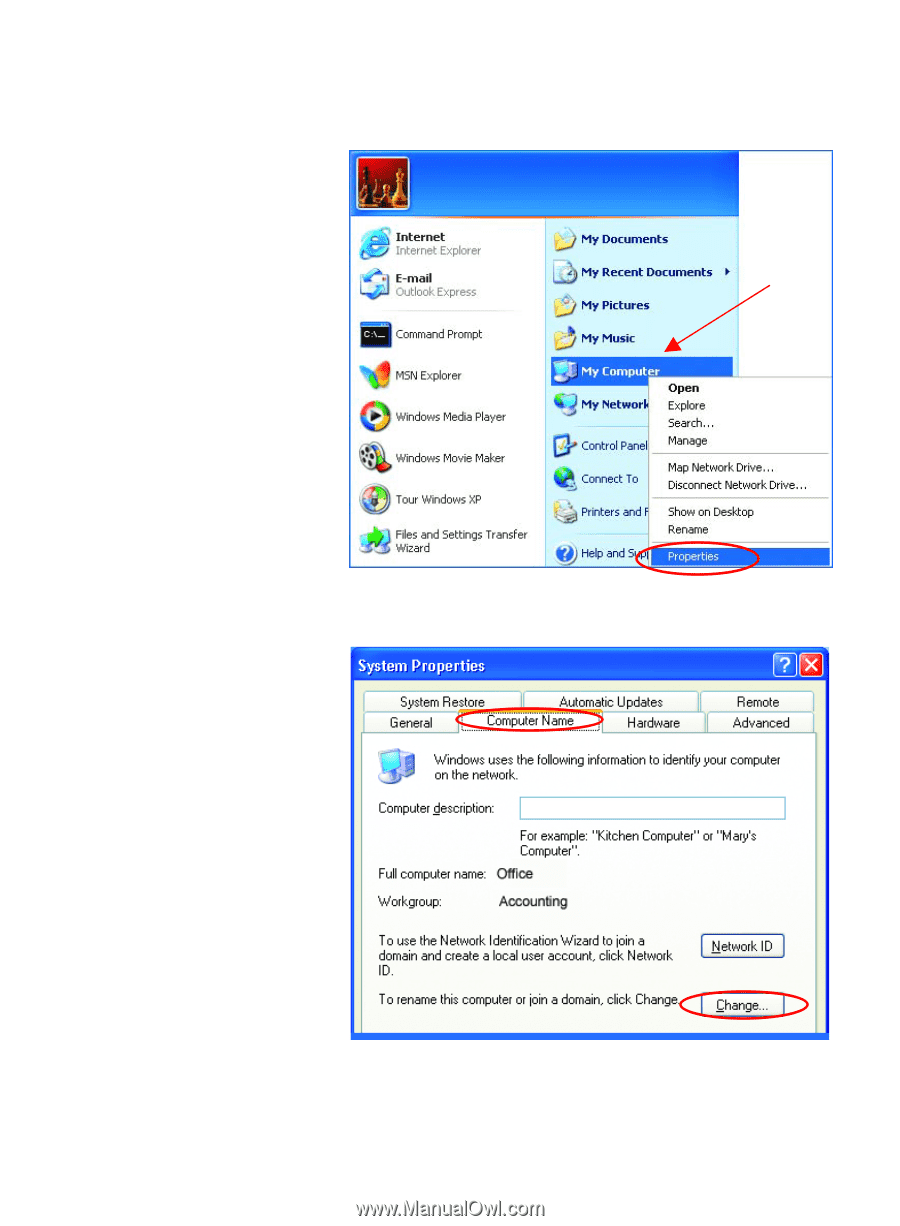
30
Networking Basics
Naming your Computer
To name your computer, please follow these directions:
In
Windows XP
:
•
Click
Start
(in the
lower left corner of
the screen)
•
Right-click
on
My
Computer
•
Select
Properties
and
click
•
Select the
Computer Name
Tab in the
System
Properties
window.
You may enter a
Computer description
if
you wish; this field is
optional.
To rename the computer
or join a domain,
•
Click
Change
Fig. 7.14
Fig. 7.15