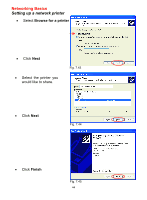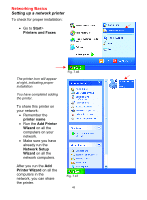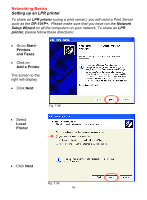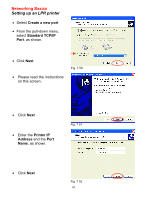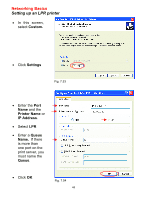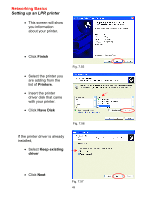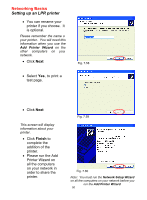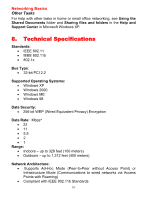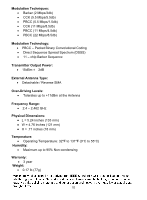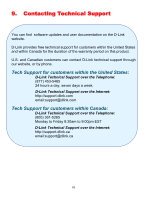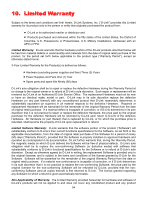D-Link DWL-520 Product Manual - Page 49
Finish, Printers, Have Disk, Keep existing, driver, If the printer driver is already - driver installation
 |
UPC - 790069244834
View all D-Link DWL-520 manuals
Add to My Manuals
Save this manual to your list of manuals |
Page 49 highlights
Networking Basics Setting up an LPR printer • This screen will show you information about your printer. • Click Finish • Select the printer you are adding from the list of Printers. • Insert the printer driver disk that came with your printer. • Click Have Disk Fig. 7.55 Fig. 7.56 If the printer driver is already installed, • Select Keep existing driver • Click Next Fig. 7.57 49
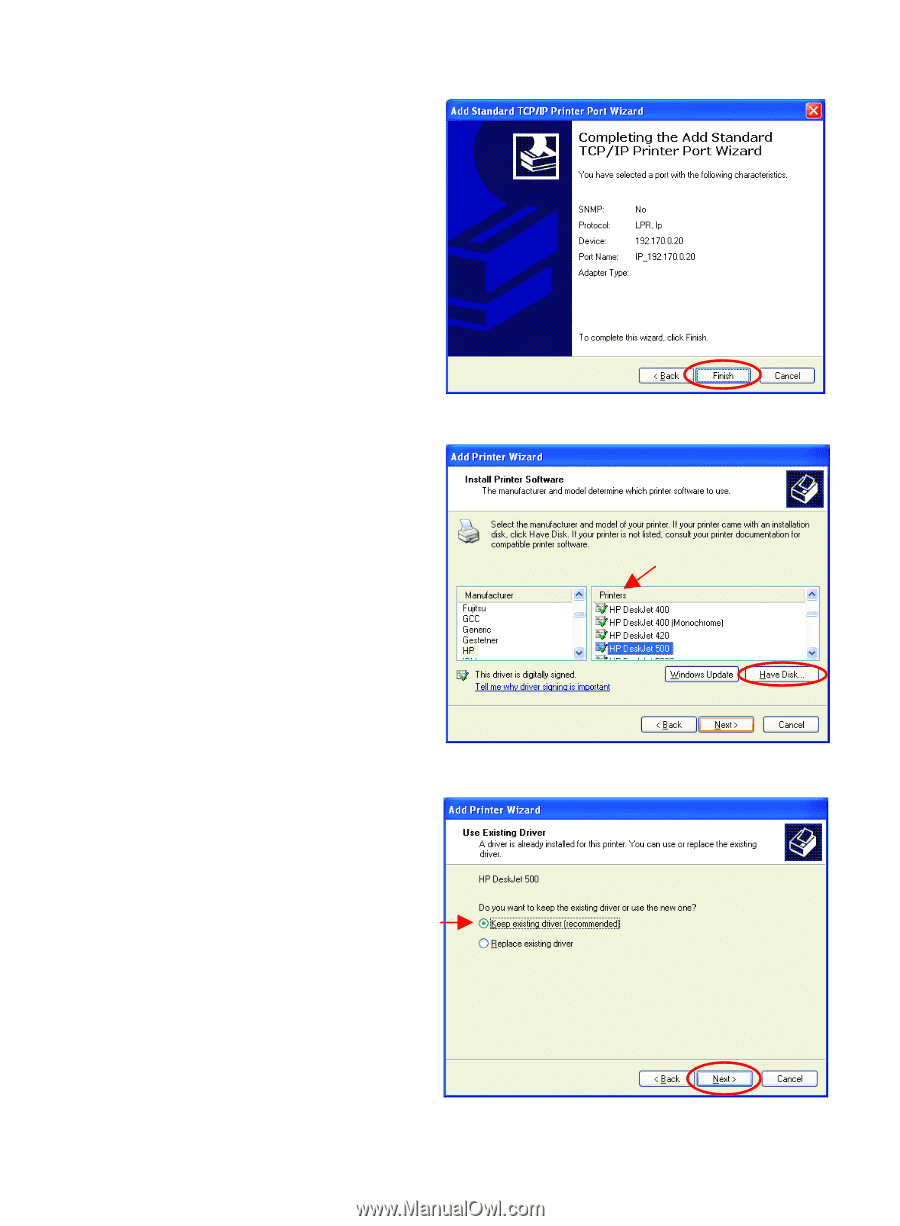
49
Networking Basics
Setting up an LPR printer
•
This screen will show
you information
about your printer.
•
Click
Finish
•
Select the
printer you
are adding from the
list of
Printers
.
•
Insert the printer
driver disk that came
with your printer.
•
Click
Have Disk
If the printer driver is already
installed,
•
Select
Keep existing
driver
•
Click
Next
Fig. 7.55
Fig. 7.56
Fig. 7.57