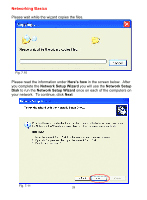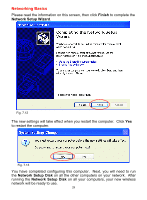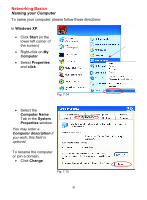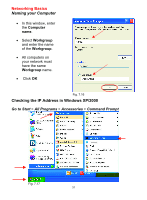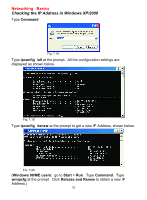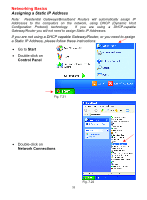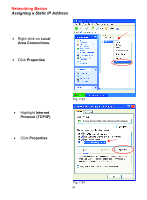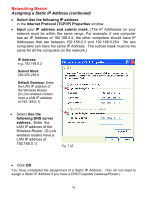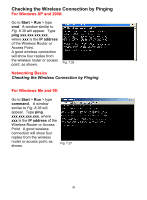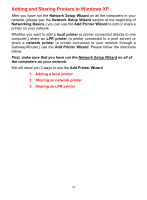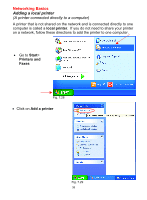D-Link DWL-520 Product Manual - Page 33
Assigning a Static IP Address, Start, Control Panel, Network Connections
 |
UPC - 790069244834
View all D-Link DWL-520 manuals
Add to My Manuals
Save this manual to your list of manuals |
Page 33 highlights
Networking Basics Assigning a Static IP Address Note: Residential Gateways/Broadband Routers will automatically assign IP Addresses to the computers on the network, using DHCP (Dynamic Host Configuration Protocol) technology. If you are using a DHCP-capable Gateway/Router you will not need to assign Static IP Addresses. If you are not using a DHCP capable Gateway/Router, or you need to assign a Static IP Address, please follow these instructions: • Go to Start • Double-click on Control Panel Fig. 7.21 • Double-click on Network Connections Fig. 7.22 33
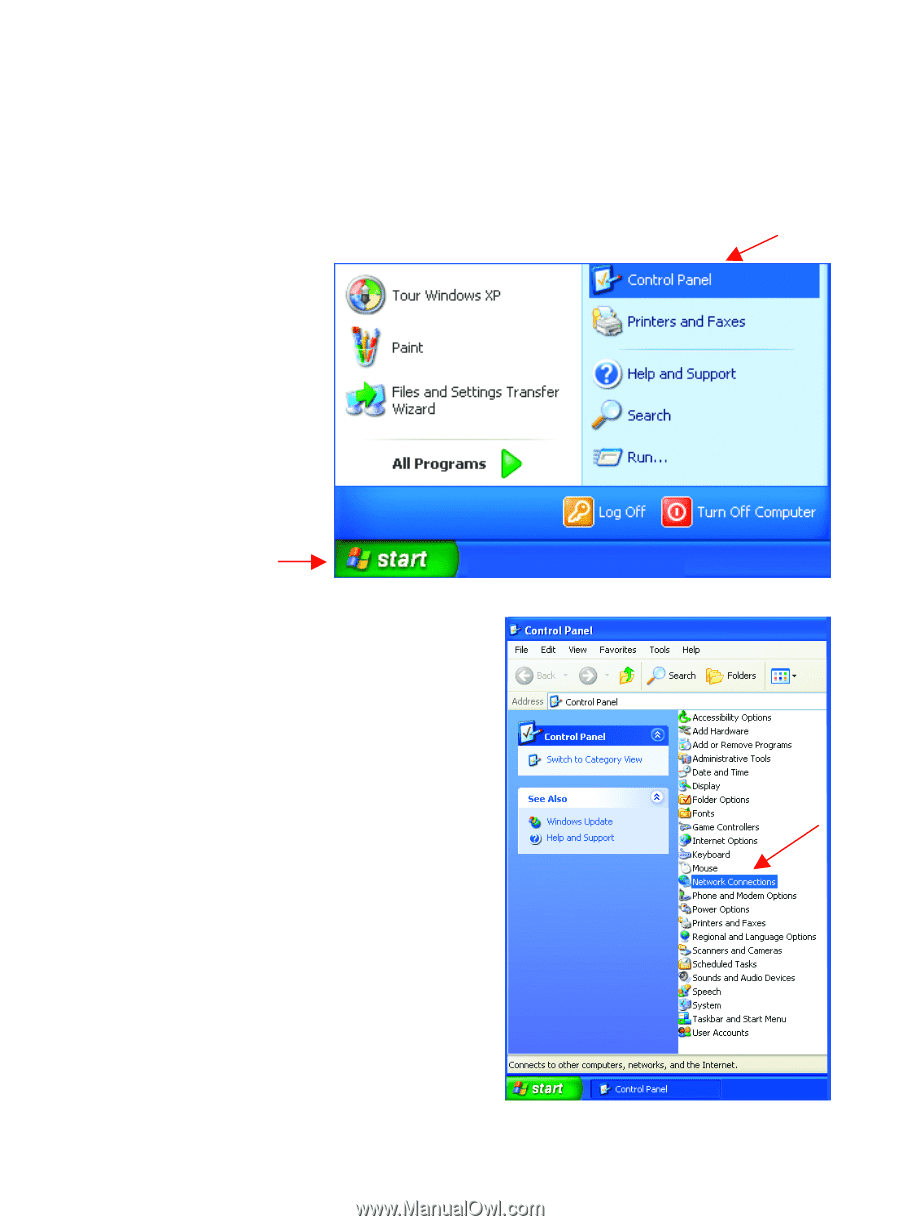
33
Networking Basics
Assigning a Static IP Address
Note:
Residential Gateways/Broadband Routers will automatically assign IP
Addresses to the computers on the network, using DHCP (Dynamic Host
Configuration
Protocol)
technology.
If
you
are
using
a
DHCP-capable
Gateway/Router you will not need to assign Static IP Addresses.
If you are not using a DHCP capable Gateway/Router, or you need to assign
a Static IP Address, please follow these instructions:
•
Go to
Start
•
Double-click on
Control Panel
•
Double-click on
Network Connections
Fig. 7.21
Fig. 7.22