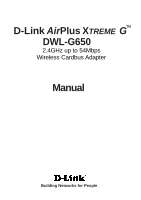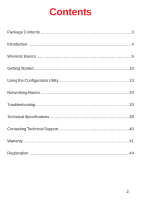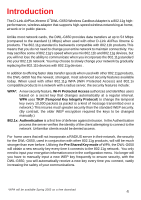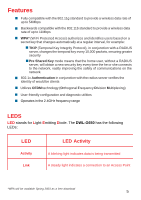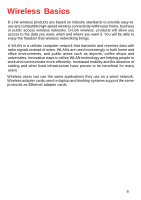D-Link DWL-G650 Product Manual
D-Link DWL-G650 - AirPlus Wireless 802.11b 11Mbps/802.11g 54Mbps PC Card Manual
 |
UPC - 790069251450
View all D-Link DWL-G650 manuals
Add to My Manuals
Save this manual to your list of manuals |
D-Link DWL-G650 manual content summary:
- D-Link DWL-G650 | Product Manual - Page 1
D-Link AirPlus XTREME GTM DWL-G650 2.4GHz up to 54Mbps Wireless Cardbus Adapter Manual Building Networks for People - D-Link DWL-G650 | Product Manual - Page 2
Contents Package Contents 3 Introduction 4 Wireless Basics 6 Getting Started 10 Using the Configuration Utility 13 Networking Basics 20 Troubleshooting 33 Technical Specifications 38 Contacting Technical Support 40 Warranty 41 Registration 44 2 - D-Link DWL-G650 | Product Manual - Page 3
Package Contents Contents of Package: „ D-Link AirPlus Xtreme GTMDWL-G650 2.4 GHz - 54Mbps Wireless Cardbus Adapter „ Manual, Warranty and Drivers on CD „ Printed Quick Installation Guide If any of the above items are missing, please contact your reseller. System Requirements for Configuration: „ A - D-Link DWL-G650 | Product Manual - Page 4
Introduction The D-Link AirPlus Xtreme GTMDWL-G650 Wireless Cardbus Adapter is a 802.11g highperformance, wireless adapter that supports high-speed wireless networking at home, at work or in public places. Unlike most network cards, the DWL-G650 provides data transfers at up to 54 Mbps (compared to - D-Link DWL-G650 | Product Manual - Page 5
to provide a wireless data rate of up to 11Mbps „ WPA* (Wi Fi DWL-G650 has the following LEDs: LED Activity Link LED Activity A blinking light indicates data is being transmitted A steady light indicates a connection to an Access Point *WPA will be available Spring 2003 as a free download - D-Link DWL-G650 | Product Manual - Page 6
work and communicate more efficiently. Increased mobility and the absence of cabling and other fixed infrastructure have proven to be beneficial for many users. Wireless users can use the same applications they use on a wired network. Wireless adapter cards used on laptop and desktop systems support - D-Link DWL-G650 | Product Manual - Page 7
: „ D-Link Air DWL-650, D-Link AirPlus DWL-650+, D-Link AirPlus Xtreme G DWL-G650 Wireless Cardbus Adapters used with laptop computers „ D-Link Air DWL-520 and D-Link AirPlus DWL-520+, D-Link AirPlus Xtreme G DWL-G520 Wireless PCI cards used with desktop computers „ D-Link AirPlus DWL-900AP+ and DWL - D-Link DWL-G650 | Product Manual - Page 8
Basics (continued) Standards-Based Technology The DWL-G650 Wireless Cardbus Adapter utilizes the 802.11g standard. The IEEE WPA 1, 802.1x, TKIP, AES and Pre-Shared Key mode. These security features are explained in more detail in the Introduction and the Features section of this manual. The DWL-G650 - D-Link DWL-G650 | Product Manual - Page 9
) Installation Considerations The D-Link AirPlus Xtreme G DWL-G650 lets you access your network, using a wireless connection, from virtually anywhere within its operating range. Keep in mind, however, that the number, thickness and location of walls, ceilings, or other objects that the wireless - D-Link DWL-G650 | Product Manual - Page 10
of other devices): „ A wireless Router - D-Link AirPlus Xtreme G DI-624 „ A laptop computer with a wireless adapter - D-Link AirPro DWL-G650 „ A desktop computer with a wireless adapter - D-Link AirPlus Xtreme G DWL-G520, D-Link Air DWL-520, or D-Link AirPlus DWL-520+ (D-Link Air devices have speeds - D-Link DWL-G650 | Product Manual - Page 11
to your network, install the D-Link Air DWL-520 wireless PCI adapter into an available PCI slot on your desktop computer. You may also install the DWL-520+. (See the Quick Installation Guide included with the network adapter.) Install the drivers for the D-Link DWL-G650 wireless Cardbus adapter into - D-Link DWL-G650 | Product Manual - Page 12
up a Wireless Ad Hoc Network Install the D-Link DWL-G650 Wireless Network adapter into one laptop computer. See the Quick Installation Guide included with the product for installation instructions. Install another DWL-G650 into a laptop computer. See the Quick Installation Guide included with - D-Link DWL-G650 | Product Manual - Page 13
. However, in Windows XP, you will instead use zero configuration utility. Before you use the configuration utility for the DWL-G650, you must install the drivers and the configuration utility from the CD-ROM that came with the DWLG650. (Please see the Quick Installation Guide that came with the - D-Link DWL-G650 | Product Manual - Page 14
Configuration Utility Link Info Status: Displays the MAC Address of the Access Point that is associated with the DWL-G650. SSID: The Service Set Identifier is the name assigned to the wireless network. The factory SSID setting is set to default. TxRate: The default setting is Auto; TxRate settings - D-Link DWL-G650 | Product Manual - Page 15
Configuration Utility Configuration D-Link AirPlus DWL-650+ 2.4GHz Wireless Cardbus Adapter This configuration screen displays the default settings for the DWL-G650 To communicate on the network all devices must have the same settings for the following properties: SSID - (Service Set Identifier) - D-Link DWL-G650 | Product Manual - Page 16
- allows communication only with other devices with identical WEP settings Auto - will automatically adjust to the Authentication mode of the wireless client Network Key - enter a key in either ASCII (e.g., a word) or hexadecimal format Hexadecimal digits consist of the numbers 0-9 and the - D-Link DWL-G650 | Product Manual - Page 17
connect. Click on the Connect button. Profiles In the lower half of the screen, you can manage the profiles that you have created for the wireless network at home, at the office and in public places. Scroll up and down and highlight the profile that you wish to configure. You can - D-Link DWL-G650 | Product Manual - Page 18
Configuration Utility Add New Profile In this window you can configure all the properties of a profile in order to connect with a network of your choice. After you have entered your changes in this window, click OK to save the changes. 18 - D-Link DWL-G650 | Product Manual - Page 19
Configuration Utility About The ABOUT screen gives you information about the Firmware and Utility Versions of the DWL-G650. 19 - D-Link DWL-G650 | Product Manual - Page 20
section you will learn how to establish a network at home or work, using Microsoft Windows XP. Note: Please refer to websites such as http://www.homenethelp.com and http://www.microsoft.com/windows2000 for information about networking computers using Windows 2000, - D-Link DWL-G650 | Product Manual - Page 21
Networking Basics Please follow all the instructions in this window: Click Next In the following window, select the best description of your computer. If your computer connects to the internet through a gateway/router, select the second option as shown. Click Next 21 - D-Link DWL-G650 | Product Manual - Page 22
Networking Basics Enter a Computer description and a Computer name (optional.) Click Next Enter a Workgroup name. All computers on your network should have the same Workgroup name. Click Next 22 - D-Link DWL-G650 | Product Manual - Page 23
Networking Basics Please wait while the Network Setup Wizard applies the changes. When the changes are complete, click Next. Please wait while the Network Setup Wizard configures the computer. This may take a few minutes. 23 - D-Link DWL-G650 | Product Manual - Page 24
Networking Basics In the window below, select the option that fits your needs. In this example, Create a Network Setup Disk has been selected. You will run this disk on each of the computers on your network. Click Next. Insert a disk into the Floppy Disk Drive, in this case drive A. Click Next 24 - D-Link DWL-G650 | Product Manual - Page 25
Networking Basics Please read the information under Here's how in the screen below. After you complete the Network Setup Wizard you will use the Network Setup Disk to run the Network Setup Wizard once on each of the computers on your network. To continue click Next. 25 - D-Link DWL-G650 | Product Manual - Page 26
run the Network Setup Disk on all the other computers on your network. After running the Network Setup Disk on all your computers, your new wireless network will be ready to use. 26 - D-Link DWL-G650 | Product Manual - Page 27
Networking Basics Naming your Computer To name your computer, please follow these directions:In Windows XP: „ Click Start (in the lower left corner of the screen) „ Right-click on My Computer „ Select Properties and click „ Select the Computer Name Tab in - D-Link DWL-G650 | Product Manual - Page 28
your network must have the same Workgroup name. „ Click OK Checking the IP Address in Windows XP The wireless adapter-equipped computers in your network must be in the same IP Address range (see Getting Started in this manual for a definition of IP Address Range.) To check on the IP Address of the - D-Link DWL-G650 | Product Manual - Page 29
the IP Address in Windows XP This window will appear. „ Click the Support tab „ Click Close Assigning a Static IP Address in Windows XP/2000 Note: Residential Gateways/Broadband need to assign a Static IP Address, please follow these instructions: „ Go to Start „ Double-click on Control Panel 29 - D-Link DWL-G650 | Product Manual - Page 30
Networking Basics Assigning a Static IP Address in Windows XP/2000 „ Double-click on Network Connections „ Right-click on Local Area Connections „ Double-click on Properties 30 - D-Link DWL-G650 | Product Manual - Page 31
Networking Basics Assigning a Static IP Address in Windows XP/2000 „ Click on Internet Protocol (TCP/IP) „ Click Properties D-Link AirPlus XtremeG DWL-650 Wireless Cardbus Adapter „ In the window below, select Use the following IP address. Input your IP address and subnet mask. (The IP Addresses - D-Link DWL-G650 | Product Manual - Page 32
Networking Basics Checking the Wireless Connection by Pinging in Windows XP and 2000 „ Go to Start > Run > type cmd. A window similar to this one will appear. Type ping xxx.xxx.xxx.xxx, where xxx is the IP Address of the Wireless Router or Access Point. A good wireless connection will show four - D-Link DWL-G650 | Product Manual - Page 33
Troubleshooting This chapter provides solutions to problems that can occur during the installation and operation of the DWL-G650. Read the following descriptions if you are having problems. (The examples below are illustrated in Windows XP. If you have a different operating system, the screenshots - D-Link DWL-G650 | Product Manual - Page 34
that the drivers are in- stalled properly D-LDin-LkiAnkirPAliurPs rXotrDeWmLe-GABD6W50L-WGi6re5l0ess Cardbus Adapter „ Look under Device Status to check that the device is working properly D-Link AirPlus XtremeG DWL-G650 D-Link AirPlus XtremeGTM DWL-G650 High-Speed 2.4GHz Wireless Cardbus Adapter - D-Link DWL-G650 | Product Manual - Page 35
in this manual.) 5. The computer does not recognize the DWL-G650 Wireless Adapter. „ Make sure that the DWL-G650 Wireless Adapter is properly seated in the computer's Cardbus slot. „ If Windows does not detect the hardware upon insertion of the adapter, make sure to completely remove drivers that - D-Link DWL-G650 | Product Manual - Page 36
the INF and SYSTEM32 (DRIVERS) folders in the Windows directory. Note: Windows XP and Windows 2000 will rename .inf files that have not received WHQL certification into oem.inf files (e.g., oem1.inf.) 6. The computer with the DWL-G650 installed is unable to connect to the wireless network and/or the - D-Link DWL-G650 | Product Manual - Page 37
for the wireless adapter. „ If Security is enabled, make sure that the correct encryption keys are entered on both the DWL-G650 and the I troubleshoot distance issues using the DWL-G650. „ Move the DWL-G650 and Access Point or Wireless router into the same room and then test the wireless connection. - D-Link DWL-G650 | Product Manual - Page 38
, non-condensing Internal Antenna Type: „ Diversity Bus Type: „ 32-bit Cardbus Security: „ 802.1x „ WPA* - Wi-Fi Protected Access (64-,128-WEP with TKIP, MIC, IV „ H = 0.34 inches (8.7mm) Weight: „ 0.12 lb. (55 grams) Warranty: „ 3 years *WPA will be available Spring 2003 as a download 38 - D-Link DWL-G650 | Product Manual - Page 39
Technical Specifications Data Rates: With Automatic Fallback „ 54Mbps; 48Mbps; 36Mbps; 24Mbps; 18Mbps; 12Mbps; 11Mbps; 9Mbps; 6Mbps; 5.5Mbps; 2Mbps; 1Mbps Media Access Control: „ CSMA/CA with ACK Frequency Range: „ 2.4GHz to 2.462GHz Range: „ Indoors: Up to 328 feet (100 meters) „ Outdoors: Up to - D-Link DWL-G650 | Product Manual - Page 40
-5465 24 hours a day, seven days a week. D-Link Technical Support over the Internet: http://support.dlink.com When contacting technical support, please provide the following information: „ Serial number of the unit (Bottom of unit) „ Model number or product name „ Software type and version number 40 - D-Link DWL-G650 | Product Manual - Page 41
(90) days ("Warranty Period"), provided that the Software is properly installed on approved hardware and operated as contemplated in its documentation. D-Link further warrants that, during the Warranty Period, the magnetic media on which D-Link delivers the Software will be free of physical defects - D-Link DWL-G650 | Product Manual - Page 42
to power surge, and cosmetic damage; Any hardware, software, firmware or other products or services provided by anyone other than DLink; Products that have been purchased from inventory clearance or liquidation sales or other sales in which D-Link, the sellers, or the liquidators expressly disclaim - D-Link DWL-G650 | Product Manual - Page 43
derivative such as translation, transformation, or adaptation without permission from D-Link Corporation/D-Link Systems, Inc., as stipulated by the installation. This equipment generates, uses, and can radiate radio frequency energy and, if not installed and used in accordance with the instructions - D-Link DWL-G650 | Product Manual - Page 44
Registration Register your D-Link product online at http://support.dlink.com/register/ (10/07/04) 44
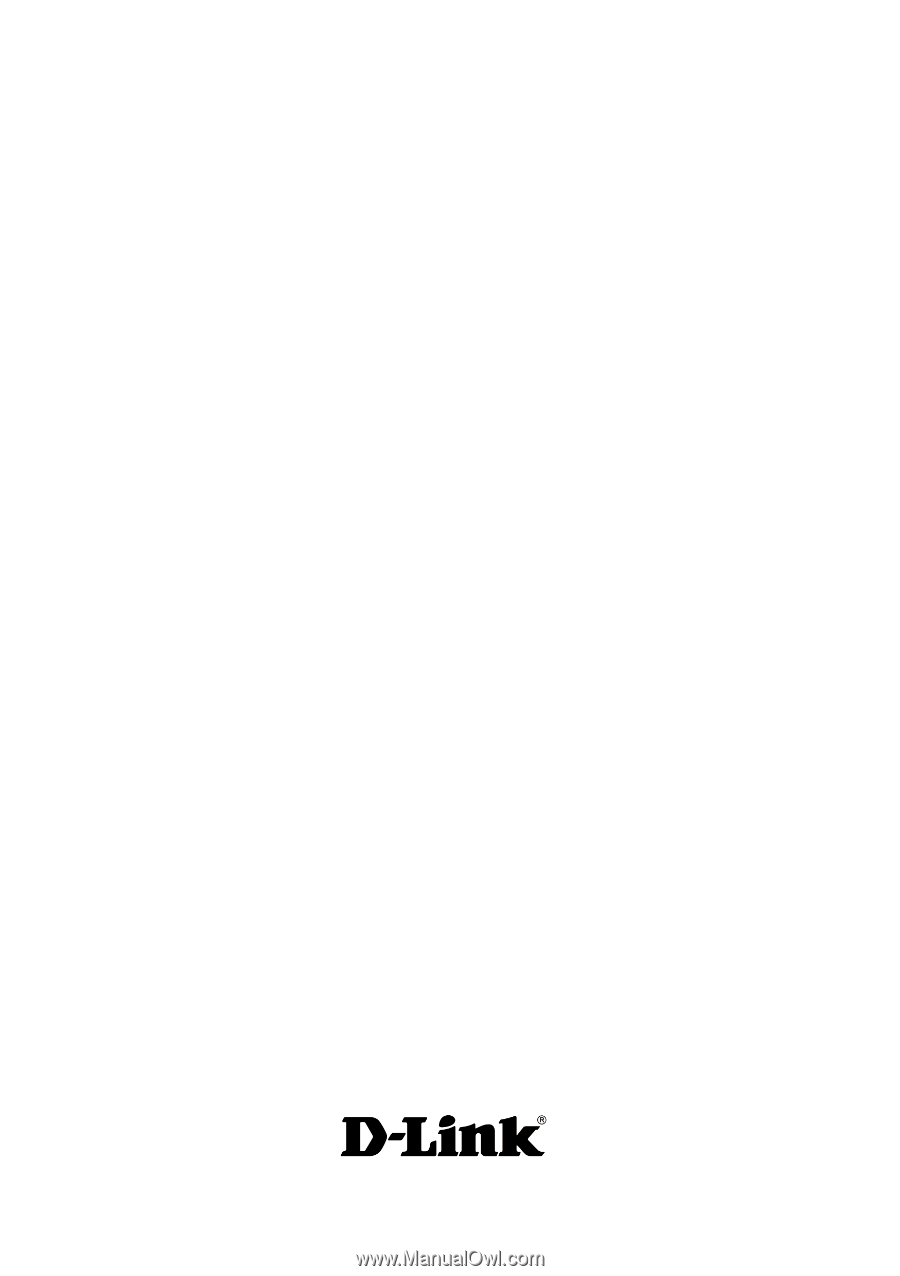
Manual
Building Networks for People
2.4GHz up to 54Mbps
DWL-G650
D-Link
Air
Plus X
TREME
G
TM
Wireless Cardbus Adapter