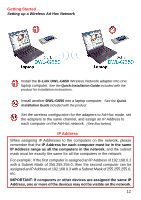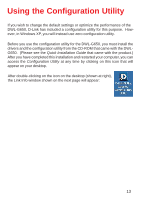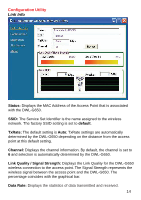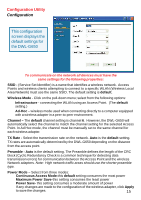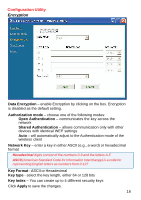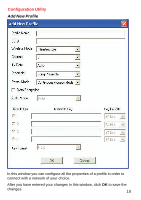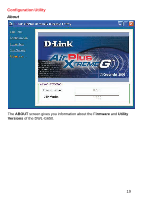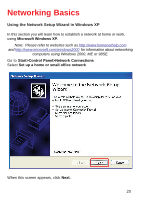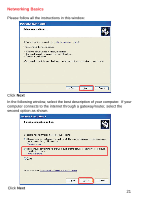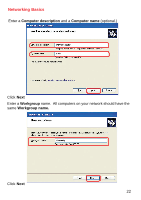D-Link DWL-G650 Product Manual - Page 17
Site Survey, Available Networks, Connect, Profiles, REMOVE, Properties - windows 7
 |
UPC - 790069251450
View all D-Link DWL-G650 manuals
Add to My Manuals
Save this manual to your list of manuals |
Page 17 highlights
Configuration Utility Site Survey Available Networks The top section of the window displays the Available Networks. Scroll up and down the list and highlight the network to which you wish to connect. Click on the Connect button. Profiles In the lower half of the screen, you can manage the profiles that you have created for the wireless network at home, at the office and in public places. Scroll up and down and highlight the profile that you wish to configure. You can ADD or REMOVE a profile, or configure the Properties of the profile in order to connect with an available network. Add Click on Add and the screen on the next page will appear. 17
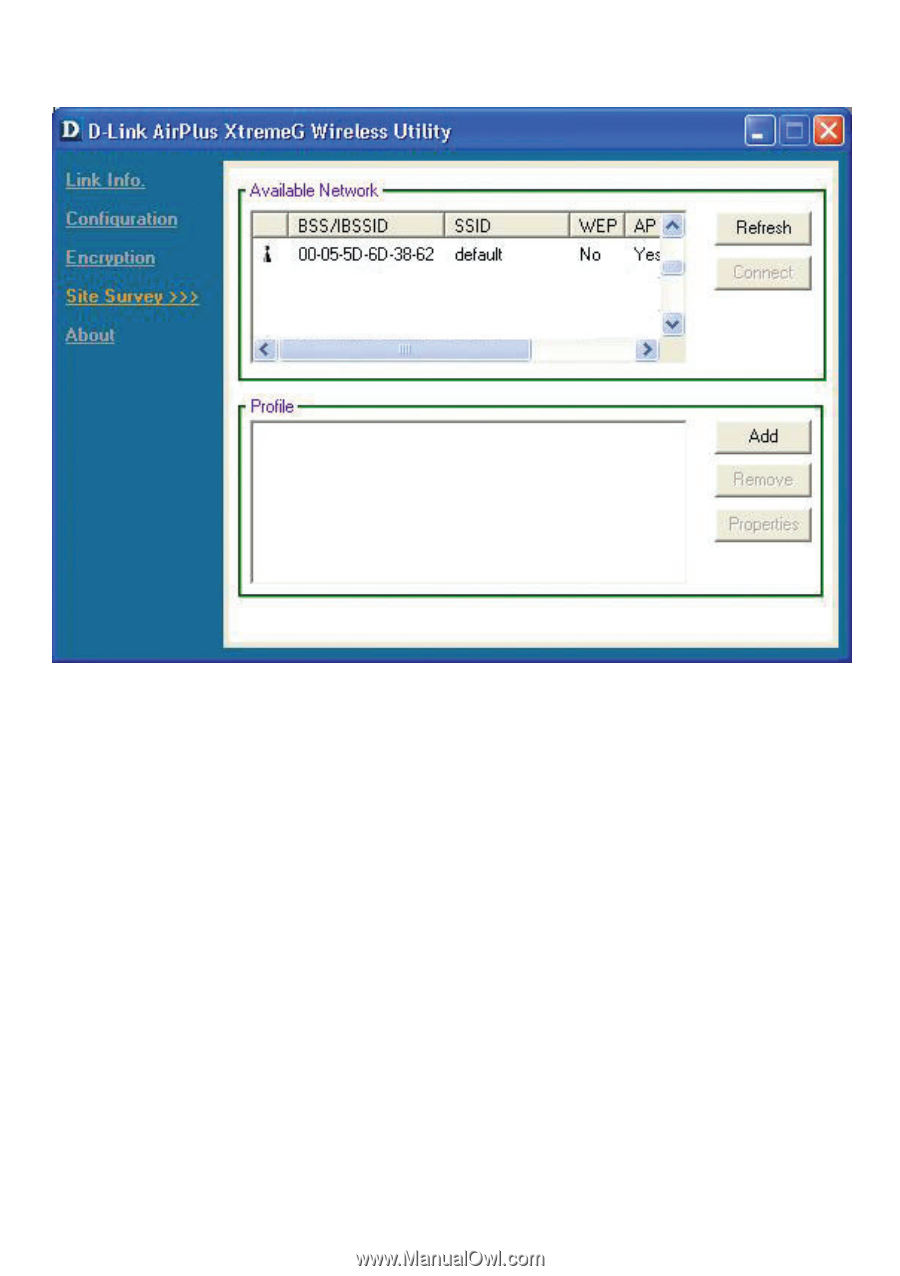
17
Available Networks
The top section of the window displays the
Available Networks.
Scroll up
and down the list and highlight the network to which you wish to connect.
Click on the
Connect
button.
Profiles
In the lower half of the screen, you can manage the profiles that you have
created for the wireless network at home, at the office and in public places.
Scroll up and down and highlight the profile that you wish to configure.
You
can
ADD
or
REMOVE
a profile, or configure the
Properties
of the profile in
order to connect with an available network.
Add
Click on
Add
and the screen on the next page will appear.
Configuration Utility
Site Survey