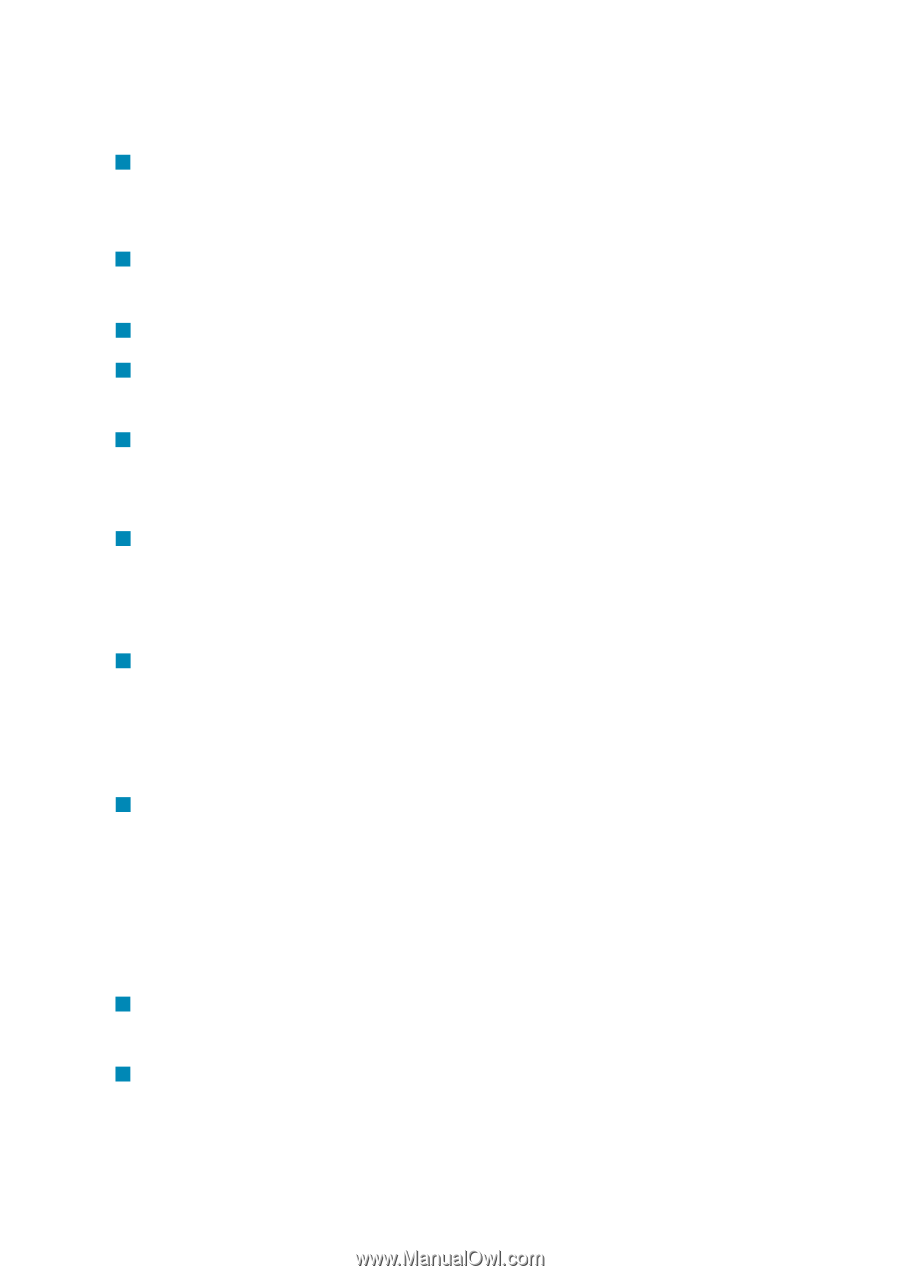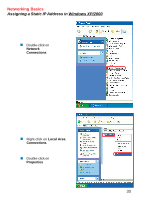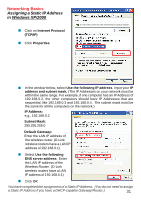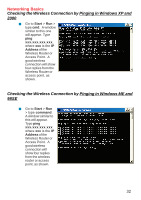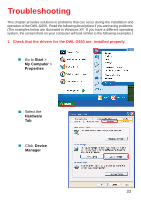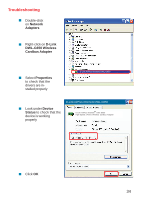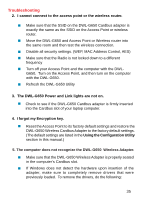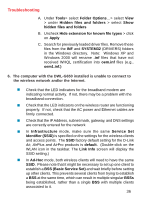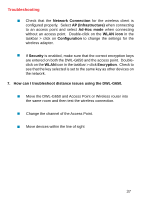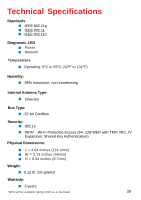D-Link DWL-G650 Product Manual - Page 35
Disable all security settings. WEP, MAC Address Control, AES - driver windows me
 |
UPC - 790069251450
View all D-Link DWL-G650 manuals
Add to My Manuals
Save this manual to your list of manuals |
Page 35 highlights
Troubleshooting 2. I cannot connect to the access point or the wireless router. „ Make sure that the SSID on the DWL-G650 Cardbus adapter is exactly the same as the SSID on the Access Point or wireless router. „ Move the DWL-G650 and Access Point or Wireless router into the same room and then test the wireless connection. „ Disable all security settings. (WEP, MAC Address Control, AES) „ Make sure that the Radio is not locked down to a different frequency „ Turn off your Access Point and the computer with the DWL- G650. Turn on the Access Point, and then turn on the computer with the DWL-G650. „ Refresh the DWL-G650 Utility 3. The DWL-G650 Power and Link lights are not on. „ Check to see if the DWL-G650 Cardbus adapter is firmly inserted into the Cardbus slot of your laptop computer. 4. I forgot my Encryption key. „ Reset the Access Point to its factory default settings and restore the DWL-G650 Wireless Cardbus Adapter to the factory default settings. (The default settings are listed in the Using the Configuration Utility section in this manual.) 5. The computer does not recognize the DWL-G650 Wireless Adapter. „ Make sure that the DWL-G650 Wireless Adapter is properly seated in the computer's Cardbus slot. „ If Windows does not detect the hardware upon insertion of the adapter, make sure to completely remove drivers that were previously loaded. To remove the drivers, do the following: 35