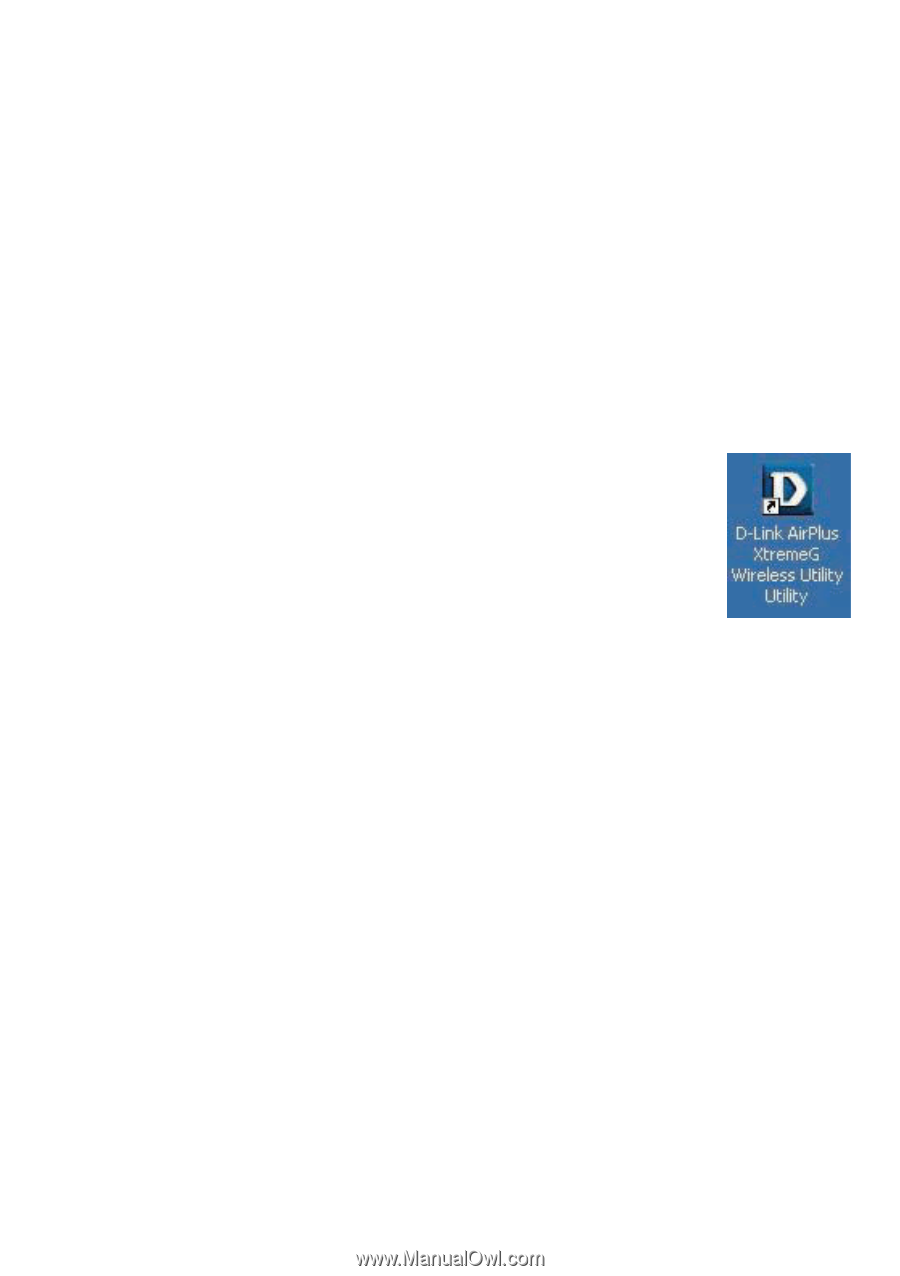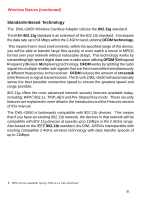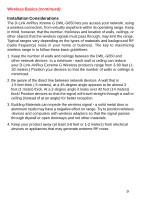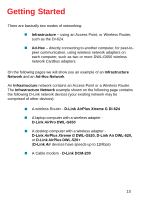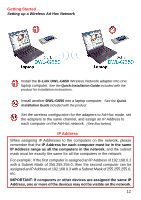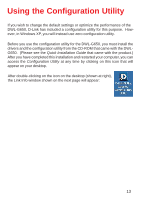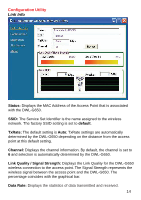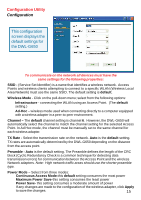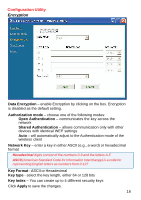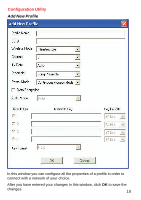D-Link DWL-G650 Product Manual - Page 13
Using the Configuration Utility - drivers for
 |
UPC - 790069251450
View all D-Link DWL-G650 manuals
Add to My Manuals
Save this manual to your list of manuals |
Page 13 highlights
Using the Configuration Utility If you wish to change the default settings or optimize the performance of the DWL-G650, D-Link has included a configuration utility for this purpose. However, in Windows XP, you will instead use zero configuration utility. Before you use the configuration utility for the DWL-G650, you must install the drivers and the configuration utility from the CD-ROM that came with the DWLG650. (Please see the Quick Installation Guide that came with the product.) After you have completed this installation and restarted your computer, you can access the Configuration Utility at any time by clicking on this icon that will appear on your desktop. After double-clicking on the icon on the desktop (shown at right), the Link Info window shown on the next page will appear: 13