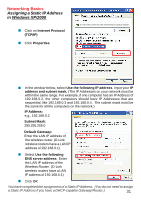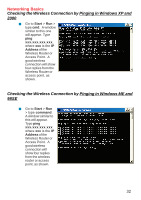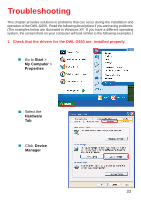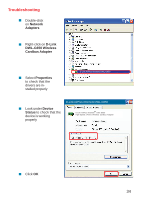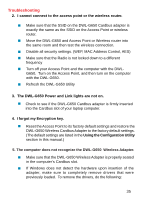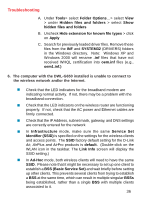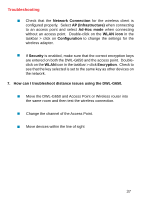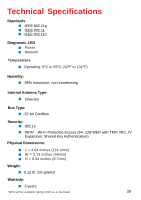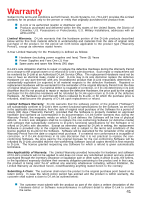D-Link DWL-G650 Product Manual - Page 36
BSS Basic Service Set, Folder Options - a driver
 |
UPC - 790069251450
View all D-Link DWL-G650 manuals
Add to My Manuals
Save this manual to your list of manuals |
Page 36 highlights
Troubleshooting A. Under Tools> select Folder Options...> select View > under Hidden files and folders > select Show hidden files and folders B. Uncheck Hide extension for known file types > click on Apply C. Search for previously loaded driver files. Remove these files from the INF and SYSTEM32 (DRIVERS) folders in the Windows directory. Note: Windows XP and Windows 2000 will rename .inf files that have not received WHQL certification into oem.inf files (e.g., oem1.inf.) 6. The computer with the DWL-G650 installed is unable to connect to the wireless network and/or the Internet. „ Check that the LED indicators for the broadband modem are indicating normal activity. If not, there may be a problem with the broadband connection. „ Check that the LED indicators on the wireless router are functioning properly. If not, check that the AC power and Ethernet cables are firmly connected. „ Check that the IP Address, subnet mask, gateway, and DNS settings are correctly entered for the network „ In Infrastructure mode, make sure the same Service Set Identifier (SSID) is specified on the settings for the wireless clients and access points. The SSID factory default setting for the D-Link Air, AirPlus and AirPro products is default. (Double-click on the WLAN icon in the taskbar. The Link Info screen will display the SSID setting.) „ In Ad-Hoc mode, both wireless clients will need to have the same SSID. Please note that it might be necessary to set up one client to establish a BSS (Basic Service Set) and wait briefly before setting up other clients. This prevents several clients from trying to establish a BSS at the same time, which can result in multiple singular BSSs being established, rather than a single BSS with multiple clients associated to it. 36