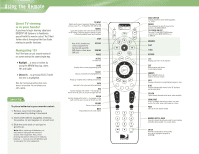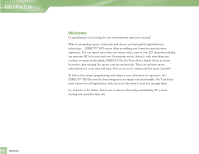DIRECTV H10 System Manual
DIRECTV H10 Manual
 |
View all DIRECTV H10 manuals
Add to My Manuals
Save this manual to your list of manuals |
DIRECTV H10 manual content summary:
- DIRECTV H10 | System Manual - Page 1
DIRECTV® HD RECEIVER USER GUIDE - DIRECTV H10 | System Manual - Page 2
PREV 2 3 ABC DEF 5 6 JKL MNO 8 9 TUV WXYZ 0 ENTER MODE SWITCH Changes remote to control other equipment, i.e., a VCR POWER Turns equipment on and off, based on the position of the MODE SWITCH TV POWER/ON/OFF Turns your TV and DIRECTV HD Receiver on and off, when MODE SWITCH is set to - DIRECTV H10 | System Manual - Page 3
Section Title - DIRECTV H10 | System Manual - Page 4
...51 Audio Options 55 Category Sort ...56 Pay Per View...57 Find By ...58 Date & Time...60 Favorites ...61 Previous Channels 62 Caller ID & Messages 63 Parental Controls 65 Chapter 5 - Other Information Perform a Code Search 70 Troubleshooting 71 Limited Warranty 84 FCC Customer Information - DIRECTV H10 | System Manual - Page 5
Chapter 1 2 Welcome 3 About Your User Guide 4 Defining High-Definition Section Title 1 - DIRECTV H10 | System Manual - Page 6
and unbeatable high-definition technology... DIRECTV® HD service offers everything you'd want in your television experience. You can expect more than ever before, with access to over 225 channels including our awesome HD selections and over 30 premium movie channels, with something sure to please - DIRECTV H10 | System Manual - Page 7
Before you can start enjoying your new DIRECTV HD System and service, you'll need to know more about getting everything up and running, as well as learn all about how to use our great features. This User Guide will walk you through how to connect your equipment and other Audio/Video (A/V) components - DIRECTV H10 | System Manual - Page 8
helpful information about high-definition and your DIRECTV HD Receiver. Types of TV Broadcasts Analog TV is the type of TV broadcast you may be most familiar with. If you get your broadcasts via a standard off-air antenna, it's the type you receive, and most broadcasts from local cable companies are - DIRECTV H10 | System Manual - Page 9
your DIRECTV HD Receiver: 4 A high-definition TV set (or HDTV monitor) 4 A triple LNB 18" x 20" DIRECTV Multi-Satellite dish antenna To enjoy select HD programming available on off-air local channels, you will also need an off-air antenna (sold separately) connected to your DIRECTV HD Receiver. This - DIRECTV H10 | System Manual - Page 10
image. The more lines of resolution used to compose each frame, the more detailed and sharp the picture. Standard TV resolution uses 480 horizontal lines to make up each video frame; HDTV uses either 720 or 1080 lines to compose each frame. Interlaced & Progressive If you've ever looked very closely - DIRECTV H10 | System Manual - Page 11
of conventional TVs-slightly wider than they are tall. SDTV and EDTV can be either 4:3 or 16:9. For HDTV broadcasts, the TV, or vice versa? The DIRECTV HD Receiver lets you choose from a variety of screen formats to deal with those scenarios. You can set up your preferences for format during guided - DIRECTV H10 | System Manual - Page 12
image is shrunk until the entire width of the program fits on your TV. Since the aspect ratio of the program is maintained, the image is no access the HDTV screen in System Setup as described above, then select the desired bar color option under the TV Ratio tab. See your TV owner manual for - DIRECTV H10 | System Manual - Page 13
If your display is a 4:3 format TV or Monitor, your format options include these: For 4:3 program signals: Fills TV Screen For 16:9 program signals: Letter Box Full Zoom Defining High-Definition Chapter 2 9 - DIRECTV H10 | System Manual - Page 14
black bars are seen at the left and right edges. To change the bar color, access the HDTV screen in System Setup as described above, then select the desired bar color option under the TV Ratio tab. Full In this setting, instead of adding bars to the sides, the 4:3 program image is - DIRECTV H10 | System Manual - Page 15
If your display is a 16:9 format TV or Monitor, your format options include these: For 4:3 program signals: Pillar Box Full Zoom For 16:9 program signals: Fills TV Screen Defining High-Definition Chapter 1 11 - DIRECTV H10 | System Manual - Page 16
are indicated by the words Dolby Digital in the Channel Banner (see page 41) and Program Guide (see page 43). If you are using the Digital Audio Output (Optical, Coax or HDMI) from your DIRECTV HD Receiver to a digital audio (A/V) receiver or TV, you can set your preference by going here: 1) While - DIRECTV H10 | System Manual - Page 17
Chapter 2 14 Making the Right Connections 15 Safety & Care 18 Helpful Hardware References 24 Getting Familiar 28 Choose the Setup That Suits You 32 Guided Setup and Activation 33 Options For Changing Video Output - DIRECTV H10 | System Manual - Page 18
yourself, see the separate instruction manual that came with your satellite dish antenna. Package Contents The following items are included with your DIRECTV HD Receiver: 4 A/V cables (RCA type) 4 S-Video cable 4 Phone cord 4 Power cord 4 Access card 4 User Guide 4 RF/IR Remote with 2 batteries - DIRECTV H10 | System Manual - Page 19
in the instructions for your protection. Cautions... 4) Avoid moisture to reduce the risk of fire or electric shock. The DIRECTV HD Receiver should not Shock - never attempt to disassemble the DIRECTV HD Receiver yourself; always take it to a qualified service person when repair is required. Opening/ - DIRECTV H10 | System Manual - Page 20
this manual. 9) Always unplug the DIRECTV HD Receiver, TV and other equipment before you connect or disconnect any cables. 10) Always unplug your DIRECTV HD Receiver before moving it. Also, unplug it during lightning storms or when unused for long periods of time. 11) Protect power cords by routing - DIRECTV H10 | System Manual - Page 21
cleaner/polisher is recommended. 20) Use only manufacturer authorized accessories and parts. IMPORTANT: Be sure not to place your DIRECTV HD Receiver near anything WET or HOT! POWER DIRECTV®HD Receiver H10 Important This device incorporates an anticopy process technology that is protected by - DIRECTV H10 | System Manual - Page 22
Satellite Receiver) Your DIRECTV HD Receiver picks up the signal from your satellite dish antenna and translates it into viewable TV programming (plus the remote control). DIRECTV System Refers to the combination of the above components. Access Card Contains information about your DIRECTV® service - DIRECTV H10 | System Manual - Page 23
system. For the best access to HD programming at the highest available resolution, connect this to an HDTV that supports HDCP technology. DVI (Digital Video Interface) is an older digital connection standard that has been replaced by HDMI and is compatible with HDMI. DVI carries video only. You can - DIRECTV H10 | System Manual - Page 24
and Cable) The Digital Audio Optical cable provides the best quality audio. The jack and cable use light to send digital audio data to A/V receivers equipped to receive and interpret it. The jack and cable (cable not included) must be aligned before plugging in, and may be covered by protective caps - DIRECTV H10 | System Manual - Page 25
will not deliver an HDTV picture. If you use the following connections, you will see a standard-definition TV picture. S-Video Jack and TV does not have S-video jacks. The DIRECTV HD Receiver's A/V jacks are color coded (yellow for video, red for right audio and white for left audio). If your TV - DIRECTV H10 | System Manual - Page 26
an RF antenna to the RF REMOTE ANTENNA jack of your DIRECTV HD Receiver. Then configure the remote control included with your receiver to work with the RF antenna. Satellite In and Off-Air In Coaxial cables are used to connect to your TV and satellite dish and/or off-air antenna. The RF jacks on the - DIRECTV H10 | System Manual - Page 27
to your TV, allowing you to switch easily between your DIRECTV programming, VCR, DVD player, game system, etc. A/V Receiver More sophisticated channels which can be heard on two or more speakers. You will also need to connect your DIRECTV HD Receiver to a Dolby® Surround Sound supporting A/V receiver - DIRECTV H10 | System Manual - Page 28
Panel POWER DIRECTV®HD Receiver H10 1 2 3 4 5 6 7 8 9 10 11 Your equipment may not look exactly like the model illustrated. 1) POWER - Turns your DIRECTV HD Receiver on or off. Most people leave the power to the DIRECTV HD Receiver on at all times, then just use the remote to turn on their TV - DIRECTV H10 | System Manual - Page 29
Insert your DIRECTV Access Card Locate the access card that came packed with your DIRECTV HD Receiver materials and insert the card, facing upward, fully into the slot. Getting Familiar Chapter 2 25 - DIRECTV H10 | System Manual - Page 30
6 78 10 11 12 13 Your equipment may not look exactly like the model illustrated. 1) OFF-AIR IN - Used to receive local, off-air digital broadcast channels. 2) YPbPr/COMPONENT VIDEO ( high quality digital audio signal. Use it if your TV does not have Digital Audio optical. 26 Getting Familiar - DIRECTV H10 | System Manual - Page 31
) PHONE - Connects the DIRECTV HD Receiver to a telephone line. The DIRECTV HD Receiver requires a land-based telephone line connection to communicate periodically with your program provider. 13) AC POWER INLET - Use to connect the power cord for your DIRECTV HD Receiver. Getting Familiar Chapter - DIRECTV H10 | System Manual - Page 32
. When you run the Guided Setup, be sure to select the Satellite & Antenna button when you reach the Satellite Dish & Off-Air Antenna screen. 3) Connect the video from the DIRECTV HD Receiver to your TV. Connect the HDMI cables to the HDMI jacks on the receiver and your TV. Note: HDMI cable is not - DIRECTV H10 | System Manual - Page 33
may prevent you from viewing high definition programming in HD format with your DIRECTV HD Receiver. It is recommended that you connect both HD and standard definition connections to your TV so you can view these programs in regular format if HD is restricted due to program copyright. Chapter 2 29 - DIRECTV H10 | System Manual - Page 34
to the DIRECTV HD Receiver (optional). Connect the antenna to the jack labeled OFF-AIR IN on your receiver. When you run the Guided Setup, be sure to select the Satellite & Antenna button when you reach the Satellite Dish & Off-Air Antenna screen. 3) Connect the DIRECTV HD Receiver to your TV (video - DIRECTV H10 | System Manual - Page 35
� OFF AIR IN � � � � � � GOOD QUALITY CONNECTION The back panels of your equipment may not look exactly like those illustrated. Choose the Setup That Suits You Chapter 2 31 - DIRECTV H10 | System Manual - Page 36
Guided Setup and Activation Now that your receiver and equipment are all hooked up and plugged in, you're ready to finish all the details to begin receiving your DIRECTV service. 1) Make sure the MODE SWITCH on the remote control is set to DIRECTV. 2) Press TV POWER ON. The DIRECTV HD Receiver - DIRECTV H10 | System Manual - Page 37
of the channels from the guide or there are channels you expect to receive locally that are missing, you can make adjustments for these channels in System Setup. Press MENU on the remote, select Settings, then Setup, then Sat & Ant in the left menu option on the left side. Follow the instructions on - DIRECTV H10 | System Manual - Page 38
HDTV in the left side menu. Press SELECT on the Resolution tab and change the TV Resolution option to display only the resolutions supported by your television. RESOLUTION button on the front panel of the receiver This button is used to cycle all available resolutions on your DIRECTV HD Receiver - DIRECTV H10 | System Manual - Page 39
DIRECTV® HD Receiver provides several display formats as shown in the following table. It also shows the formats available at each output terminal. SETTINGS Front Panel Remote TV remote. LED can change in response to a change in the Resolution setting in System Setup. Output Connection YPbPr HDMI - DIRECTV H10 | System Manual - Page 40
. RF allows you to operate the DIRECTV HD Receiver without having to point your remote directly at it, such as when the receiver is installed in a cabinet, or you use the remote from another room in your house. The operating range of the remote is up to 200 feet, with some possible decrease due - DIRECTV H10 | System Manual - Page 41
Local "Off-Air" Broadcast Channels The DIRECTV HD Receiver can tune to both satellite and locally transmitted, off-air broadcast HD channels, and will display these local channels in the Guide. In order to receive off-air channels, attach an off-air antenna to the OFF-AIR IN as instructed in the - DIRECTV H10 | System Manual - Page 42
Before you make the call, be sure to: 4Tune to Channel 100 and be sure you're picking up a satellite signal (DIRECTV channel). 4Have on hand your service address, social security number and a valid major credit card. 4Note your access card and receiver ID numbers (find these by pressing MENU, then go - DIRECTV H10 | System Manual - Page 43
Chapter 3 40 Watching TV 43 The Guide 45 Autotune 47 Pay Per View Section Title Chapter 3 39 - DIRECTV H10 | System Manual - Page 44
and get clicking! With the MODE SWITCH to the left (under the DIRECTV logo), press TV POWER ON. To access the channel of your choice, simply key in its numbers on your remote (the channel will appear in a few seconds, or press ENTER after the numbers and it will appear right away). You can also - DIRECTV H10 | System Manual - Page 45
Displays the day, date and current time. 2) DIRECTV Channel The logo, number and call letters of the station receiver. It's either locked, unlocked, or temporarily unlocked. (See complete details on Parental Controls on page 65.). 1 23 4567 The channel banner gives you information on the channel - DIRECTV H10 | System Manual - Page 46
pay per view or set up an Autotune (Autotune described on page 45.) 42 The Channel Banner Music Channels You'll find, as part of your great DIRECTV programming, dozens of enjoyable, continuous, commercial-free music channels with something for every taste. Tune to these just as you would to any - DIRECTV H10 | System Manual - Page 47
In Graphic (PIG) 2) Time slots (with half-hour headings) 3 3) Channel number and call letters 4) Program listings Getting Around in the Guide 1) Press the GUIDE key on your remote. 2) You can choose how you want to sort the Guide. Select all channels, or only those in a specific category by using the - DIRECTV H10 | System Manual - Page 48
TV INPUT AV1 AV2 TV PWR TV POWER ON OFF R ACTIVE LIST GUIDE channels, Guide to view a more in-depth description - pressing SELECT on a future program will get you there, too. This screen also gives you the choice to see what other showings of the program there may be, even set your receiver - DIRECTV H10 | System Manual - Page 49
game? You'll want to try the Autotune feature - and let your TV tune itself in to the programs you choose. Set your DIRECTV® HD Receiver to autotune to any show on a channel you receive within the Guide Just highlight a program in the Guide and press ENTER on your remote. You'll see the autotune icon - DIRECTV H10 | System Manual - Page 50
you've autotuned? Make sure you've connected your VCR properly to your DIRECTV® HD Receiver, then set up your VCR to record at the same time and you' 'd like to view the programs you've set to autotune, press LIST on your remote to access the To Do List. Here, you can also view and alter your - DIRECTV H10 | System Manual - Page 51
DIRECTV Pay Per View. You'll find them listed in the Guide just like other showings, starting at channel 100. Scroll through your choices, and press SELECT or INFO to view the options. As long as your receiver has been connected to a land-based phone line, you can place your order though your remote - DIRECTV H10 | System Manual - Page 52
- DIRECTV H10 | System Manual - Page 53
Chapter 4 50 What's On the MENU? 51 Settings 55 Audio Options 56 Category Sort 57 Pay Per View 58 Find By 60 Date & Time 61 Favorites 62 Previous Channels 63 Caller ID & Messages 65 Parental Controls Section Title Chapter 4 49 - DIRECTV H10 | System Manual - Page 54
! With the MENU key on your remote, accessing useful information and many handy For instance, if you access the Quick Menu while viewing the Guide, you'll find an option to filter programs by category at any time, simply press EXIT to return to live TV, or press the MENU key again to go back to where - DIRECTV H10 | System Manual - Page 55
you're using DIRECTV service from an RV or boat or other circumstance where you don't have a ZIP code). You'll also find options for setting up your off-air antenna to receive locally transmitted, off-air broadcast HD channels. Remote You can also find instruction for programming the remote for other - DIRECTV H10 | System Manual - Page 56
receiver, resetting all settings to factory defaults, or resetting everything, which clears all data from the receiver and restarts to Guided Setup. Certain safety measures are included so changes can't be made accidentally. You should only perform a reset if instructed by a DIRECTV Customer Service - DIRECTV H10 | System Manual - Page 57
make changes. You can also access the To Do List from your remote by pressing the LIST key. Schedule History Displays the past programs (up Manual Here you can manually set up an autotune without regard for the program Guide. For example, you can set your receiver to Autotune to a specific channel - DIRECTV H10 | System Manual - Page 58
The Quick Menu Favorites Check the current status of your Favorites list(s) by clicking here, and make changes if you like. See page 61 for more details. Parental Controls Check the current restrictions of your Parental Controls by clicking here, and make any adjustments. See page 65 for more - DIRECTV H10 | System Manual - Page 59
To change the default audio: 1) While in Live TV press MENU. 2) From the Quick Menu, SELECT Settings . To temporarily change the audio: 1) While in Live TV press MENU 2) From the Quick Menu , scroll down Once the program is over or you change the channel the audio will change back to the default - DIRECTV H10 | System Manual - Page 60
and you'll be able to further narrow your choices by subcategories (i.e., Movies, Comedy). The Guide fitting the description will appear. 4) Simply scroll through to find a program you like. other showings. Just press GUIDE to return to the regular Guide, or EXIT to return to live TV. 56 Category Sort - DIRECTV H10 | System Manual - Page 61
Pay Per View Pay Per View This option enables you to check out DIRECTV® Pay Per View listings by category. 1) While in the Guide, press MENU. 2) Arrow down to Pay Per View and press SELECT. 3) You will see three choices for sorting the listings. Choose All to display all - DIRECTV H10 | System Manual - Page 62
- just follow the prompts. TIP Keep in mind, when you search with Find by, only those programs slated to air within the Guide's number of days of programming supported by your receiver will appear on your list. 58 Find By Find By Would you like to locate a particular program, movie or sports - DIRECTV H10 | System Manual - Page 63
4) Once you've found a program you're after, all you have to do is highlight and select the title to display when the program is on. 5) If the program listed is currently on, then selecting it will tune to it. If the program is upcoming, the selecting it will bring you to the info screen. Here, you' - DIRECTV H10 | System Manual - Page 64
quickly see what's on during a specific day or time. 1) While the Guide press MENU. 2) Then scroll down to Date & Time and press SELECT. 3) you're interested in. 4) Scroll through and select the hour you want. The Guide will now display programs for the date and time you selected. If you find - DIRECTV H10 | System Manual - Page 65
still always access any channel you receive by keying in its channel number on your remote. You can also edit or delete a list at any time. TIP The normal, or default, setting for the channels you can view in the Guide is All Channels, or all available channels on DIRECTV service - whether or not - DIRECTV H10 | System Manual - Page 66
The Quick Menu Previous Channels While watching live TV, you can easily surf between your four most recent channels when you select Previous Channels from the Quick Menu - perfect for keeping up with different games, or tracking breaking news. Select Previous Channels, and a list will appear - DIRECTV H10 | System Manual - Page 67
Caller ID & Messages Caller ID & Messages Here you'll be able to access communications from DIRECTV. If you have Caller ID service*, you can also view phone calls you've received. Caller ID Here you can turn Caller ID on and off, set the number of calls kept in your log and view past - DIRECTV H10 | System Manual - Page 68
icon will appear brightly on your channel banner whenever there's any new or unread message in your Inbox. 4 Choose the Service tab. Here you can choose to 've turned off the Notification option, you'll see a notice on your TV screen whenever a call comes in. Messages You'll be able to view a listing - DIRECTV H10 | System Manual - Page 69
programs Choose the TV tab, then highlight and select the TV rating you desire. You can also choose ratings for particular content (i.e., Sexual Content, Violence, Dialogue), each of which is described as you scroll through. TIP For ratings limits and channel blocks, as well as most other checkbox - DIRECTV H10 | System Manual - Page 70
lock the receiver. Press SELECT on Lock Now. Channel Blocks You can limit viewing of a certain channel or channels from this Scroll down the channel list to SELECT those you wish to block, or key in the channel numbers for quicker to affect a large number of channels. Spending From the menu on the - DIRECTV H10 | System Manual - Page 71
. An on-screen message will appear whenever anyone tries to tune to a channel or program that has been restricted, or attempts to spend or watch beyond The Parental Controls icon in the Channel Banner will tell you if your receiver is locked, temporarily unlocked, or unlocked. Locked Unlocked Temporarily - DIRECTV H10 | System Manual - Page 72
temporarily or permanently will appear. SELECT one and enter your password. Note: If you have Parental Controls set and temporarily unlocked, turning the receiver power off will relock the box. You can change your passcode, at any time. 1) Go to the MENU. 2) Then SELECT Parental Controls. 3) Then - DIRECTV H10 | System Manual - Page 73
Chapter 5 70 Perform a Code Search 71 Troubleshooting 84 Limited Warranty 90 FCC Customer Information 94 Registration Information 96 Index Section Title Chapter 5 69 - DIRECTV H10 | System Manual - Page 74
component, then you can try a code search. This process may take up to 30 minutes. 1) First turn on the TV or component. 2) Move the slide switch near the top of the remote control to the appropriate position. 3) Point the remote away from your DIRECTV® HD Receiver and components. Press and hold - DIRECTV H10 | System Manual - Page 75
button or remote control Try one of these: 4 Press the red RESET button behind the access panel door on the front of the DIRECTV HD Receiver, then wait for program guide information to be acquired. 4 If the problems persist, try unplugging the power cord of the DIRECTV HD Receiver for 15 seconds - DIRECTV H10 | System Manual - Page 76
TV INPUT key on the remote control. Any of the above actions switches the source of the video signal from satellite signals to the antenna or cable signal, and vice versa. If problems persist, turn off all equipment that is connected to your TV, wait a few minutes, then turn the DIRECTV HD Receiver - DIRECTV H10 | System Manual - Page 77
to make sure the power cord is plugged into the DIRECTV HD Receiver and the wall outlet. 4 Check the wall receptacle (or extension cord) to make sure it is "live" by plugging in something else. 4 Make sure the remote control is on DIRECTV mode, and press TV POWER ON. 4 Press TV POWER ON, then press - DIRECTV H10 | System Manual - Page 78
have blown a circuit breaker or be experiencing a power outage. 4 Consult an electrician if the problem is frequent or severe, especially if other household appliances or electronics are affected. DIRECTV HD Receiver turns on or changes channels unexpectedly An autotune may have been activated. See - DIRECTV H10 | System Manual - Page 79
item in the left menu, then select the Centering tab on the HDTV screen. Follow the onscreen instructions to adjust the left/right side of the screen. Audio, no video Video mode set to 720p, TV only supports 1080i. Also, if your receiver is set to Native mode, some programs are in 720p and might - DIRECTV H10 | System Manual - Page 80
Other Information 76 Troubleshooting Loss of local, off-air (ATSC) channels The following conditions may cause loss of local, off-air channels: Your local broadcast time may have changed. Many digital broadcasts are not aired 24 hours per day. The signal strength for your local station may not be - DIRECTV H10 | System Manual - Page 81
TV or the program you are watching. Press the FORMAT key on your remote to cycle through the available settings. You may have to change the display settings in System Setup as follows: 4 Press MENU on the remote. 4 Press SELECT on Settings, 4 Select Setup. 4 Select HDTV Troubleshooting Chapter 5 77 - DIRECTV H10 | System Manual - Page 82
If reset doesn't fix the problem, this is a TV calibration problem. Refer to your TV's User Guide, troubleshooting manual or customer service for help. Blank screen 4 Check that all components connected to the input jacks are turned on. 4 Try another channel. 4 Your DIRECTV HD Receiver may be hooked - DIRECTV H10 | System Manual - Page 83
dish. Partial programming loss/channels missing from the Guide/channel is in the Guide but can't be tuned 4 Your satellite dish antenna may be incorrectly configured. Check the dish type set in your receiver's preferences and change if necessary. Press the MENU key on the remote control, then select - DIRECTV H10 | System Manual - Page 84
80 Troubleshooting Remote Control Problems Problems with the remote control 4 Check that nothing is between the remote control and the remote sensor. 4 Make sure the remote control is in DIRECTV mode. Slide the mode switch to the DIRECTV position so the remote will control the DIRECTV HD Receiver - DIRECTV H10 | System Manual - Page 85
but is not HDCP compatible, you may not be able to view video from your DIRECTV HD Receiver's HDMI OUT jack. Connect your TV using another video output jack on the receiver. Note If your TV is connected with just coaxial cables, you only need to tune to Channel 3 or 4. Troubleshooting Chapter 5 81 - DIRECTV H10 | System Manual - Page 86
Follow these steps to run the diagnostics system test on your DIRECTV HD Receiver. 1) Turn on your TV and the DIRECTV HD Receiver. 2) Slide the mode switch to the DIRECTV position to put the remote control in satellite receiver-controlling mode, then press MENU to bring up the Quick Menu. 3) Select - DIRECTV H10 | System Manual - Page 87
used Guided Setup to find the dish-pointing coordinates, acquire and fine-tune the signal and run a system test. If you need to run Guided Setup again, select Settings from the Quick Menu, then select Guided Setup. Next, press SELECT on Sat & Ant, then select Repeat Satellite Setup. Troubleshooting - DIRECTV H10 | System Manual - Page 88
DAY WARRANTY DIRECTV warrants your DIRECTV HD Receiver (Model Number: H10) and any included accessories against defects in material or workmanship for a period of ninety (90) days after the date of purchase. WHO IS COVERED? You must have proof of purchase to receive warranty service. A sales receipt - DIRECTV H10 | System Manual - Page 89
. 4 DIRECTV makes no warranty that the access connection will be a local (not long distance) phone call. 4 The continued provisioning of any of the programming and other services delivered through the Receiver including but not limited to television programming, show information, program guide data - DIRECTV H10 | System Manual - Page 90
Please check the troubleshooting section of this guide. This may save you a call to DIRECTV Customer Care. TO GET WARRANTY SERVICE... Warranty service will be provided by DIRECTV. If you believe you need service for your Receiver, contact DIRECTV at 1-800-DIRECTV. A representative will go through - DIRECTV H10 | System Manual - Page 91
IN THIS LIMITED WARRANTY IS THE EXCLUSIVE REMEDY UNDER THIS LIMITED WARRANTY. IN NO EVENT WILL DIRECTV BE LIABLE FOR ANY AMOUNT GREATER THAN THE RETAIL PRICE OF THE DIRECTV HD Receiver. DIRECTV SHALL NOT BE LIABLE FOR ANY INCIDENTAL OR CONSEQUENTIAL DAMAGES FOR BREACH OF ANY EXPRESS OR IMPLIED - DIRECTV H10 | System Manual - Page 92
equipment (if problem can not be resolved over the phone)* 4 Defective remote control replacements 4 24-hour Technical Support 4 All parts and labor for repair Note *A fee of $49 for standard receiver equipment, $249 for DIRECTV DVR or Ultimate TV equipment, or $400 for HD equipment will be - DIRECTV H10 | System Manual - Page 93
PLAN," then CLICK on the "Next" button. 4. REVIEW your change and CLICK on the "Accept These Changes" button. If you have a DIRECTV® DVR, DIRECTV HD Receiver, DIRECTV Receiver with UltimateTV Service, please call 1-800-DIRECTV to sign up. The DIRECTV PROTECTION PLAN is offered by AIG Warranty Guard - DIRECTV H10 | System Manual - Page 94
DIRECTV 4 Trade Name: DIRECTV 4 Type of Equipment: HD Satellite Receiver 4 Model Number: H10 Federal Communications Commission (FCC): This equipment complies with both Part 15 and Part 68 of the FCC rules. Your DIRECTV HD Receiver determined by removing and applying power to the equipment, the user - DIRECTV H10 | System Manual - Page 95
the receiving satellite dish antenna. 4 Increase the separation between the equipment and the DIRECTV HD Receiver. 4 Connect the equipment into an outlet on a circuit different from that to which the DIRECTV HD Receiver is connected. 4 Consult the dealer or an experienced radio/TV technician - DIRECTV H10 | System Manual - Page 96
the REN without the decimal point (e.g., 03 is a REN of 0.3). If this DIRECTV HD Receiver causes harm to the telephone network, the telephone company will notify you in advance that temporary discontinuance of service may be required. But if advance notice isn't practical, the telephone company will - DIRECTV H10 | System Manual - Page 97
DO NOT DISASSEMBLE THIS EQUIPMENT. It does not contain any user-serviceable components. We recommend the installation of an AC surge arrester in the lightning transients, are very destructive to customer terminal equipment connected to AC power sources. FCC Customer Information Chapter 5 93 - DIRECTV H10 | System Manual - Page 98
registration card (packed separately) and return it immediately, or register online at DIRECTV.com. Returning the card allows us to contact you if needed. Product Information Keep your sales receipt to obtain warranty parts and service and for proof of purchase. Attach it here and record the serial - DIRECTV H10 | System Manual - Page 99
- DIRECTV H10 | System Manual - Page 100
49, 63, 64, 73 Category Sort iii, 49, 56 Channel Banner 12, 41, 42, 67 Channel Blocks 66 Connections iii, 13, 14, 19, 21, 22, 78 D Date & Time iii, 49, 60 Digital Audio 12, 20, 26 Digital TV 4 DIRECTV HD Receiver Problems 72 DIRECTV Mode 73, 80 DIRECTV PROTECTION PLAN 88- 89 Disable notification 64 - DIRECTV H10 | System Manual - Page 101
75, 76, 82, , 83 R Ratings 65 Receiver Rear Panel 26 Recent Finds 59 Recording 53 Remote Control Buttons i Problems 80 Programming 35, 70, 80 Reset 52, 78. See also Troubleshooting Factory Defaults Resolution 6, 32, 34, 35, 52, 75 RF Antenna 22 RF REMOTE 22, 27, 28, 30 S Satellite Data Acquisition - DIRECTV H10 | System Manual - Page 102
- DIRECTV H10 | System Manual - Page 103
Guide program cell. LEFT and RIGHT arrows on the remote offer special functionality. Objects are scrollable above or below the visible window. UP and DOWN arrows on the receiver a rating level or channel that is blocked via HDTV). Dolby Digital Denotes a program includes Dolby Digital audio. - DIRECTV H10 | System Manual - Page 104
your DIRECTV account number. If you've already checked the Troubleshooting section and need assistance with: Connecting your receiver to your TV or other equipment Guided setup A receiver that is not functioning properly even after restarting Other questions regarding the receiver or remote control

DIRECTV
®
HD RECEIVER
USER GUIDE