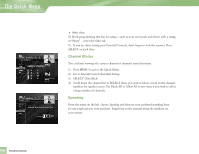DIRECTV H10 System Manual - Page 65
Favorites
 |
View all DIRECTV H10 manuals
Add to My Manuals
Save this manual to your list of manuals |
Page 65 highlights
Favorites Favorites Wouldn't it be nice to have all the channels you like best, right-at-hand? Or a grouping of family channels just for the kids? Favorites allows you to set up special, customized List of Channels that shows only those channels you choose both in the Guide and while channel surfing Live TV. 1) Press MENU to get to the Quick Menu. 2) Select Settings, then Favorites. 3) SELECT a custom list on the left side of the screen. 4 Select the box next to the channel you want on a custom list (press SELECT again to delete it). 4 Use Add All or Remove All to save time when choosing a lot of channels. 4 Scroll through the channels, or key them in directly using NUMBERS on the remote to access what you're looking for. Once you've decided on the channels for your list, select the Name Tab. 4) To name your custom list, arrow over to the Name List tab and press SELECT 4 Use the onscreen keypad to name your custom list - "Kids" or "Joe" or whatever you like. 4 When you are done, go to Update Name and press SELECT. When you're using a Favorites list, the Guide will only display those channels you've chosen - and you'll also only see those channels when you use CHAN UP/DOWN on your remote. Keep in mind, no matter what Favorites list you're currently using, you can still always access any channel you receive by keying in its channel number on your remote. You can also edit or delete a list at any time. TIP The normal, or default, setting for the channels you can view in the Guide is All Channels, or all available channels on DIRECTV service - whether or not you receive them in your programming package. You may choose to use your current favorites list by selecting Current Item in the left menu of the favorites screen. Or you may choose another favorite item in the Quick Menu. Chapter 4 61