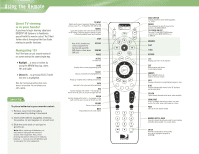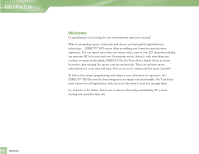DIRECTV H10 System Manual - Page 2
Using the Remote - receiver
 |
View all DIRECTV H10 manuals
Add to My Manuals
Save this manual to your list of manuals |
Page 2 highlights
Using the Remote Great TV viewing is in your hands! A good way to begin learning about your DIRECTV® HD System is to familiarize yourself with the remote control. You'll find further details throughout the User Guide relating to specific functions. Navigating 101 You'll find you can get around nearly all on-screen menus the same simple way. 4Highlight... a menu or button by using the ARROW keys (up, down, left and right). 4Choose it... by pressing SELECT while the item is highlighted. Note: Don't worry about getting stuck in any menu or on any item. You can always press EXIT or BACK. Quick Tip To place batteries in your remote control: 1. Remove cover from the battery compartment by sliding it downward 2. Insert 2 AA batteries (supplied), matching the positive (+) and negative (-) at each end 3. Slide the cover back on and you're good to go. Note: When replacing old batteries, you may need to reprogram the remote to operate other equipment. Also, avoid pressing any buttons while you're replacing batteries - if you do, you will definitely need to reprogram for other equipment. Section Name TV INPUT Selects which piece of equipment displays the video picture on your TV - TV (Satellite), VCR, DVD or AUX FORMAT Cycles the resolution and screen formats that are set in Settings. Each time you press the key, it cycles to the next available format and resolution. STOP Keys in this shaded area can be programmed to function with your VCR, DVD player or stand-alone DVR unit. REPLAY REWIND PAUSE ACTIVE For future use. GUIDE Displays the on-screen programming guide SELECT Chooses or activates any highlighted item MENU Brings up a helpful menu of settings and services BACK Takes you to the screen you visited previously RED Function changes with context - for example, on the left-most tab, press to jump to the right-most tab GREEN Function changes with context - for example, on the right-most tab, press to jump to the left-most tab VOLUME Raises or lowers volume MUTE Temporarily turns off sound volume TV INPUT FORMAT AV1 AV2 TV PWR TV POWER ON OFF R ACTIVE LIST GUIDE EXIT SELECT BACK INFO MENU PAGE VOL CHAN MUTE 1 4 GHI 7 PQRS DASH PREV 2 3 ABC DEF 5 6 JKL MNO 8 9 TUV WXYZ 0 ENTER MODE SWITCH Changes remote to control other equipment, i.e., a VCR POWER Turns equipment on and off, based on the position of the MODE SWITCH TV POWER/ON/OFF Turns your TV and DIRECTV HD Receiver on and off, when MODE SWITCH is set to DIRECTV ADVANCE PLAY FFWD RECORD LIST Displays your To Do List of programs EXIT Exits any menu and returns to last channel viewed ARROWS Move highlight to items in whatever direction needed INFO Displays information on a highlighted program or item BLUE Function changes with context. In live TV, displays a one line mini-guide. YELLOW Cycles through alternate audio tracks, when available CHAN/PAGE In live TV, changes channel up or down; in a menu, such as the Guide, moves entire page up or down PREV Tunes to the last channel viewed NUMBER KEYS & DASH Tunes to a channel directly; also used to input numbers and letters when needed in on-screen menus ENTER Activates number entries more quickly; also, sets a highlighted program for AUTOTUNE