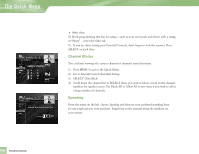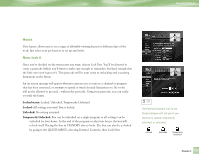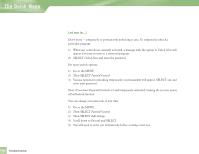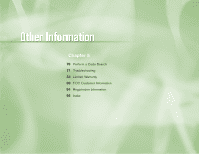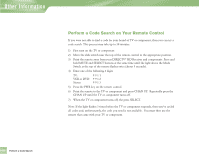DIRECTV H10 System Manual - Page 69
Ratings
 |
View all DIRECTV H10 manuals
Add to My Manuals
Save this manual to your list of manuals |
Page 69 highlights
Parental Controls Parental Controls Would you like to set some limits on your children's viewing habits? Parental Controls enables one or more "keepers of the passcode" to place certain restrictions on just who's watching what. Whether it's for mature content or spending amounts, you're always able to keep limitations where you want them for the whole family. From the Quick Menu, SELECT Parental Controls, then Edit Settings. You'll see the current status showing any restrictions. The system default is "unlocked" for all categories, and the "spending" control has a default $10 limit. Here's how you can set limits for: Ratings Here you can set rating limits for Movies and TV, allowing you to block certain ratings unless the proper passcode is entered 1) Press MENU to get to the Quick Menu 2) Go to Parental Controls then Edit Settings 3) SELECT Ratings 4 Movies From the Movies tab select the overall rating limit you wish to impose. Brief descriptions of the ratings appear for your guidance. Allowing a rating allows all ratings below that level; blocking one blocks any higher ratings also. 4 TV programs Choose the TV tab, then highlight and select the TV rating you desire. You can also choose ratings for particular content (i.e., Sexual Content, Violence, Dialogue), each of which is described as you scroll through. TIP For ratings limits and channel blocks, as well as most other checkbox-type items, pressing SELECT toggles the item on and off. Chapter 4 65