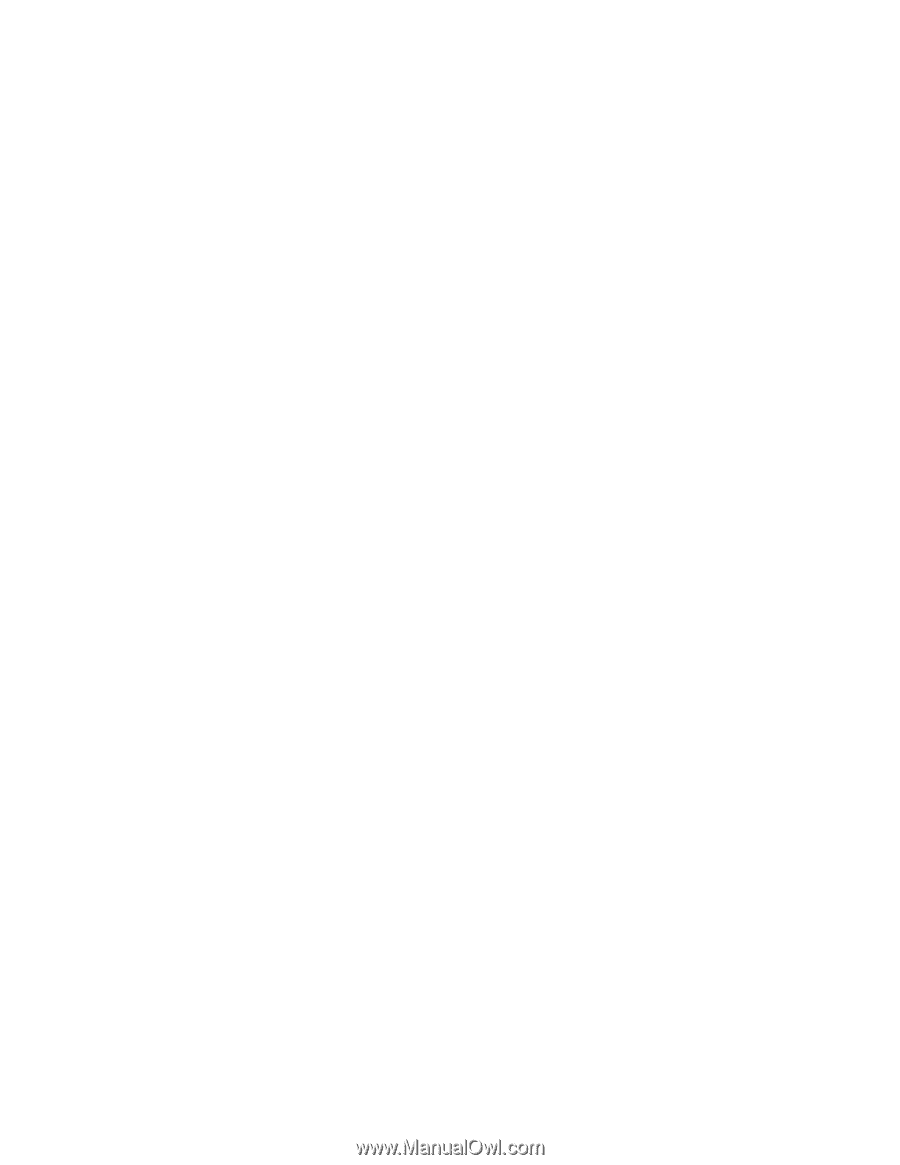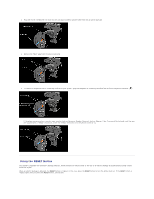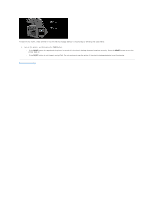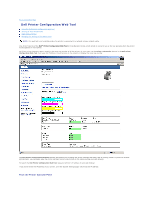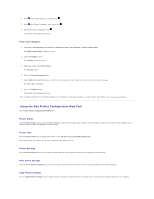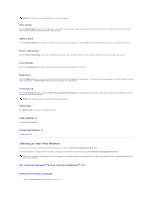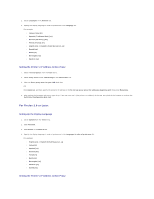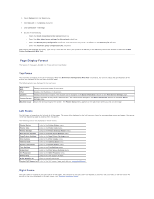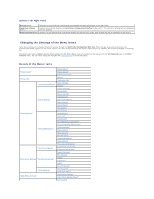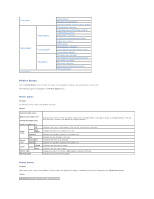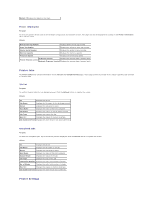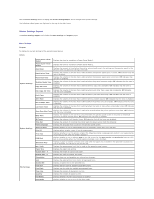Dell 2135cn User Guide - Page 217
For Firefox 2.0 or Later
 |
UPC - 884116001980
View all Dell 2135cn manuals
Add to My Manuals
Save this manual to your list of manuals |
Page 217 highlights
2. Select Languages in the General tab. 3. Specify the display language in order of preference in the Language list. For example: l Italian (Italy) [it] l Spanish (Traditional Sort) [es] l German (Germany) [de] l French (France) [fr] l English [en] or English (United States) [en-us] l Danish [da] l Dutch [nl] l Norwegian [no] l Swedish [sv] Setting the Printer's IP Address to Non-Proxy 1. Select Internet Options from the Tools menu. 2. Select Proxy server under LAN Settings in the Connections tab. 3. Clear the Use a proxy sever for your LAN check box. OR Click Advanced, and then specify the printer's IP address in the Do not use proxy server for addresses beginning with field under Exceptions. 4. After setting the language and proxy, type (the printer's IP address) in the URL entry field of the browser to activate the Dell Printer Configuration Web Tool. For Firefox 2.0 or Later: Setting Up the Display Language 1. Select Options from the Tools menu. 2. Click Advanced. 3. Click Choose in the General tab. 4. Specify the display language in order of preference in the Languages in order of preference list. For example: l English [en] or English/United States [en-us] l Italian [it] l Spanish [es] l German [de] l French [fr] l Dutch [nl] l Norwegian [no] l Swedish [sv] l Danish [da] Setting the Printer's IP Address to Non-Proxy