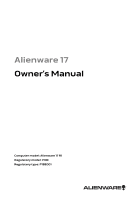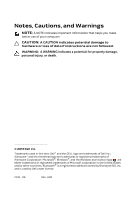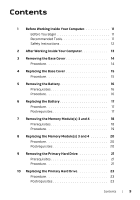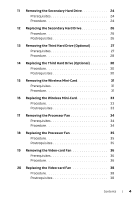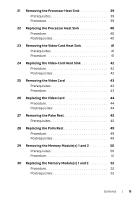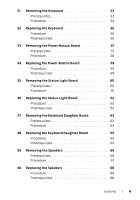Dell Alienware 17 Owner's Manual
Dell Alienware 17 Manual
 |
View all Dell Alienware 17 manuals
Add to My Manuals
Save this manual to your list of manuals |
Dell Alienware 17 manual content summary:
- Dell Alienware 17 | Owner's Manual - Page 1
Alienware 17 Owner's Manual Computer model: Alienware 17 R1 Regulatory model: P18E Regulatory type: P18E001 - Dell Alienware 17 | Owner's Manual - Page 2
hardware or loss of data if instructions are not followed. WARNING: A WARNING indicates a potential for property damage, personal injury, or death. © 2013 Dell Inc. Trademarks used in this text: Dell™ and the DELL logo are trademarks of Dell Inc.; Alienware™ and the AlienHead logo are trademarks - Dell Alienware 17 | Owner's Manual - Page 3
Tools 11 Safety Instructions 12 2 After Working Inside Your Computer 13 3 Removing the Base Cover 14 Procedure 14 4 Replacing the Base Cover 15 Procedure 15 5 Removing the Battery 16 Prerequisites 16 Procedure 16 6 Replacing the Battery 17 Procedure 17 Postrequisites 17 7 Removing the - Dell Alienware 17 | Owner's Manual - Page 4
Third Hard Drive (Optional 30 Procedure 30 Postrequisites 30 15 Removing the Wireless Mini-Card 31 Prerequisites 31 Procedure 31 16 Replacing the Wireless Mini-Card 33 Procedure 33 Postrequisites 33 17 Removing the Processor Fan 34 Prerequisites 34 Procedure 34 18 Replacing the Processor - Dell Alienware 17 | Owner's Manual - Page 5
40 Postrequisites 40 23 Removing the Video-Card Heat Sink 41 Prerequisites 41 Procedure 41 24 Replacing the Video-Card Heat Sink 42 Procedure 42 Postrequisites 42 25 Removing the Video Card 43 Prerequisites 43 Procedure 43 26 Replacing the Video Card 44 Procedure 44 Postrequisites 44 27 - Dell Alienware 17 | Owner's Manual - Page 6
57 Procedure 58 34 Replacing the Power-Button Board 59 Procedure 59 Postrequisites 59 35 Removing the Status-Light Board 60 Prerequisites 60 Procedure 61 36 Replacing the Status-Light Board 62 Procedure 62 Postrequisites 62 37 Removing the Keyboard Daughter Board 63 Prerequisites - Dell Alienware 17 | Owner's Manual - Page 7
the Power-Adapter Port 78 Prerequisites 78 Procedure 79 48 Replacing the Power-Adapter Port 80 Procedure 80 Postrequisites 80 49 Removing the System Board 81 Prerequisites 81 Procedure 82 50 Replacing the System Board 84 Procedure 84 Postrequisites 84 Entering the Service Tag in the BIOS - Dell Alienware 17 | Owner's Manual - Page 8
51 Removing the Coin-Cell Battery 87 Prerequisites 87 Procedure 88 52 Replacing the Coin-Cell Battery 89 Procedure 89 Postrequisites 89 53 Removing the Processor 90 Prerequisites 90 Procedure 91 54 Replacing the Processor 92 Procedure 92 Postrequisites 93 55 Removing the Display - Dell Alienware 17 | Owner's Manual - Page 9
Cable 111 Prerequisites 111 Procedure 112 66 Replacing the Display Mini-Card Cable 113 Procedure 113 Postrequisites 113 67 Removing the Display-Light Boards 114 Prerequisites 114 Procedure 115 68 Replacing the Display-Light Boards 116 Procedure 116 Postrequisites 116 69 Removing the - Dell Alienware 17 | Owner's Manual - Page 10
71 System Setup 120 Overview 120 Entering System Setup 120 72 Flashing the BIOS 128 Contents | 10 - Dell Alienware 17 | Owner's Manual - Page 11
all open files, exit all open programs, and turn off your computer. • Microsoft Windows 8: Point to the lower/upper-right corner of the screen to open the Charms sidebar and click Settings Power Shut down. • Microsoft Windows 7: Click Start Shut down. NOTE: If you are using a different operating - Dell Alienware 17 | Owner's Manual - Page 12
sources before opening the computer cover or panels. After you finish working inside the computer, replace all covers, panels, and screws before connecting to the power source. CAUTION: Only a certified service technician is authorized to remove the computer cover and access any of the components - Dell Alienware 17 | Owner's Manual - Page 13
loose screws inside your computer may severely damage your computer. 1 Replace all screws and make sure that no stray screws remain inside your computer. 2 Connect any cables, peripherals, and other parts you removed before working on your computer. 3 Connect your computer to the electrical outlet - Dell Alienware 17 | Owner's Manual - Page 14
instructions in "After Working Inside Your Computer" on page 13. For more safety best practices, see the Regulatory Compliance home page at dell.com/regulatory_compliance. Procedure 1 Close the display and turn the computer over. 2 Remove the screws that secure the base cover to the computer base - Dell Alienware 17 | Owner's Manual - Page 15
, follow the instructions in "After Working Inside Your Computer" on page 13. For more safety best practices, see the Regulatory Compliance home page at dell.com/regulatory_compliance. Procedure 1 Align the tabs on the base cover with the slots on the computer base 2 Slide the base cover toward the - Dell Alienware 17 | Owner's Manual - Page 16
the instructions in "After Working Inside Your Computer" on page 13. For more safety best practices, see the Regulatory Compliance home page at dell.com/regulatory_compliance. Prerequisites Remove the base cover. See "Removing the Base Cover" on page 14. Procedure 1 Disconnect the battery cable - Dell Alienware 17 | Owner's Manual - Page 17
inside your computer, follow the instructions in "After Working Inside Your Computer" on page 13. For more safety best practices, see the Regulatory Compliance home page at dell.com/regulatory_compliance. Procedure 1 Slide the battery under the tabs on the computer base. 2 Align the screw holes on - Dell Alienware 17 | Owner's Manual - Page 18
Computer" on page 11. After working inside your computer, follow the instructions in "After Working Inside Your Computer" on page 13. For more safety best practices, see the Regulatory Compliance home page at dell.com/regulatory_compliance. Your computer supports up to four memory module connectors - Dell Alienware 17 | Owner's Manual - Page 19
Procedure 1 2 1 computer base 2 memory-module 1 Using your fingertips, carefully spread apart the securing clips at the sides of the memory-module connector until the memory module pops up. 2 - Dell Alienware 17 | Owner's Manual - Page 20
Computer" on page 11. After working inside your computer, follow the instructions in "After Working Inside Your Computer" on page 13. For more safety best practices, see the Regulatory Compliance home page at dell.com/regulatory_compliance. Your computer supports up to four memory module connectors - Dell Alienware 17 | Owner's Manual - Page 21
inside your computer, follow the instructions in "After Working Inside Your Computer" on page 13. For more safety best practices, see the Regulatory Compliance home page at dell.com/regulatory_compliance. CAUTION: To avoid data loss, do not remove the hard drive while the computer is On or in - Dell Alienware 17 | Owner's Manual - Page 22
3 Disconnect the interposer from the hard drive. 4 Remove the screws that secure the hard-drive bracket to the hard drive. 5 Lift the hard-drive bracket off the hard drive. 1 screws (4) 3 hard drive 1 2 3 4 2 hard-drive bracket 4 interposer Removing the Primary Hard Drive | 22 - Dell Alienware 17 | Owner's Manual - Page 23
holes on the hard-drive assembly with the screw holes on the computer base. 7 Replace the screws that secure the hard-drive assembly to the computer base. Postrequisites 1 Replace the battery. See "Replacing the Battery" on page 17. 2 Replace the base cover. See "Replacing the Base Cover" on page 15 - Dell Alienware 17 | Owner's Manual - Page 24
inside your computer, follow the instructions in "After Working Inside Your Computer" on page 13. For more safety best practices, see the Regulatory Compliance home page at dell.com/regulatory_compliance. CAUTION: To avoid data loss, do not remove the hard drive while the computer is On or in - Dell Alienware 17 | Owner's Manual - Page 25
5 Disconnect the interposer from the hard drive. 6 Remove the screws that secure the hard-drive bracket to the hard drive. 7 Lift the hard-drive bracket off the hard drive. 1 2 3 1 hard-drive bracket 3 hard drive 4 2 screws (4) 4 interposer Removing the Secondary Hard Drive | 25 - Dell Alienware 17 | Owner's Manual - Page 26
holes on the hard-drive assembly with the screw holes on the computer base. 7 Replace the screws that secure the hard-drive assembly to the computer base. Postrequisites 1 Replace the battery. See "Replacing the Battery" on page 17. 2 Replace the base cover. See "Replacing the Base Cover" on page 15 - Dell Alienware 17 | Owner's Manual - Page 27
. Exercise care when handling the hard drive. NOTE: The media bay can accommodate an optical drive, a hard drive, or a solid-state drive. Prerequisites 1 Remove the base cover. See "Removing the Base Cover" on page 14. 2 Remove the battery. See "Removing the Battery" on page 16. Removing the Third - Dell Alienware 17 | Owner's Manual - Page 28
secure the tertiary hard drive assembly to the computer base. 2 Using the pull-tab, disconnect the hard-drive cable from the system board. 3 Lift the hard-drive assembly off the computer base. 1 2 3 4 1 pull tab 3 screws (4) 2 hard-drive cable 4 tertiary hard-drive assembly Removing the Third - Dell Alienware 17 | Owner's Manual - Page 29
4 Disconnect the interposer from the hard drive. 5 Remove the screws that secure the hard-drive bracket to the hard drive. 6 Lift the hard-drive bracket off the hard drive. 1 screws (4) 3 hard drive 1 2 3 4 2 hard-drive bracket 4 interposer Removing the Third Hard Drive (Optional) | 29 - Dell Alienware 17 | Owner's Manual - Page 30
on the computer base. 5 Replace the screws that secure the hard-drive assembly to the computer base. 6 Connect the hard-drive cable to the system board. Postrequisites 1 Replace the battery. See "Replacing the Battery" on page 17. 2 Replace the base cover. See "Replacing the Base Cover" on page - Dell Alienware 17 | Owner's Manual - Page 31
follow the instructions in "After Working Inside Your Computer" on page 13. For more safety best practices, see the Regulatory Compliance home page at dell.com/regulatory_compliance. Prerequisites 1 Remove the base cover. See "Removing the Base Cover" on page 14. 2 Remove the battery. See "Removing - Dell Alienware 17 | Owner's Manual - Page 32
cables from the wireless mini-card. 3 Remove the screw that secures the wireless mini-card to the system board. 4 Slide and remove the wireless mini-card from the mini-card connector. 1 2 1 screw 3 wireless mini-card 4 3 2 antenna cables (2) 4 mini-card connector Removing the Wireless Mini - Dell Alienware 17 | Owner's Manual - Page 33
mini-card supported by your computer. Connectors on the wireless mini-card Main WLAN + Bluetooth (white triangle) Auxiliary WLAN + Bluetooth (black triangle) Antenna-cable color white black Postrequisites 1 Replace the battery. See "Replacing the Battery" on page 17. 2 Replace the base cover - Dell Alienware 17 | Owner's Manual - Page 34
follow the instructions in "After Working Inside Your Computer" on page 13. For more safety best practices, see the Regulatory Compliance home page at dell.com/regulatory_compliance. Prerequisites 1 Remove the base cover. See "Removing the Base Cover" on page 14. 2 Remove the battery. See "Removing - Dell Alienware 17 | Owner's Manual - Page 35
the instructions in "After Working Inside Your Computer" on page 13. For more safety best practices, see the Regulatory Compliance home page at dell.com/regulatory_compliance. Procedure 1 Connect the processor-fan cable to the system board. 2 Place the processor fan in the computer base. 3 Align - Dell Alienware 17 | Owner's Manual - Page 36
the instructions in "After Working Inside Your Computer" on page 13. For additional safety best practices information, see the Regulatory Compliance Homepage at dell.com/regulatory_compliance. Prerequisites 1 Remove the base cover. See "Removing the Base Cover" on page 14. 2 Remove the battery - Dell Alienware 17 | Owner's Manual - Page 37
Removing the Video-card Fan | 37 - Dell Alienware 17 | Owner's Manual - Page 38
that secure the fan to the computer base. Postrequisites 1 Replace the battery. See "Replacing the Battery" on page 17. 2 Replace the base cover. See "Replacing the Base Cover" on page 15. 3 Follow the instructions in "After Working Inside Your Computer" on page 13. 38 | Replacing the Video-card Fan - Dell Alienware 17 | Owner's Manual - Page 39
follow the instructions in "After Working Inside Your Computer" on page 13. For more safety best practices, see the Regulatory Compliance home page at dell.com/regulatory_compliance. Prerequisites 1 Remove the base cover. See "Removing the Base Cover" on page 14. 2 Remove the battery. See "Removing - Dell Alienware 17 | Owner's Manual - Page 40
safety best practices, see the Regulatory Compliance home page at dell.com/regulatory_compliance. Procedure NOTE: The original thermal grease can be reused, if the original system board and heat sink are reinstalled together. If either the video card or the heat sink is replaced, use the thermal pad - Dell Alienware 17 | Owner's Manual - Page 41
best practices, see the Regulatory Compliance home page at dell.com/regulatory_compliance. Prerequisites 1 Remove the base cover. See "Removing the Base Cover" on page 14. 2 Remove the battery. See "Removing the Battery" on page 16. 3 Remove the video-card fan. See "Removing the Video-card Fan - Dell Alienware 17 | Owner's Manual - Page 42
secure the heat sink to the system board. Postrequisites 1 Replace the video-card fan. See "Replacing the Video-card Fan" on page 38. 2 Replace the battery. See "Replacing the Battery" on page 17. 3 Replace the base cover. See "Replacing the Base Cover" on page 15. Replacing the Video-Card Heat Sink - Dell Alienware 17 | Owner's Manual - Page 43
best practices, see the Regulatory Compliance home page at dell.com/regulatory_compliance. Prerequisites 1 Remove the base cover. See "Removing the Base Cover" on page 14. 2 Remove the battery. See "Removing the Battery" on page 16. 3 Remove the video-card fan. See "Removing the Video-card Fan - Dell Alienware 17 | Owner's Manual - Page 44
Postrequisites 1 Replace the video-card heat sink. See "Replacing the Video-Card Heat Sink" on page 42. 2 Replace the video-card fan. See "Replacing the Video-card Fan" on page 38. 3 Replace the battery. See "Replacing the Battery" on page 17. 4 Replace the base cover. See "Replacing the Base Cover - Dell Alienware 17 | Owner's Manual - Page 45
follow the instructions in "After Working Inside Your Computer" on page 13. For more safety best practices, see the Regulatory Compliance home page at dell.com/regulatory_compliance. Prerequisites 1 Remove the base cover. See "Removing the Base Cover" on page 14. 2 Remove the battery. See "Removing - Dell Alienware 17 | Owner's Manual - Page 46
the connector latch and, using the pull-tab, disconnect the keyboard daughter-card cable from the system board. 2 Remove the screws that secure the palm-rest assembly to the computer base. 1 2 3 4 1 screws (22) 3 keyboard daughter-card cable 2 computer base 4 latch Removing the Palm Rest | 46 - Dell Alienware 17 | Owner's Manual - Page 47
a plastic scribe, pry the palm-rest assembly from the computer base. CAUTION: Push the palm rest down carefully to avoid scratching the display. 4 Push down the palm-rest tabs to release them from the computer base. 1 2 3 1 computer base 3 tabs 2 palm-rest assembly Removing the Palm Rest | 47 - Dell Alienware 17 | Owner's Manual - Page 48
. 8 Lift the palm-rest assembly off the computer base. 1 2 3 1 status-light board cable 3 palm-rest assembly 2 media-card reader 9 Remove the keyboard. See "Removing the Keyboard" on page 53. 10 Remove the power-button board. See "Removing the Power-Button Board" on page 57. 11 Remove the status - Dell Alienware 17 | Owner's Manual - Page 49
. 2 Replace the status-light board. See "Replacing the Status-Light Board" on page 62. 3 Replace the power-button board. See "Replacing the Power-Button Board" on page 59. 4 Replace the keyboard. See "Replacing the Keyboard" on page 56. 5 Connect the status-light board cable to the media-card reader - Dell Alienware 17 | Owner's Manual - Page 50
Computer" on page 11. After working inside your computer, follow the instructions in "After Working Inside Your Computer" on page 13. For more safety best practices, see the Regulatory Compliance home page at dell.com/regulatory_compliance. Your computer supports up to four memory module connectors - Dell Alienware 17 | Owner's Manual - Page 51
Procedure 1 2 1 memory-module 2 computer base 1 Using your fingertips, carefully spread apart the securing clips at the sides of the memory-module connector until the memory module pops up. 2 Slide and - Dell Alienware 17 | Owner's Manual - Page 52
30. 3 Replace the secondary hard drive. See "Replacing the Secondary Hard Drive" on page 26. 4 Replace the primary hard drive. See "Replacing the Primary Hard Drive" on page 23. 5 Replace the battery. See "Replacing the Battery" on page 17. 6 Replace the base cover. See "Replacing the Base Cover" on - Dell Alienware 17 | Owner's Manual - Page 53
follow the instructions in "After Working Inside Your Computer" on page 13. For more safety best practices, see the Regulatory Compliance home page at dell.com/regulatory_compliance. Prerequisites 1 Remove the base cover. See "Removing the Base Cover" on page 14. 2 Remove the battery. See "Removing - Dell Alienware 17 | Owner's Manual - Page 54
time-consuming to replace. Be careful when removing and handling the keyboard. 1 Remove the screws that secure the keyboard bracket to the palm-rest assembly. 2 Lift the latch and disconnect the keyboard-backlight cable from the keyboard daughter board. 3 Slide the keyboard-backlight cable through - Dell Alienware 17 | Owner's Manual - Page 55
6 Lift the latch and disconnect the keyboard cable from the keyboard daughter board. 7 Lift the keyboard at an angle and release it from the tabs on the palm-rest assembly. 5 1 2 1 tabs 3 latch 5 screws (2) 4 3 2 keyboard 4 keyboard cable Removing the Keyboard | 55 - Dell Alienware 17 | Owner's Manual - Page 56
drive. See "Replacing the Secondary Hard Drive" on page 26. 4 Replace the primary hard drive. See "Replacing the Primary Hard Drive" on page 23. 5 Replace the battery. See "Replacing the Battery" on page 17. 6 Replace the base cover. See "Replacing the Base Cover" on page 15. Replacing the Keyboard - Dell Alienware 17 | Owner's Manual - Page 57
follow the instructions in "After Working Inside Your Computer" on page 13. For more safety best practices, see the Regulatory Compliance home page at dell.com/regulatory_compliance. Prerequisites 1 Remove the base cover. See "Removing the Base Cover" on page 14. 2 Remove the battery. See "Removing - Dell Alienware 17 | Owner's Manual - Page 58
palm-rest assembly. 3 Remove the screws that secure the power-button board to the palm-rest assembly. 4 Lift the power-button board, along with its cable, off the palm-rest assembly. 1 2 3 1 power-button cable 3 status-light board 5 power-button board 6 5 4 2 palm-rest assembly 4 latch 6 screws - Dell Alienware 17 | Owner's Manual - Page 59
drive. See "Replacing the Secondary Hard Drive" on page 26. 4 Replace the primary hard drive. See "Replacing the Primary Hard Drive" on page 23. 5 Replace the battery. See "Replacing the Battery" on page 17. 6 Replace the base cover. See "Replacing the Base Cover" on page 15. Replacing the Power - Dell Alienware 17 | Owner's Manual - Page 60
follow the instructions in "After Working Inside Your Computer" on page 13. For more safety best practices, see the Regulatory Compliance home page at dell.com/regulatory_compliance. Prerequisites 1 Remove the base cover. See "Removing the Base Cover" on page 14. 2 Remove the battery. See "Removing - Dell Alienware 17 | Owner's Manual - Page 61
disconnect the power-button board cable from the status-light board. 2 Remove the screws that secure the status-light board to the palm-rest assembly. 3 Lift the status-light board off the palm-rest assembly. 1 1 screws (2) 3 latch 2 3 4 2 power-button board cable 4 status-light board Removing - Dell Alienware 17 | Owner's Manual - Page 62
the Secondary Hard Drive" on page 26. 4 Replace the primary hard drive. See "Replacing the Primary Hard Drive" on page 23. 5 Replace the battery. See "Replacing the Battery" on page 17. 6 Replace the base cover. See "Replacing the Base Cover" on page 15. Replacing the Status-Light Board | 62 - Dell Alienware 17 | Owner's Manual - Page 63
follow the instructions in "After Working Inside Your Computer" on page 13. For more safety best practices, see the Regulatory Compliance home page at dell.com/regulatory_compliance. Prerequisites 1 Remove the base cover. See "Removing the Base Cover" on page 14. 2 Remove the battery. See "Removing - Dell Alienware 17 | Owner's Manual - Page 64
Procedure 1 Lift the latch and disconnect the keyboard cable, the keyboard-backlight cable, and the touchpad cable from the keyboard daughter board. 2 Remove the screws that secure the keyboard daughter board to the palm-rest assembly. 3 Lift the keyboard daughter board, along with its cable, off - Dell Alienware 17 | Owner's Manual - Page 65
drive. See "Replacing the Secondary Hard Drive" on page 26. 4 Replace the primary hard drive. See "Replacing the Primary Hard Drive" on page 23. 5 Replace the battery. See "Replacing the Battery" on page 17. 6 Replace the base cover. See "Replacing the Base Cover" on page 15. Replacing the Keyboard - Dell Alienware 17 | Owner's Manual - Page 66
follow the instructions in "After Working Inside Your Computer" on page 13. For more safety best practices, see the Regulatory Compliance home page at dell.com/regulatory_compliance. Prerequisites 1 Remove the base cover. See "Removing the Base Cover" on page 14. 2 Remove the battery. See "Removing - Dell Alienware 17 | Owner's Manual - Page 67
the screws that secure the speakers to the computer base. 3 Lift the left speaker, note the speaker-cable routing, and remove the cable from the routing guides. 4 Lift the speakers, along with the cable, off the computer base. 1 1 speaker cable 3 screws (3) 5 right speaker 5 4 3 2 2 left-speaker - Dell Alienware 17 | Owner's Manual - Page 68
Card Heat Sink" on page 42. 4 Replace the processor heat sink. See "Replacing the Processor Heat Sink" on page 40. 5 Replace the processor fan. See "Replacing the Processor Fan" on page 35. 6 Replace the video-card fan. See "Replacing the Video-card Fan" on page 38. 7 Replace the tertiary hard drive - Dell Alienware 17 | Owner's Manual - Page 69
follow the instructions in "After Working Inside Your Computer" on page 13. For more safety best practices, see the Regulatory Compliance home page at dell.com/regulatory_compliance. Prerequisites 1 Remove the base cover. See "Removing the Base Cover" on page 14. 2 Remove the battery. See "Removing - Dell Alienware 17 | Owner's Manual - Page 70
I/O board. 2 Remove the screws that secure the I/O board to the system board. 3 Ease the ports on the I/O board out of the slots on the computer base and lift the I/O board off the computer base. 1 2 3 1 tron-lights (right) cable 3 I/O board 2 screws (2) Removing the I/O Board | 70 - Dell Alienware 17 | Owner's Manual - Page 71
Card Heat Sink" on page 42. 4 Replace the processor heat sink. See "Replacing the Processor Heat Sink" on page 40. 5 Replace the processor fan. See "Replacing the Processor Fan" on page 35. 6 Replace the video-card fan. See "Replacing the Video-card Fan" on page 38. 7 Replace the tertiary hard drive - Dell Alienware 17 | Owner's Manual - Page 72
follow the instructions in "After Working Inside Your Computer" on page 13. For more safety best practices, see the Regulatory Compliance home page at dell.com/regulatory_compliance. Prerequisites 1 Remove the base cover. See "Removing the Base Cover" on page 14. 2 Remove the battery. See "Removing - Dell Alienware 17 | Owner's Manual - Page 73
the media-card reader cable from the media-card reader. 2 Remove the screws that secure the media-card reader to the computer base. 3 Lift the media-card reader off the computer base. 1 2 3 1 status-light cable 3 latches (2) 5 screws (3) 5 4 2 media-card reader cable 4 media-card reader Removing - Dell Alienware 17 | Owner's Manual - Page 74
Card Heat Sink" on page 42. 4 Replace the processor heat sink. See "Replacing the Processor Heat Sink" on page 40. 5 Replace the processor fan. See "Replacing the Processor Fan" on page 35. 6 Replace the video-card fan. See "Replacing the Video-card Fan" on page 38. 7 Replace the tertiary hard drive - Dell Alienware 17 | Owner's Manual - Page 75
follow the instructions in "After Working Inside Your Computer" on page 13. For more safety best practices, see the Regulatory Compliance home page at dell.com/regulatory_compliance. Prerequisites 1 Remove the base cover. See "Removing the Base Cover" on page 14. 2 Remove the battery. See "Removing - Dell Alienware 17 | Owner's Manual - Page 76
cable from the display mini-card. 2 Remove the screw that secures the display mini-card to the system board. 3 Slide and remove the display mini-card from the mini-card connector. 5 1 2 4 3 1 display mini-card cable 3 display mini-card 5 screw 2 latch 4 mini-card connector Removing the Display - Dell Alienware 17 | Owner's Manual - Page 77
Card Heat Sink" on page 42. 4 Replace the processor heat sink. See "Replacing the Processor Heat Sink" on page 40. 5 Replace the processor fan. See "Replacing the Processor Fan" on page 35. 6 Replace the video-card fan. See "Replacing the Video-card Fan" on page 38. 7 Replace the tertiary hard drive - Dell Alienware 17 | Owner's Manual - Page 78
follow the instructions in "After Working Inside Your Computer" on page 13. For more safety best practices, see the Regulatory Compliance home page at dell.com/regulatory_compliance. Prerequisites 1 Remove the base cover. See "Removing the Base Cover" on page 14. 2 Remove the battery. See "Removing - Dell Alienware 17 | Owner's Manual - Page 79
the power-adapter port bracket to the computer base. 2 Disconnect the power-adapter port cable from the system board. 3 Lift the power-adapter port off the computer base. 2 1 3 4 1 power-adapter port bracket 3 power-adapter port 2 screw 4 power-adapter port cable Removing the Power-Adapter - Dell Alienware 17 | Owner's Manual - Page 80
the Primary Hard Drive" on page 23. 13 Replace the memory modules. See "Replacing the Memory Module(s) 3 and 4" on page 20. 14 Replace the battery. See "Replacing the Battery" on page 17. 15 Replace the base cover. See "Replacing the Base Cover" on page 15. Replacing the Power-Adapter Port | 80 - Dell Alienware 17 | Owner's Manual - Page 81
(s) 1 and 2" on page 50. 16 Remove the status-light board. See "Removing the Status-Light Board" on page 60. 17 Remove the power-button board. See "Removing the I/O Board" on page 69. 18 Remove the display mini-card. See "Removing the Display Mini-Card" on page 75. Removing the System Board | 81 - Dell Alienware 17 | Owner's Manual - Page 82
in the BIOS after you replace the system board. NOTE: Before disconnecting the cables from the system board, note the location of the connectors so that you can reconnect them correctly after you replace the system board. 1 Disconnect the display cable, display-light board cable, power-adapter port - Dell Alienware 17 | Owner's Manual - Page 83
an angle and remove the ports on the system board from the slots on the computer base. 1 2 3 1 screws (3) 3 computer base 2 system board 4 Remove the coin-cell battery. "Removing the Coin-Cell Battery" on page 87. 5 Remove the processor. See "Removing the Processor" on page 90. Removing the - Dell Alienware 17 | Owner's Manual - Page 84
42. 7 Replace the processor heat sink. See "Replacing the Processor Heat Sink" on page 40. 8 Replace the processor fan. See "Replacing the Processor Fan" on page 35. 9 Replace the video-card fan. See "Replacing the Video-card Fan" on page 38. 10 Replace the tertiary hard drive. See "Replacing the - Dell Alienware 17 | Owner's Manual - Page 85
13 Replace the memory modules. See "Replacing the Memory Module(s) 3 and 4" on page 20. 14 Replace the battery. See "Replacing the Battery" on page 17. 15 Replace the base cover. See "Replacing the Base Cover" on page 15. Replacing the System Board | 85 - Dell Alienware 17 | Owner's Manual - Page 86
Entering the Service Tag in the BIOS 1 Turn on the computer. 2 Press during POST to enter the system setup program. 3 Navigate to the main tab and enter the Service Tag in the Service Tag field. Replacing the System Board | 86 - Dell Alienware 17 | Owner's Manual - Page 87
11. After working inside your computer, follow the instructions in "After Working Inside Your Computer" on page 13. For more safety best practices, see the Regulatory Compliance home page at dell.com/regulatory_compliance. CAUTION: Removing the coin-cell battery resets the BIOS settings to defaults - Dell Alienware 17 | Owner's Manual - Page 88
Procedure 1 Using a plastic scribe, pry the coin-cell battery from the coin-cell battery socket on the system board. 2 Lift the coin-cell battery off the system board. 2 1 1 coin-cell-battery 2 system board Removing the Coin-Cell Battery | 88 - Dell Alienware 17 | Owner's Manual - Page 89
42. 7 Replace the processor heat sink. See "Replacing the Processor Heat Sink" on page 40. 8 Replace the processor fan. See "Replacing the Processor Fan" on page 35. 9 Replace the video-card fan. See "Replacing the Video-card Fan" on page 38. 10 Replace the tertiary hard drive. See "Replacing the - Dell Alienware 17 | Owner's Manual - Page 90
24. 5 Remove the tertiary hard drive. See "Removing the Third Hard Drive (Optional)" on page 27. 6 Remove the processor fan. See ""Removing the Processor Fan" on page 34. 7 Remove the video-card fan. See "Removing the Video-card Fan" on page 36. 8 Remove the processor heat sink. See "Removing the - Dell Alienware 17 | Owner's Manual - Page 91
it comes to the cam stop. CAUTION: To ensure maximum cooling for the processor, do not touch the heat-transfer areas on the processor or the heat sink. The oils in your skin can reduce the heat transfer capability of the thermal pads. CAUTION: When removing the processor, lift it straight up. Be - Dell Alienware 17 | Owner's Manual - Page 92
instructions in "After Working Inside Your Computer" on page 13. For more safety best practices, see the Regulatory Compliance home page at dell.com/regulatory_compliance. Procedure NOTE: If a new processor is installed, you will receive a new thermal-cooling processor when replacing the processor, - Dell Alienware 17 | Owner's Manual - Page 93
42. 8 Replace the processor heat sink. See "Replacing the Processor Heat Sink" on page 40. 9 Replace the processor fan. See "Replacing the Processor Fan" on page 35. 10 Replace the video-card fan. See "Replacing the Video-card Fan" on page 38. 11 Replace the tertiary hard drive. See "Replacing the - Dell Alienware 17 | Owner's Manual - Page 94
16 Replace the base cover. See "Replacing the Base Cover" on page 15. Replacing the Processor | 94 - Dell Alienware 17 | Owner's Manual - Page 95
follow the instructions in "After Working Inside Your Computer" on page 13. For more safety best practices, see the Regulatory Compliance home page at dell.com/regulatory_compliance. Prerequisites 1 Remove the base cover. See "Removing the Base Cover" on page 14. 2 Remove the battery. See "Removing - Dell Alienware 17 | Owner's Manual - Page 96
from the wireless mini-card. 2 Remove the screws that secure the display assembly to the computer base. 3 Note the antenna cables routings and remove the cables from their routing guides. 1 2 3 4 1 screws (4) 3 antenna cables routing guide 2 computer base 4 antenna cable(s)(3) Removing the - Dell Alienware 17 | Owner's Manual - Page 97
6 Remove the cables from their routing guides. 7 Remove the screws that secure the display assembly to the computer base. 8 Lift the display assembly off the computer base. 1 5 4 2 1 screws (3) 3 display cable 5 display mini-card cable 3 2 display-light board cable 4 latch Removing the Display - Dell Alienware 17 | Owner's Manual - Page 98
Card Heat Sink" on page 42. 4 Replace the processor heat sink. See "Replacing the Processor Heat Sink" on page 40. 5 Replace the processor fan. See "Replacing the Processor Fan" on page 35. 6 Replace the video-card fan. See "Replacing the Video-card Fan" on page 38. 7 Replace the tertiary hard drive - Dell Alienware 17 | Owner's Manual - Page 99
follow the instructions in "After Working Inside Your Computer" on page 13. For more safety best practices, see the Regulatory Compliance home page at dell.com/regulatory_compliance. Prerequisites 1 Remove the base cover. See "Removing the Base Cover" on page 14. 2 Remove the battery. See "Removing - Dell Alienware 17 | Owner's Manual - Page 100
Procedure 1 Using your fingertips, carefully pry up the inside edges of the display bezel. 2 Remove the display bezel off the display back-cover. 1 display bezel 2 1 display back-cover Removing the Display Bezel | 100 - Dell Alienware 17 | Owner's Manual - Page 101
Card Heat Sink" on page 42. 5 Replace the processor heat sink. See "Replacing the Processor Heat Sink" on page 40. 6 Replace the processor fan. See "Replacing the Processor Fan" on page 35. 7 Replace the video-card fan. See "Replacing the Video-card Fan" on page 38. 8 Replace the tertiary hard drive - Dell Alienware 17 | Owner's Manual - Page 102
follow the instructions in "After Working Inside Your Computer" on page 13. For more safety best practices, see the Regulatory Compliance home page at dell.com/regulatory_compliance. Prerequisites 1 Remove the base cover. See "Removing the Base Cover" on page 14. 2 Remove the battery. See "Removing - Dell Alienware 17 | Owner's Manual - Page 103
Procedure 1 Remove the screws that secure the display hinges to the display back-cover. 2 Lift the display hinges off the display back-cover. 3 2 1 1 display back-cover 3 screws (6) 2 display hinges (2) Removing the Display Hinges | 103 - Dell Alienware 17 | Owner's Manual - Page 104
Card Heat Sink" on page 42. 6 Replace the processor heat sink. See "Replacing the Processor Heat Sink" on page 40. 7 Replace the processor fan. See "Replacing the Processor Fan" on page 35. 8 Replace the video-card fan. See "Replacing the Video-card Fan" on page 38. 9 Replace the tertiary hard drive - Dell Alienware 17 | Owner's Manual - Page 105
follow the instructions in "After Working Inside Your Computer" on page 13. For more safety best practices, see the Regulatory Compliance home page at dell.com/regulatory_compliance. Prerequisites 1 Remove the base cover. See "Removing the Base Cover" on page 14. 2 Remove the battery. See "Removing - Dell Alienware 17 | Owner's Manual - Page 106
Procedure 1 Disconnect the camera cable from the camera. 2 Remove the screws that secure the display panel to the display back-cover. 3 Lift the display panel off the display back-cover. 1 2 3 4 1 display panel 3 display back-cover 2 screws (6) 4 camera cable Removing the Display Panel | 106 - Dell Alienware 17 | Owner's Manual - Page 107
42. 7 Replace the processor heat sink. See "Replacing the Processor Heat Sink" on page 40. 8 Replace the processor fan. See "Replacing the Processor Fan" on page 35. 9 Replace the video-card fan. See "Replacing the Video-card Fan" on page 38. 10 Replace the tertiary hard drive. See "Replacing the - Dell Alienware 17 | Owner's Manual - Page 108
follow the instructions in "After Working Inside Your Computer" on page 13. For more safety best practices, see the Regulatory Compliance home page at dell.com/regulatory_compliance. Prerequisites 1 Remove the base cover. See "Removing the Base Cover" on page 14. 2 Remove the battery. See "Removing - Dell Alienware 17 | Owner's Manual - Page 109
Procedure 1 Remove the screws that secure the logo board to the display back-cover. 2 Carefully rotate the logo board and disconnect the display light-board cables and logo-board cable from the logo-board connectors. 3 Lift the logo board off the display back-cover. 1 2 1 screws (2) 3 logo-board - Dell Alienware 17 | Owner's Manual - Page 110
42. 8 Replace the processor heat sink. See "Replacing the Processor Heat Sink" on page 40. 9 Replace the processor fan. See "Replacing the Processor Fan" on page 35. 10 Replace the video-card fan. See "Replacing the Video-card Fan" on page 38. 11 Replace the tertiary hard drive. See "Replacing the - Dell Alienware 17 | Owner's Manual - Page 111
follow the instructions in "After Working Inside Your Computer" on page 13. For more safety best practices, see the Regulatory Compliance home page at dell.com/regulatory_compliance. Prerequisites 1 Remove the base cover. See "Removing the Base Cover" on page 14. 2 Remove the battery. See "Removing - Dell Alienware 17 | Owner's Manual - Page 112
Remove the screw that secures the display mini-card cable to the display back-cover. 2 Peel off the display mini-card cable from the display back-cover. 3 Lift the display mini-card cable off the display back-cover. 1 display mini-card cable 3 display back-cover 3 2 1 2 screw Removing the Display - Dell Alienware 17 | Owner's Manual - Page 113
"Replacing the Primary Hard Drive" on page 23. 16 Replace the memory modules. See "Replacing the Memory Module(s) 3 and 4" on page 20. 17 Replace the battery. See "Replacing the Battery" on page 17. 18 Replace the base cover. See "Replacing the Base Cover" on page 15. Replacing the Display Mini-Card - Dell Alienware 17 | Owner's Manual - Page 114
follow the instructions in "After Working Inside Your Computer" on page 13. For more safety best practices, see the Regulatory Compliance home page at dell.com/regulatory_compliance. Prerequisites 1 Remove the base cover. See "Removing the Base Cover" on page 14. 2 Remove the battery. See "Removing - Dell Alienware 17 | Owner's Manual - Page 115
tapes that cover the display-light boards. 2 1 1 display back-cover 2 Mylar tapes 2 Remove the screws that secure the display-light boards to the display back-cover. 3 Lift the display-light boards off the display back-cover. 2 1 1 display-light boards (3) 2 screws (3) Removing the Display - Dell Alienware 17 | Owner's Manual - Page 116
42. 8 Replace the processor heat sink. See "Replacing the Processor Heat Sink" on page 40. 9 Replace the processor fan. See "Replacing the Processor Fan" on page 35. 10 Replace the video-card fan. See "Replacing the Video-card Fan" on page 38. 11 Replace the tertiary hard drive. See "Replacing the - Dell Alienware 17 | Owner's Manual - Page 117
follow the instructions in "After Working Inside Your Computer" on page 13. For more safety best practices, see the Regulatory Compliance home page at dell.com/regulatory_compliance. Prerequisites 1 Remove the base cover. See "Removing the Base Cover" on page 14. 2 Remove the battery. See "Removing - Dell Alienware 17 | Owner's Manual - Page 118
Procedure 1 Disconnect the camera cable from the camera. 2 Remove the screw that secures the camera to the display back-cover. 3 Pry and lift the camera off the display back-cover. 2 1 3 4 1 screw 3 camera cable 2 camera 4 display back-cover Removing the Camera | 118 - Dell Alienware 17 | Owner's Manual - Page 119
42. 7 Replace the processor heat sink. See "Replacing the Processor Heat Sink" on page 40. 8 Replace the processor fan. See "Replacing the Processor Fan" on page 35. 9 Replace the video-card fan. See "Replacing the Video-card Fan" on page 38. 10 Replace the tertiary hard drive. See "Replacing the - Dell Alienware 17 | Owner's Manual - Page 120
RAM, the size of the hard drive, and so on. • Change the system setup configurations. • Set or change a user-selectable option, such as the user password, type of hard drive installed, enabling or disabling base : The F2 prompt indicates that the keyboard has initialized. This prompt can appear very - Dell Alienware 17 | Owner's Manual - Page 121
window. This field is a scrollable list containing features that define the configuration of your computer, including installed hardware, power settings. Help Screen - This field appears on the right side of the system setup window (mm/dd/yyyy) BIOS Version Product Name Service Tag Asset Tag CPU - Dell Alienware 17 | Owner's Manual - Page 122
graphics installed on your computer. Displays the type of hard drive installed. Displays the type of optical drive installed. Displays the type of secondary hard drive installed. Displays the type of eSATA device installed. Displays the type of mSATA device installed. Displays the type of AC adapter - Dell Alienware 17 | Owner's Manual - Page 123
the integrated SATA hard drive controller. • AHCI: SATA is configured for AHCI mode. • RAID: STAT is configured for RAID mode. Allows you to choose if the computer should display warning messages when you use AC adapters that are not supported by your computer. Enabled: BIOS will detect unsupported - Dell Alienware 17 | Owner's Manual - Page 124
overclocking options. Non-Turbo Flex Support Allows you to enable or disable non-turbo flex support. Flex Ratio Override Allows you to set the flex ratio override value. Extreme Edition Allows you to disable or choose BIOS or cTDP. Extreme Edition Core Ratio Limits Allows you to set - Dell Alienware 17 | Owner's Manual - Page 125
, temporarily, or permanently. GT Overclocking Frequency Allows you to set the GT Overclocking frequency. Memory Frequency Allows you to set memory frequency. DIMM Profile (XMP) Allows you to configure different XMP options. Wireless Menu Bluetooth Wireless Network DMC Wireless Switch/Hotkey - Dell Alienware 17 | Owner's Manual - Page 126
system password is clear or set. Displays the service tag of the computer when the service tag is present. Displays a field to input the service tag manually when the service tag is absent. Allows you to set the administrator password. The administrator password controls access to the system setup - Dell Alienware 17 | Owner's Manual - Page 127
Exit Menu Exit Saving Changes Save Change Without Exit Exit Discarding Changes Load Optimal Defaults Discard Changes Allows you to exit System Setup and save your changes to CMOS. Allows you to remain in System Setup and save your changes to CMOS. Allows you to exit System Setup and load previous - Dell Alienware 17 | Owner's Manual - Page 128
may need to flash (update) the BIOS when an update is available or when you replace the system board. To flash the BIOS: 1 Turn on the computer. 2 Go to dell.com/support. 3 If you have your computer's Service Tag, type your computer's Service Tag and click Submit. If you do not have your computer
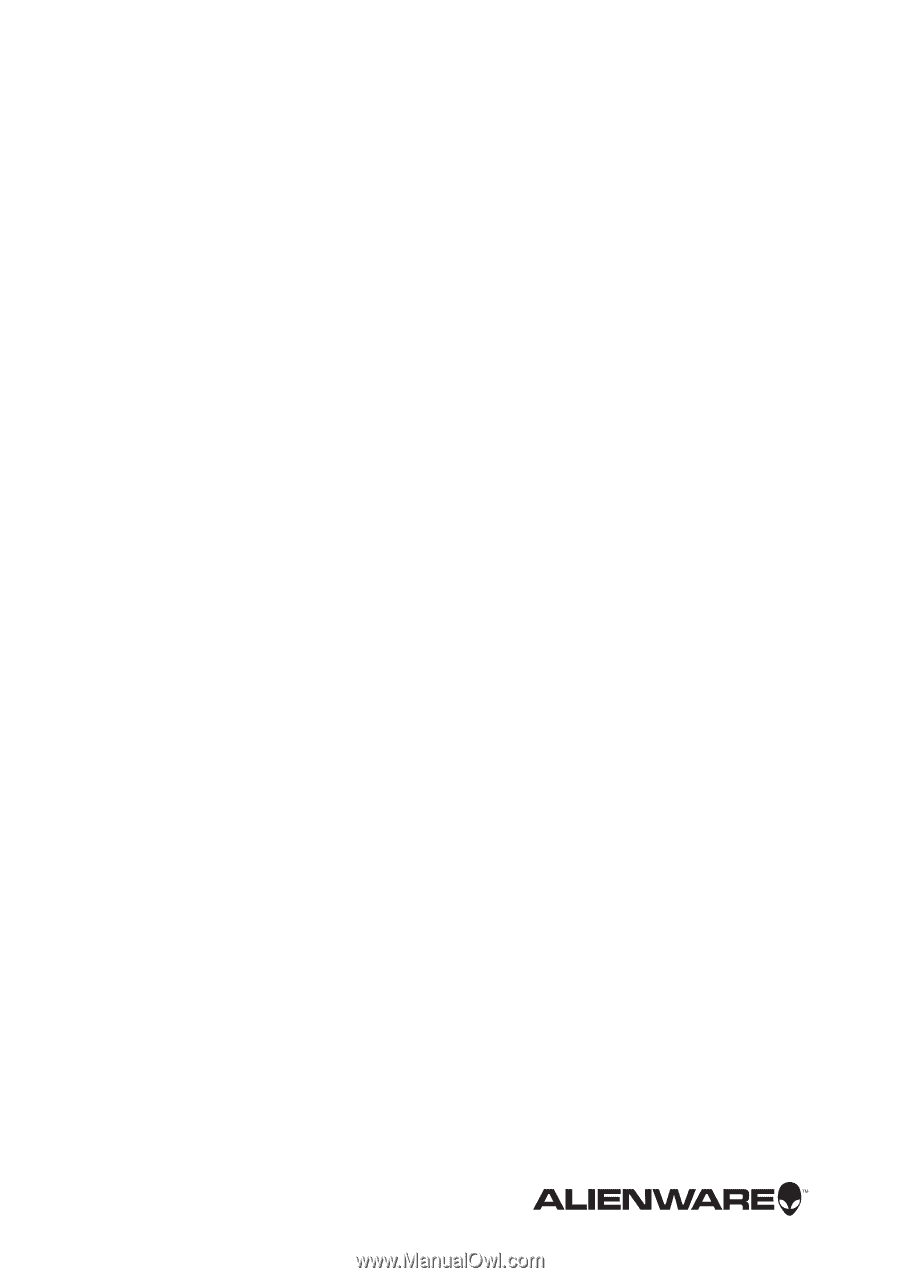
Alienware 17
Owner’s Manual
Computer model: Alienware 17 R1
Regulatory model: P18E
Regulatory type: P18E001