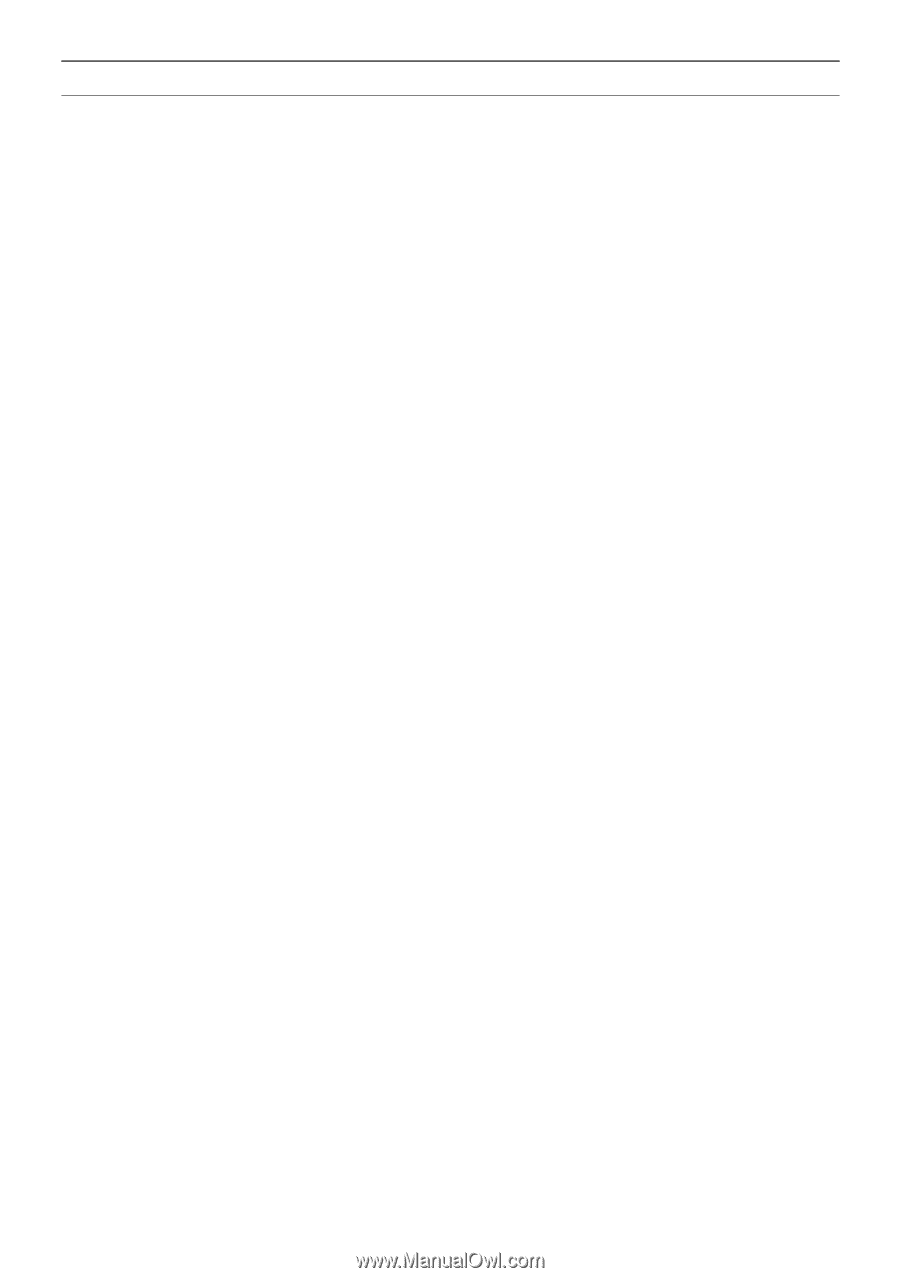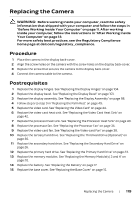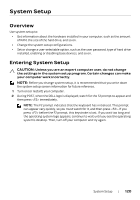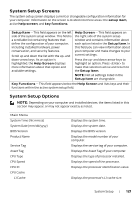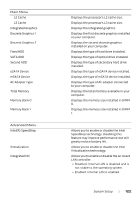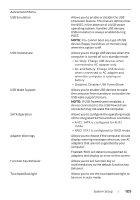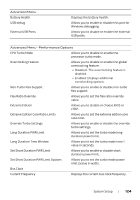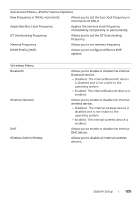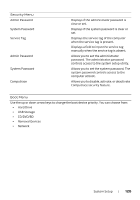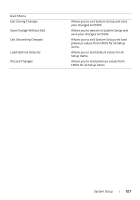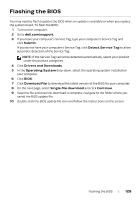Dell Alienware 17 Owner's Manual - Page 123
USB Wake Support, Function Key Behavior
 |
View all Dell Alienware 17 manuals
Add to My Manuals
Save this manual to your list of manuals |
Page 123 highlights
Advanced Menu USB Emulation USB Powershare USB Wake Support SATA Operation Adapter Warnings Function Key Behavior Touchpad Backlight Allows you to enable or disable the USB emulation feature. This feature defines how the BIOS, in the absence of a USB-aware operating system, handles USB devices. USB emulation is always enabled during POST. NOTE: You cannot boot any type of USB device (floppy, hard drive, or memory key) when this option is off. Allows you to charge USB devices when the computer is turned off or in standby mode. • AC Only: Charge USB devices when connected to AC adapter only. • AC and Battery: Charge USB devices when connected to AC adapter and when the computer is running on battery. • Disabled: Disables USB PowerShare. Allows you to enable USB devices to wake the computer from standby or to disable the USB wake support feature. NOTE: If USB Powershare is enabled, a device connected to the USB Powershare connector may not wake the computer. Allows you to configure the operating mode of the integrated SATA hard drive controller. • AHCI: SATA is configured for AHCI mode. • RAID: STAT is configured for RAID mode. Allows you to choose if the computer should display warning messages when you use AC adapters that are not supported by your computer. Enabled: BIOS will detect unsupported AC adapters and display an error on the screen. Allows you to set function key or multimedia key as the default function key behavior. Allows you to set the touchpad backlight to be on or in auto mode. System Setup | 123