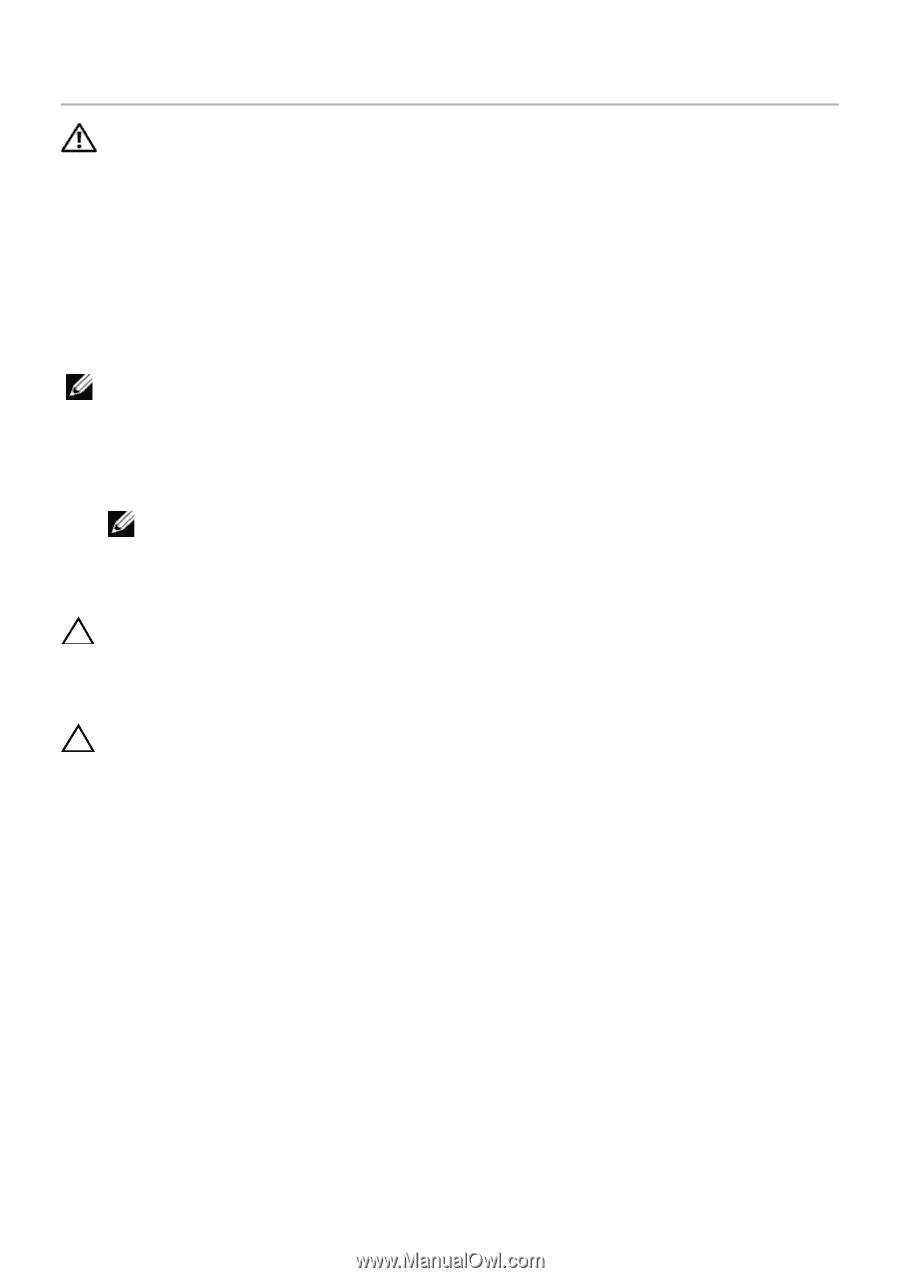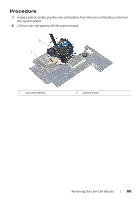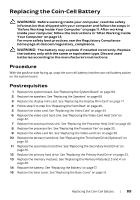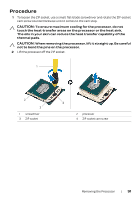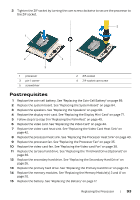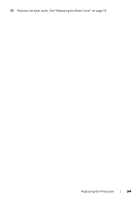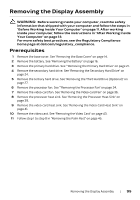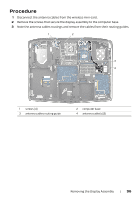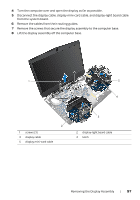Dell Alienware 17 Owner's Manual - Page 92
Replacing the Processor, Procedure
 |
View all Dell Alienware 17 manuals
Add to My Manuals
Save this manual to your list of manuals |
Page 92 highlights
Replacing the Processor WARNING: Before working inside your computer, read the safety information that shipped with your computer and follow the steps in "Before Working Inside Your Computer" on page 11. After working inside your computer, follow the instructions in "After Working Inside Your Computer" on page 13. For more safety best practices, see the Regulatory Compliance home page at dell.com/regulatory_compliance. Procedure NOTE: If a new processor is installed, you will receive a new thermal-cooling assembly, which will include an affixed thermal pad, or you will receive a new thermal pad along with documentation to illustrate proper installation. 1 Align the pin-1 corner of the processor with the pin-1 corner of the ZIF socket, then place the processor in the ZIF-socket. NOTE: The pin-1 corner of the processor has a triangle that aligns with the triangle on the pin-1 corner of the ZIF socket. When the processor is properly seated, all four corners are aligned at the same height. If one or more corners of the processor are higher than the others, the processor is not seated properly. CAUTION: To prevent intermittent contact between the ZIF-socket cam screw and the processor when replacing the processor, press to apply slight pressure to the center of the processor while turning the cam screw. CAUTION: To avoid damage to the processor, hold the screwdriver perpendicular to the processor when turning the cam screw. Replacing the Processor | 92