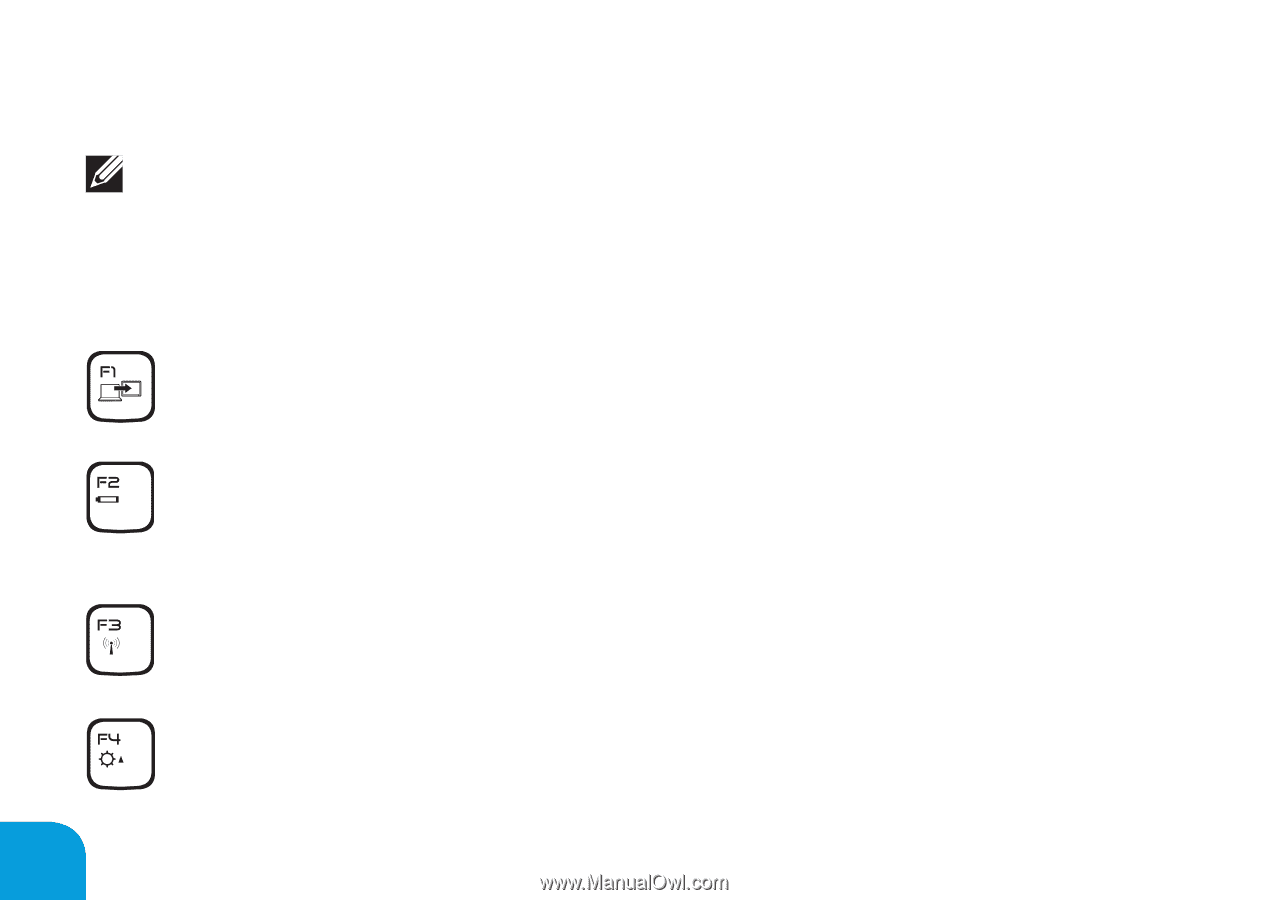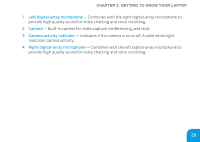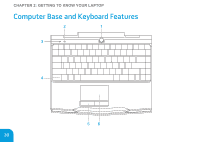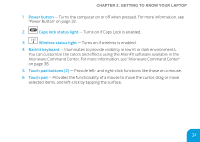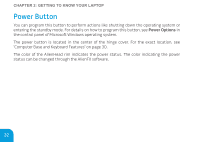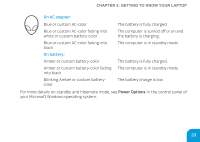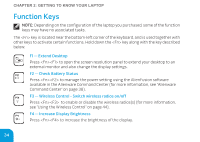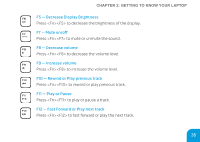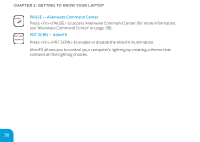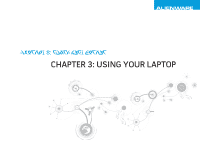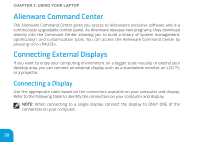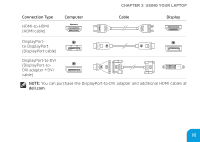Dell Alienware M11x R3 Mobile Manual - Page 36
Function Keys - command center
 |
View all Dell Alienware M11x R3 manuals
Add to My Manuals
Save this manual to your list of manuals |
Page 36 highlights
CHAPTER 2: GETTING TO KNOW YOUR LAPTOP Function Keys NOTE: Depending on the configuration of the laptop you purchased, some of the function keys may have no associated tasks. The key is located near the bottom-left corner of the keyboard, and is used together with other keys to activate certain functions. Hold down the key along with the key described below: F1 - Extend Desktop Press to open the screen resolution panel to extend your desktop to an external monitor and also change the display settings. F2 - Check Battery Status Press to manage the power setting using the AlienFusion software available in the Alienware Command Center (for more information, see "Alienware Command Center" on page 38). F3 - Wireless Control - Switch wireless radios on/off Press to enable or disable the wireless radios(s) (for more information, see "Using the Wireless Control" on page 44). F4 - Increase Display Brightness Press to increase the brightness of the display. 34