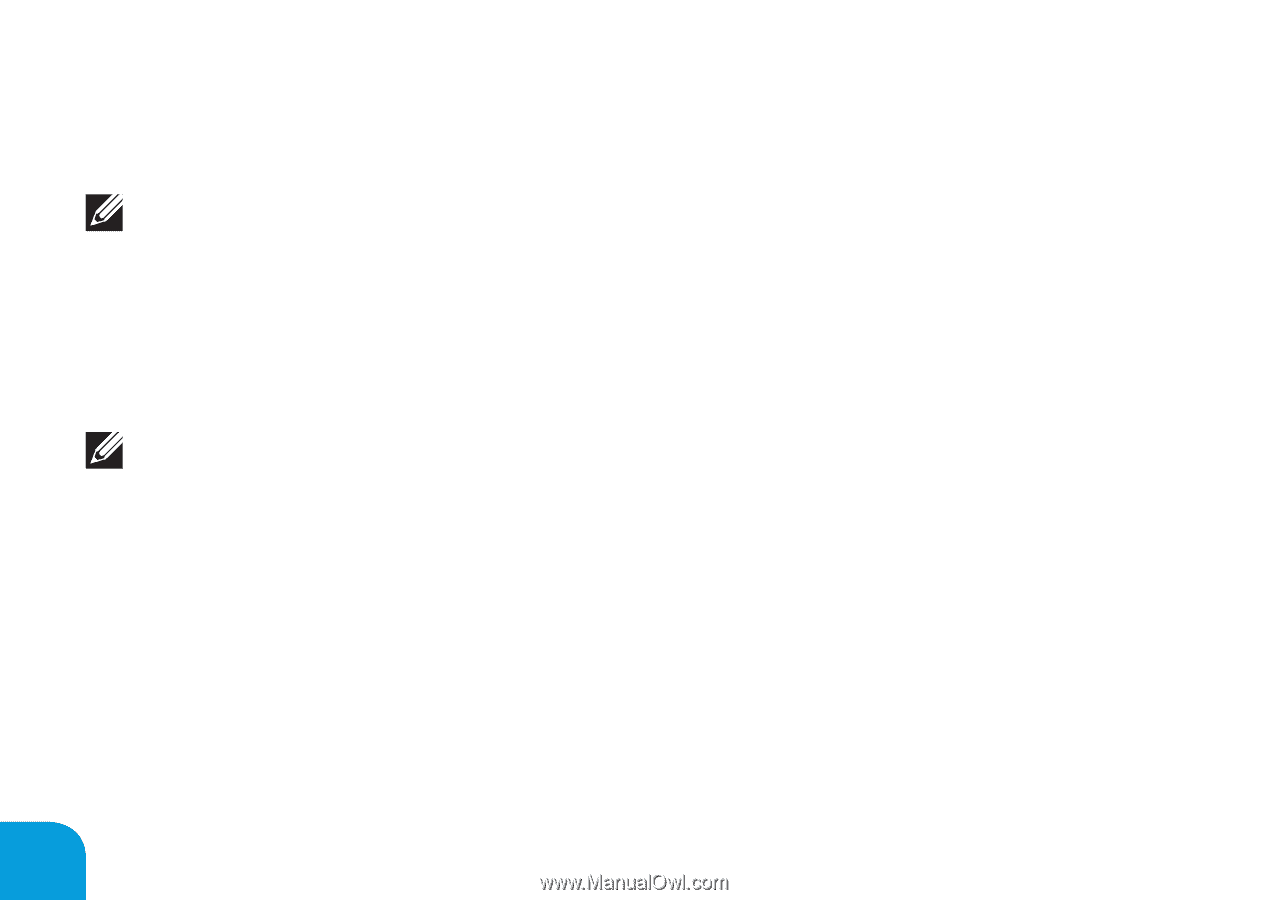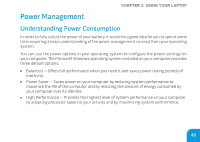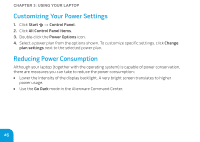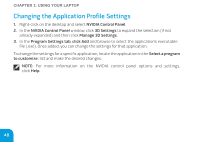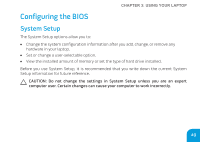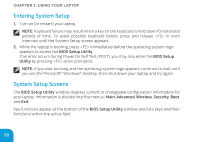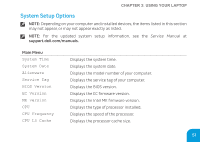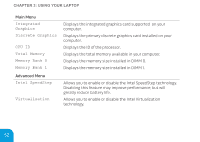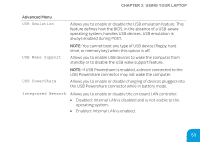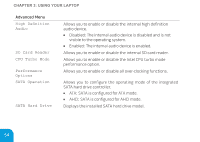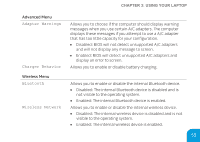Dell Alienware M11x R3 Mobile Manual - Page 52
Entering System Setup, System Setup Screens
 |
View all Dell Alienware M11x R3 manuals
Add to My Manuals
Save this manual to your list of manuals |
Page 52 highlights
CHAPTER 3: USING YOUR LAPTOP Entering System Setup 1. Turn on (or restart) your laptop. NOTE: Keyboard failure may result when a key on the keyboard is held down for extended periods of time. To avoid possible keyboard failure, press and release in even intervals until the System Setup screen appears. 2. While the laptop is booting, press immediately before the operating system logo appears to access the BIOS Setup Utility. If an error occurs during Power On Self Test (POST), you may also enter the BIOS Setup Utility by pressing when prompted. NOTE: If you wait too long and the operating system logo appears, continue to wait until you see the Microsoft® Windows® desktop, then shut down your laptop and try again. System Setup Screens The BIOS Setup Utility window displays current or changeable configuration information for your laptop. Information is divided into five menus: Main, Advanced, Wireless, Security, Boot, and Exit. Key functions appear at the bottom of the BIOS Setup Utility window and lists keys and their functions within the active field. 50