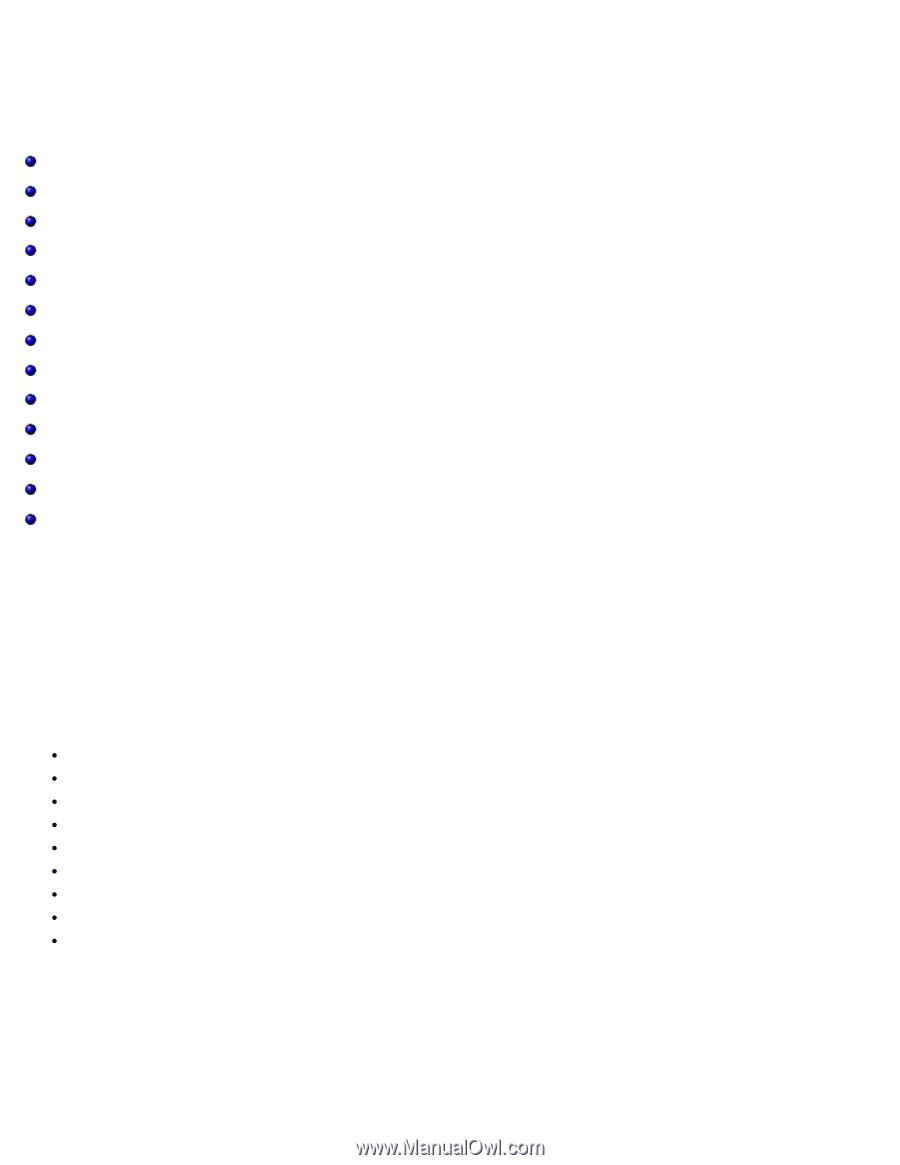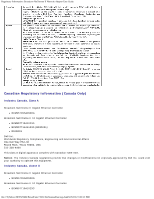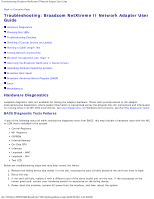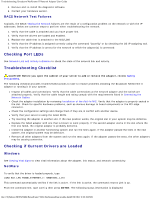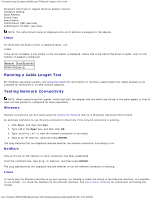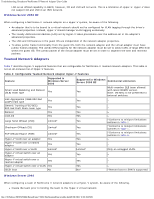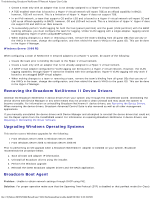Dell Broadcom NetXtreme Family of Adapters Broadcom NetXtreme II Network Adapt - Page 216
Troubleshooting: Broadcom NetXtreme II Network Adapter User, Guide, Hardware Diagnostics
 |
View all Dell Broadcom NetXtreme Family of Adapters manuals
Add to My Manuals
Save this manual to your list of manuals |
Page 216 highlights
Troubleshooting: Broadcom NetXtreme II Network Adapter User Guide Back to Contents Page Troubleshooting: Broadcom NetXtreme II Network Adapter User Guide Hardware Diagnostics Checking Port LEDs Troubleshooting Checklist Checking if Current Drivers are Loaded Running a Cable Length Test Testing Network Connectivity Microsoft Virtualization with Hyper-V Removing the Broadcom NetXtreme II Device Drivers Upgrading Windows Operating Systems Broadcom Boot Agent Broadcom Advanced Server Program (BASP) Linux Miscellaneous Hardware Diagnostics Loopback diagnostic tests are available for testing the adapter hardware. These tests provide access to the adapter internal/external diagnostics, where packet information is transmitted across the physical link (for instructions and information on running tests in an MS-DOS environment, see User Diagnostics; for Windows environments, see Running Diagnostic Tests). BACS Diagnostic Tests Failures If any of the following tests fail while running the diagnostic tests from BACS, this may indicate a hardware issue with the NIC or LOM that is installed in the system. Control Registers MII Registers EEPROM Internal Memory On-Chip CPU Interrupt Loopback - MAC Loopback - PHY Test LED Below are troubleshooting steps that may help correct the failure. 1. Remove the failing device and reseat it in the slot, ensuring the card is firmly seated in the slot from front to back. 2. Rerun the test. 3. If the card still fails, replace it with a different card of the same model and run the test. If the test passes on the known good card, contact your hardware vendor for assistance on the failing device. 4. Power down the machine, remove AC power from the machine, and then reboot the system. file:///T|/htdocs/NETWORK/BroadCom/71921/NetXtremeII/en/trouble.htm[9/26/2012 3:30:19 PM]