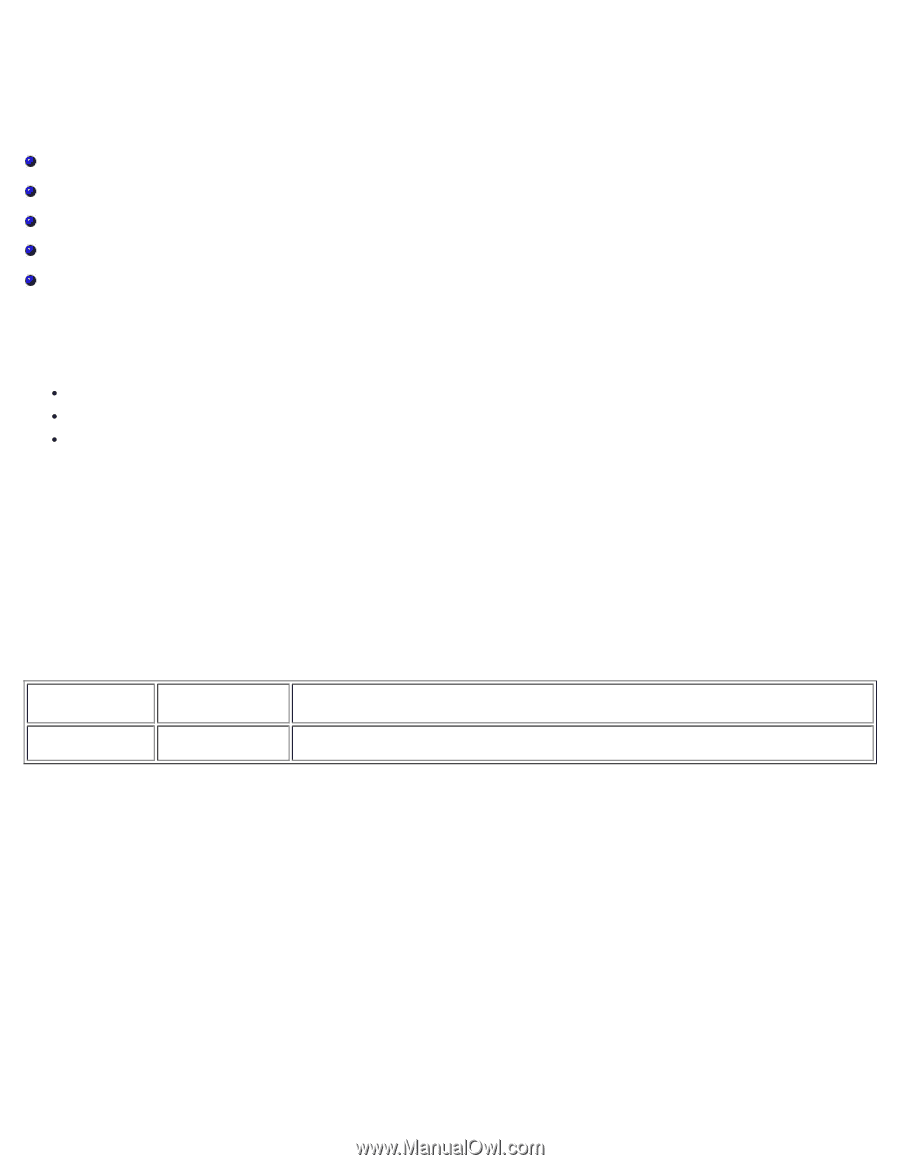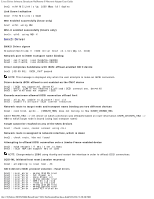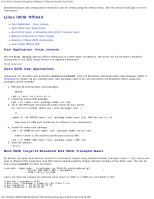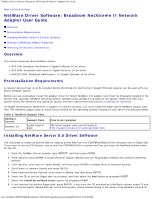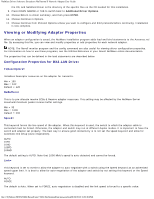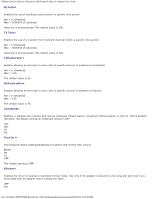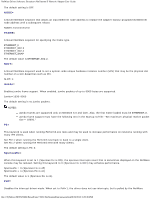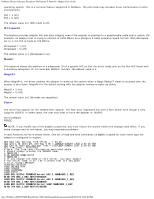Dell Broadcom NetXtreme Family of Adapters Broadcom NetXtreme II Network Adapt - Page 44
NetWare Driver Software: Broadcom NetXtreme II Network Adapter User Guide, Overview
 |
View all Dell Broadcom NetXtreme Family of Adapters manuals
Add to My Manuals
Save this manual to your list of manuals |
Page 44 highlights
NetWare Driver Software: Broadcom NetXtreme II Network Adapter User Guide Back to Contents Page NetWare Driver Software: Broadcom NetXtreme II Network Adapter User Guide Overview Preinstallation Requirements Installing NetWare Server 6.5 Driver Software Viewing or Modifying Adapter Properties Removing Drivers from Autoexec.ncf Overview This section discusses three NetWare drivers: BX2.LAN: Broadcom NetXtreme II Gigabit Ethernet 32-bit driver BX2.COM: Broadcom NetXtreme II Gigabit Ethernet 16-bit driver BNX2EV.COM: Broadcom NetXtreme II 10 Gigabit Ethernet 16-bit driver Preinstallation Requirements A network device driver must be installed before the Broadcom NetXtreme II Gigabit Ethernet adapter can be used with your Novell NetWare system. Before you can successfully install the adapter driver for Novell NetWare, the adapter card must be physically installed in the system and, typically, NetWare operating system software must already be running on the system. Make sure that your system meets the hardware and operating system software requirements described in Installing the Hardware. To enable the Broadcom NetXtreme II adapter to function correctly, you must install the latest Novell NetWare support pack files. The NetWare support pack or patch file(s) needed for the operating system running on your server are indicated below: Table 1: NetWare Support Files NetWare Version NetWare 6.5 Support Pack Latest support pack Files to be Installed The latest support pack can be found at: http://support.novell.com/tools/csp/index.html Installing NetWare Server 6.5 Driver Software You may want to create an archive disk by copying all the files from the CDROM\NetWare\Driver directory onto a floppy disk. If you elect to use the CD directly, ensure that the CDROM.NLM file is loaded and that you know the NetWare volume name for the CD. 1. From the NetWare Server console, type HDETECT, and then press ENTER. 2. From Options, press ENTER to accept Platform Support Module and Hot-Plug Support Module and continue detecting devices. 3. From Options, scroll down to select Modify, and then press ENTER to change focus to detected devices. 4. Scroll down to Network boards and press ENTER. 5. From Additional Driver Options, scroll down to Modify, and then press ENTER. 6. Insert the CD or archive floppy disk you created, and then select the Add option by pressing INSERT. 7. Select the Install an unlisted driver option, by pressing INSERT. 8. If you inserted the archive floppy disk, press ENTER. If you have the CD mounted as a NetWare volume, press F3 and type Volume Name: NetWare\Driver as the source path, where Volume Name is the name of the NetWare volume for file:///T|/htdocs/NETWORK/BroadCom/71921/NetXtremeII/en/netware.htm[9/26/2012 3:28:49 PM]