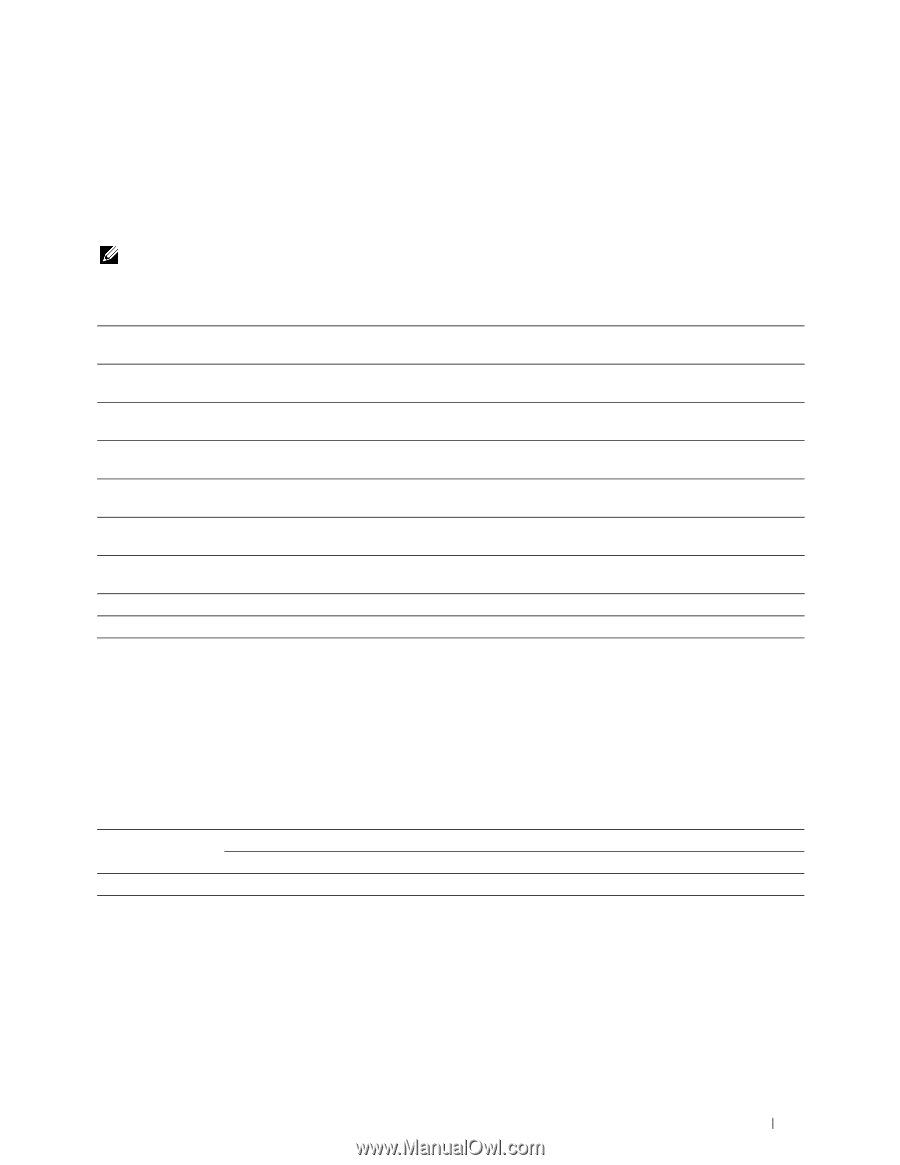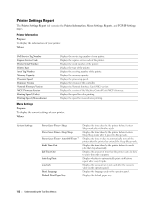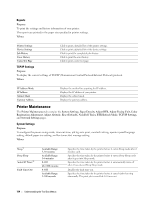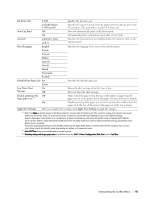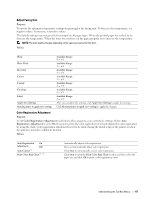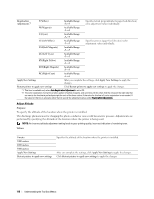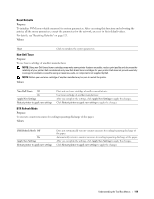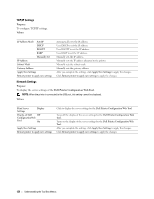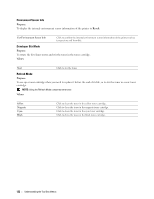Dell C1660W Dell Users Guide - Page 119
Adjust Fusing Unit, Color Registration Adjustment, Purpose, Values
 |
View all Dell C1660W manuals
Add to My Manuals
Save this manual to your list of manuals |
Page 119 highlights
Adjust Fusing Unit Purpose: To specify the optimum temperature settings for printing for the fusing unit. To decrease the temperature, set negative values. To increase, set positive values. The default settings may not give the best output on all paper types. When the printed paper has curled, try to decrease the temperature. When the toner does not fuse on the paper properly, try to increase the temperature. NOTE: The print quality changes depending on the values you select for this item. Values: Plain Plain Thick Recycled Covers Coated Envelope Label Apply New Settings Restart printer to apply new settings Available Range: -3 - +3 Available Range: -3 - +3 Available Range: -3 - +3 Available Range: -3 - +3 Available Range: -3 - +3 Available Range: -3 - +3 Available Range: -3 - +3 After you complete the settings, click Apply New Settings to apply the changes. Click Restart printer to apply new settings to apply the changes. Color Registration Adjustment Purpose: To set Color Registration Adjustment (individual yellow, magenta, cyan correction) settings. When Auto Registration Adjustment is set to On, the printer prints the color registration chart and adjusts the color registration by using the chart. Color registration adjustments need to be made during the initial setup of the printer or when the printer is moved to a different location. Values: Auto Registration On Adjustment Off Auto Correct*1 Print Color Regi Chart*1, *2 Automatically adjusts color registration. Does not automatically adjust color registration. Click Start to automatically correct color registration. Click Start to open the Print Color Regi Chart window, and then select the paper size and click OK to print a color registration chart. Understanding the Tool Box Menus 117