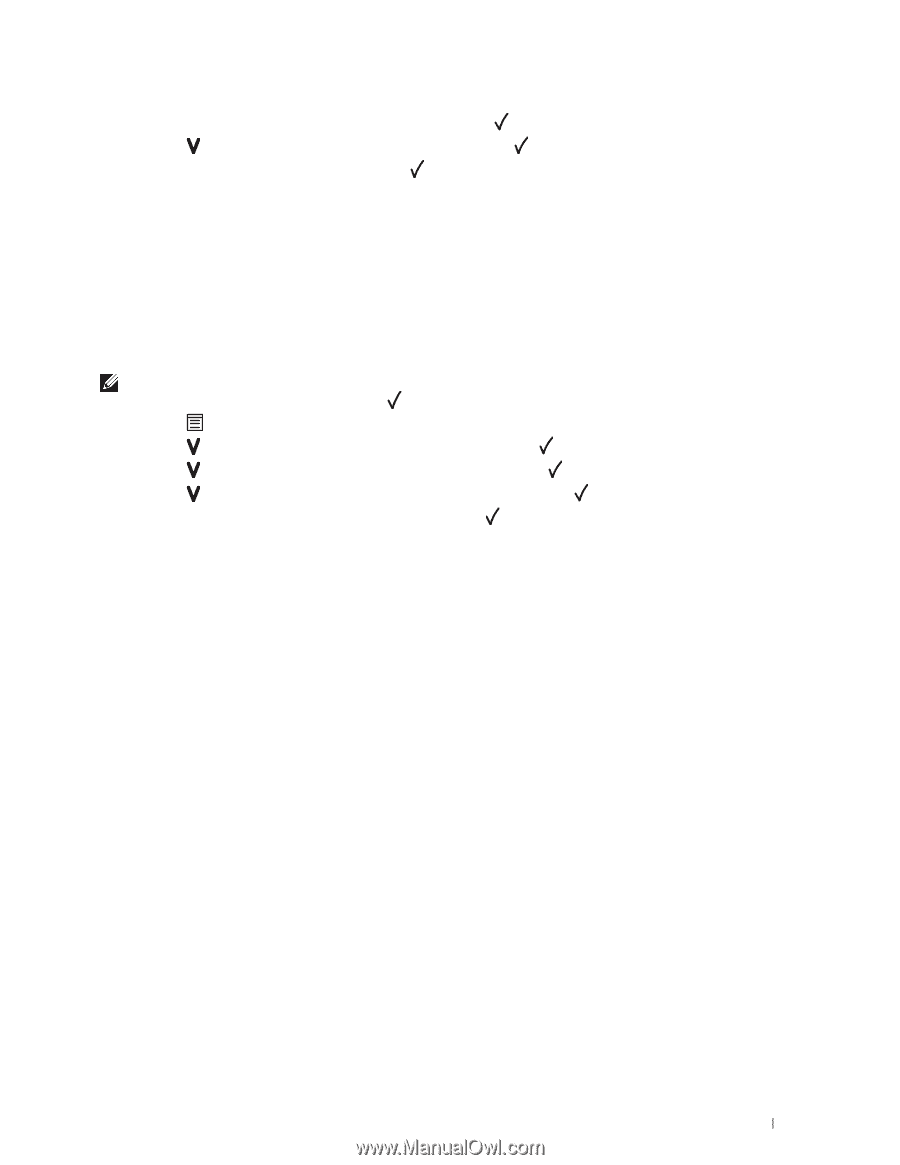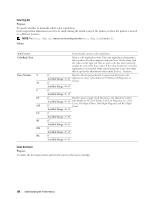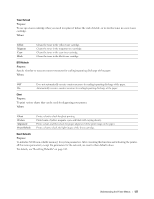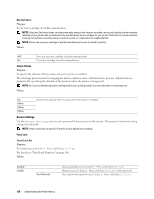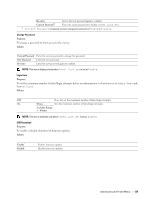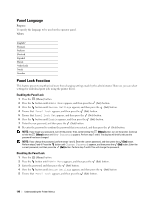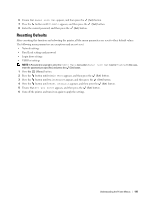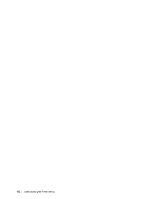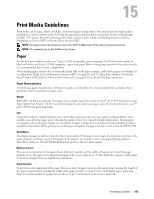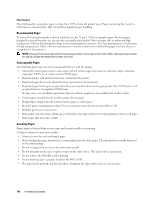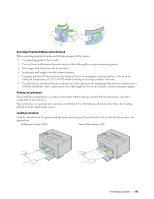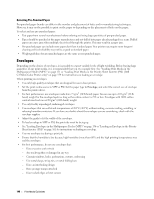Dell C1660W Dell Users Guide - Page 143
Resetting Defaults, Login Error settings
 |
View all Dell C1660W manuals
Add to My Manuals
Save this manual to your list of manuals |
Page 143 highlights
6 Ensure that Panel Lock Set appears, and then press the (Set) button. 7 Press the button until Disable appears, and then press the (Set) button. 8 Enter the current password, and then press the (Set) button. Resetting Defaults After executing this function and rebooting the printer, all the menu parameters are reset to their default values. The following menu parameters are exceptions and are not reset. • Network settings • Panel Lock settings and password • Login Error settings • USB Port settings NOTE: A Password is required to enter the Admin Menu menu when Panel Lock Set is set to Enable. In this case, enter the password you specified, and press the (Set) button. 1 Press the (Menu) button. 2 Press the button until Admin Menu appears, and then press the (Set) button. 3 Press the button until Maintenance appears, and then press the (Set) button. 4 Press the button until Reset Defaults appears, and then press the (Set) button. 5 Ensure that Are you sure? appears, and then press the (Set) button. 6 Turn off the printer, and turn it on again to apply the settings. Understanding the Printer Menus 141