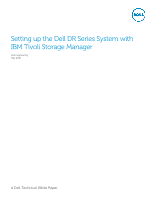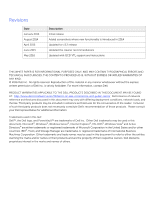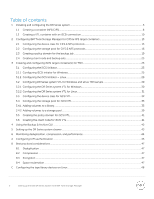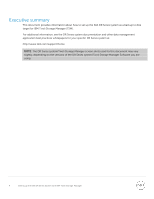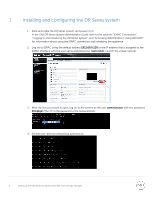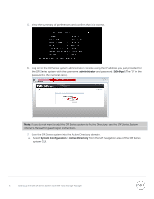Dell DR4300 IBM Tivoli Storage Manager - Setting Up Tivoli Storage Manager wit - Page 5
Installing and configuring the DR Series system - default password
 |
View all Dell DR4300 manuals
Add to My Manuals
Save this manual to your list of manuals |
Page 5 highlights
1 Installing and configuring the DR Series system 1. Rack and cable the DR Series system, and power it on. In the Dell DR Series System Administrator Guide, refer to the sections "iDRAC Connection", "Logging in and Initializing the DR Series System", and "Accessing IDRAC6/Idrac7 Using RACADM" for information about using the iDRAC connection and initializing the appliance. 2. Log on to iDRAC using the default address 192.168.0.120 or the IP address that is assigned to the iDRAC interface with the user name and password: root/calvin. Launch the virtual console. 3. After the virtual console is open, log on to the system as the user administrator with the password St0r@ge! (The "0" in the password is the numeral zero). 4. Set the user-defined networking preferences. 5 Setting up the Dell DR Series System with IBM Tivoli Storage Manager