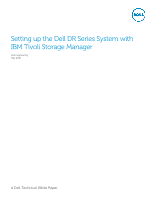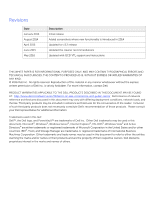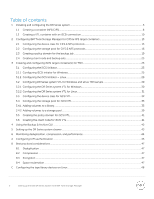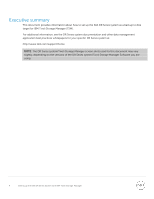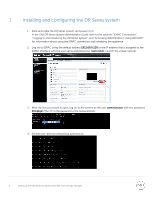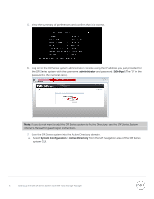Dell DR4300 IBM Tivoli Storage Manager - Setting Up Tivoli Storage Manager wit - Page 6
DR Series System, Owner's Manual
 |
View all Dell DR4300 manuals
Add to My Manuals
Save this manual to your list of manuals |
Page 6 highlights
5. View the summary of preferences and confirm that it is correct. 6. Log on to the DR Series system administrator console using the IP address you just provided for the DR Series system with the username: administrator and password: St0r@ge! (The "0" in the password is the numeral zero.). Note: if you do not want to add the DR Series system to Active Directory, see the DR Series System Owner's Manual for guest logon instructions. 7. Join the DR Series system into the Active Directory domain. a. Select System Configuration > Active Directory from the left navigation area of the DR Series system GUI. 6 Setting up the Dell DR Series System with IBM Tivoli Storage Manager

6
Setting up the Dell DR Series System with IBM Tivoli Storage Manager
5.
View the summary of preferences and confirm that it is correct.
6.
Log on to the DR Series system administrator console using the IP address you just provided for
the DR Series system with the username:
administrator
and password:
St0r@ge!
(The “0” in the
password is the numeral zero.).
Note:
if you do not want to add the DR Series system to Active Directory, see the
DR Series System
Owner’s Manual
for guest logon instructions.
7.
Join the DR Series system into the Active Directory domain.
a.
Select
System Configuration
>
Active Directory
from the left navigation area of the DR Series
system GUI.