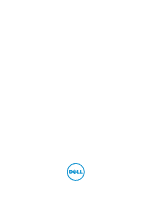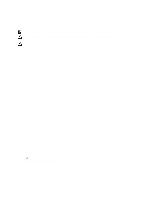Dell DR4300 DR Series System Administrator Guide
Dell DR4300 Manual
 |
View all Dell DR4300 manuals
Add to My Manuals
Save this manual to your list of manuals |
Dell DR4300 manual content summary:
- Dell DR4300 | DR Series System Administrator Guide - Page 1
Dell DR Series System Administrator Guide - Dell DR4300 | DR Series System Administrator Guide - Page 2
potential damage to hardware or loss of data and tells you how to avoid the problem. WARNING: A WARNING indicates a potential for property damage, personal injury, or death. Copyright © 2015 Dell Inc. All rights reserved. This product is protected by U.S. and international copyright and intellectual - Dell DR4300 | DR Series System Administrator Guide - Page 3
DR Rapid for the DR Series System...22 RDA with OST for the DR Series System...22 Software Components and Operational Guidelines 23 Supported Virtual Tape Library Access Protocols 23 NDMP...24 iSCSI...24 DR Series System Hardware and Data Operations 24 DR Series Expansion Shelf...25 Understanding - Dell DR4300 | DR Series System Administrator Guide - Page 4
Configuring Networking Settings...41 Networking Page and Ethernet Port Values...44 Managing the DR Series System Password...45 Modifying the System Password...45 Resetting the Default System Password...45 Shutting Down the DR Series System...46 Rebooting the DR Series System...46 Configuring Active - Dell DR4300 | DR Series System Administrator Guide - Page 5
Configuring Share-Level Security...54 5 Managing DR Series Storage Operations 56 Understanding the Storage Page and Options...56 Understanding the Storage Options...57 Containers...57 Replication Page...58 Encryption...58 Clients...58 Managing Container Operations...61 Creating Storage Containers - Dell DR4300 | DR Series System Administrator Guide - Page 6
ADS Domain...92 About the Global View Page...92 Global View Summary...93 Appliance List...94 Navigating in Global View...95 Adding a DR Series System to Reconnect Report...97 8 Using the DR Series System Support Options 98 Support Information Pane...98 Diagnostics Page and Options...98 Generating - Dell DR4300 | DR Series System Administrator Guide - Page 7
Plug-In...115 10 Configuring and Using Rapid Data Access with Dell NetVault Backup and with Dell vRanger...116 Overview...116 Guidelines for using RDA with NetVault Backup and with vRanger 117 Best Practices: RDA with NetVault Backup and vRanger and the DR Series System 117 Setting Client-Side - Dell DR4300 | DR Series System Administrator Guide - Page 8
the Disk Pool 131 Backing Up Data From a DR Series System (NetBackup 132 Restoring Data From a DR Series System Using NetBackup 132 Duplicating Backup Images Between DR Series Systems Using NetBackup 132 Using Backup Exec With a DR Series System (Windows 133 RDA with OST Plug-In and Supported - Dell DR4300 | DR Series System Administrator Guide - Page 9
Supported Virtual Tape Library Access Protocols 141 NDMP...142 iSCSI...142 VTL and DR Series Specifications...142 Guidelines for Configuring VTL Troubleshooting and Maintenance 148 Troubleshooting Error Conditions...148 DR Series System Alert and Event Messages...148 About the Diagnostics Service - Dell DR4300 | DR Series System Administrator Guide - Page 10
manage your backup and Dell DR Series System Interoperability Guide available at support.dell.com/manuals. dell.com/powervaultmanuals by selecting your specific DR Series system. • Dell DR Series System Owner's Manual - provides information about solution features and describes how to troubleshoot - Dell DR4300 | DR Series System Administrator Guide - Page 11
includes technical specifications. • Setting Up Your Dell DR Series System - provides information about network, initial setup, and user account settings needed to initialize the Dell DR Series system. • Dell DR Series System Interoperability Guide - provides information on the supported hardware - Dell DR4300 | DR Series System Administrator Guide - Page 12
Series System The Dell DR Series system is a high-performance, disk-based backup and recovery appliance that is simple to deploy and manage and offers unsurpassed Total Cost of Ownership benefits. Features such as innovative firmware and an allinclusive licensing model ensure optimal functionality - Dell DR4300 | DR Series System Administrator Guide - Page 13
Series system types, see the topic, "DR Series System and Data Operations." • Expansion shelf-The hardware system appliance supports the addition of external Dell PowerVault MD1200 (for DR4000, DR4100, DR6000 systems) and MD1400 (for DR4300e, DR4300, DR6300 systems) data storage expansion shelf 13 - Dell DR4300 | DR Series System Administrator Guide - Page 14
type and the drives installed. For details, see the Dell DR Series System Interoperability Guide, which describes the internal system drive capacity and available - The DR Series system backup and recovery appliances provide both efficient and highperformance disk-based data protection to leverage - Dell DR4300 | DR Series System Administrator Guide - Page 15
supported management application, refer to the DR Series System Interoperability Guide the Dell DR Series System Interoperability Guide. Connections backups using Backup Exec and using DR4100 and the CIFS protocol. If you have: • One Backup Exec server connected to the DR4100 over CIFS and one backup - Dell DR4300 | DR Series System Administrator Guide - Page 16
replication requirements for your specific workflow. This form of replication is supported for the CIFS, NFS, Rapid CIFS, and Rapid NFS protocols and is fully handled by the DR Series system. NOTE: Refer to the Dell DR Series Interoperability Guide for information about the maximum number of - Dell DR4300 | DR Series System Administrator Guide - Page 17
to support a type of write operation whose sole function is to restore data from an archival target. For example, data could be replicated back to the remote site where a data management application (DMA), or backup software, is connected to allow this data to be restored directly. This specific - Dell DR4300 | DR Series System Administrator Guide - Page 18
logical disk interface that can be used with network storage devices to store data and support data storage operation. • Network File System (NFS) • Common Internet File System (CIFS) • DR Rapid - Rapid NFS - Rapid CIFS - RDA with OpenStorage Technology (OST) - RDA with NetVault Backup - Dell DR4300 | DR Series System Administrator Guide - Page 19
services on remote computers. CIFS also uses the client-server programming model Dell DR Series System Interoperability Guide, at support.dell.com/manuals. CIFS ACL Support The DR Series system software supports number of ACEs that define specific permissions on a per-user the default ACL support the - Dell DR4300 | DR Series System Administrator Guide - Page 20
permissions are unsuitable for your needs, you can modify the default ACL to suit your own requirement using the Windows ACL Editor (other users with an account on the system) Each of these three user types support the following access permissions: • Read (read access that allows user to read files) - Dell DR4300 | DR Series System Administrator Guide - Page 21
access, the DR Series system supports access control lists (ACLs) ACL consist of a SID, a specific permission that either allows or denies The Owner user type has two default permissions: • Write discretionary ACL system backup, restore see the Dell DR Series System Interoperability Guide. Rapid NFS - Dell DR4300 | DR Series System Administrator Guide - Page 22
better coordination and tighter integration between DR Series system backup, restore, and optimized duplication operations and data management applications. For a list of the supported applications, see the Dell DR Series System Interoperability Guide. Integration is done via a RDA with OST plug-in - Dell DR4300 | DR Series System Administrator Guide - Page 23
OST plug-in that gets installed on a supported Linux or Windows media server platform is a free download from Dell. However, Symantec NetBackup requires that you purchase a Symantec OpenStorage Disk Option license. Similarly, Symantec Backup Exec requires that you purchase the Deduplication Option - Dell DR4300 | DR Series System Administrator Guide - Page 24
tape library (VTL) for backup or recovery. The DR Dell DR Series DR4X00 and DR6X00 hardware appliance systems (two-rack unit (RU) appliances DR4300e, DR4300, and DR6300. The DR Series system supports RAID 6, which allows the appliance to continue read and write requests to the RAID array virtual disks - Dell DR4300 | DR Series System Administrator Guide - Page 25
appliance supports the installation and connection of Dell PowerVault MD1200 (for DR4000, DR4100, and DR6000) and Dell PowerVault MD1400 (for DR4300e, DR4300 see the Dell DR Series System Interoperability Guide. The physical disks in each expansion shelf are required to be Dell-certified Serial - Dell DR4300 | DR Series System Administrator Guide - Page 26
and hardware for the DR Series system, refer to the Dell DR Series System Interoperability Guide. You can download this guide by visiting dell.com/powervaultmanuals and selecting your specific DR Series system, which opens the product support page to view product documentation for your system. The - Dell DR4300 | DR Series System Administrator Guide - Page 27
System - Expansion Shelf Cabling The DR Series hardware system appliance is capable of supporting additional storage capacity by connecting Dell PowerVault MD1200 (DR4000, DR4100, DR6000) or Dell PowerVault MD1400 (DR4300e, DR4300, DR6300) data storage expansion shelf enclosures. The expansion shelf - Dell DR4300 | DR Series System Administrator Guide - Page 28
Figure 3. Dell PowerVault MD1200 Rear Chassis Figure 4. Unified Mode Daisy-Chained Redundant Path Dell PowerVault MD1200 Enclosures Figure 5. SAS Port and Cable Connections (Dell PowerVault MD1200 EMM) 1. SAS cable 2. pull-tab 28 - Dell DR4300 | DR Series System Administrator Guide - Page 29
, and connect an expansion shelf correctly to a DR Series hardware system appliance, you need to complete the following tasks. • Power off the DR shelves), and then power on the DR Series system. • Install the Dell license for expansion shelf enclosures (for information, see the topic, Installing an - Dell DR4300 | DR Series System Administrator Guide - Page 30
of two supported methods: Dell DR2000v Deployment Guide for your specific VM platform and the Dell DR Series System Interoperability Guide your backup and deduplicated details, see Supported File System Dell recommends using NIC, you must use Dell-supported SFP+ LC fiber- ships with a default IP address and - Dell DR4300 | DR Series System Administrator Guide - Page 31
command line interface to modify the default factory configuration. • DNS: you need supported hardware and software for the Dell DR Series system, see the Dell DR Series System Interoperability Guide at support.dell.com/manuals. Connections for Initializing a DR Series System There are two supported - Dell DR4300 | DR Series System Administrator Guide - Page 32
support DHCP or if you cannot reserve an IP address for the specific MAC addresses of the DHCP network interface cards (NICs), then Dell that you connect using SSH, and use the default IP address to run the Initial System Configuration Wizard DR Series system, select System Configuration → Networking - Dell DR4300 | DR Series System Administrator Guide - Page 33
Embedded 10/100/1000 NIC connectors. 1-GbE/10-GbE/10-GbE SFP+ Ethernet Port To make local console cable connections for the DR4100 system appliance, complete the following: NOTE: For the 1-GbE ports, these are two internal LAN on Motherboard (LOM) ports referenced in item 4 above that reside on - Dell DR4300 | DR Series System Administrator Guide - Page 34
cards Provides two hot-swappable 2.5-inch hard drives NOTE: The DR4100/DR6000 system supports up to six 1-GbE ports or up to two 10-GbE ports. For The iDRAC connection requires a network connection between the integrated Dell Remote Access Control (iDRAC) management port on the DR Series - Dell DR4300 | DR Series System Administrator Guide - Page 35
can use for making iDRAC connections are: • Default username: root • Default password: calvin • Default static IP address: 192.168.0.120 For information on how to configure the iDRAC, see the Dell RACADM Reference Guides at support.dell.com/manuals and Accessing iDRAC6/iDRAC7 Using RACADM. When the - Dell DR4300 | DR Series System Administrator Guide - Page 36
Default password: calvin • Default static IP address: 192.168.0.120 For more information, see the RACADM Reference Guides for iDRAC, the Integrated Dell Remote Access Controller 6 (iDRAC6) User Guide, or the Integrated Dell Remote Access Controller 7 (iDRAC7) User Guide that are available at support - Dell DR4300 | DR Series System Administrator Guide - Page 37
earlier. For more information see, Modifying Password Reseting Options. By default, the service tag option is displayed. In Service Tag, enter the service tag number ID for the system, and click Reset Password to reset the system password back to its default setting (or click Cancel to return to - Dell DR4300 | DR Series System Administrator Guide - Page 38
a valid ADS password in Password. For more Services (ADS) domain has already been configured, the Initial Configuration - Date and Time page will not display. 7. In the Settings pane, select the Mode choice (NTP or Manual). a. If you select Time Settings. NOTE: Dell recommends using NTP when - Dell DR4300 | DR Series System Administrator Guide - Page 39
• Notify me of [DR Series] appliance alerts. If this check box is selected, you are notified of all warning updates. If this check box is selected, you are notified by Dell about any new system software upgrades or This setting is often disabled by default on Windows-based servers 1. Launch the - Dell DR4300 | DR Series System Administrator Guide - Page 40
, deselect the Display all websites in Compatibility View check box option. 3. If any DR Series systems are listed in the Compatibility View list, select the entry and click Remove. Repeat this step for any additional DR Series systems that are listed. 4. Click Close to exit from the Compatibility - Dell DR4300 | DR Series System Administrator Guide - Page 41
• How to shut down or reboot the system • How to manage the system password Initializing the DR Series system requires that you configure and manage a number of very important system settings. NOTE: Dell recommends that you use the Initial System Configuration Wizard to configure your DR Series - Dell DR4300 | DR Series System Administrator Guide - Page 42
displayed. 3. Type a hostname in Hostname that meets the following supported character types and length: • Alphabetic-allows A-Z, a-z, or . 5. To change the current IP address settings for the selected NIC bond or Ethernet port, select the Interfaces tab and click Edit Interfaces on the options bar - Dell DR4300 | DR Series System Administrator Guide - Page 43
support a specific frame size, use the DR Series system CLI command network --ping --destination --size . For more information, contact Dell Support for assistance (for details, see Contacting Dell selection is successful (if you change the static IP address manually, - Dell DR4300 | DR Series System Administrator Guide - Page 44
Networking page). The Updated DNS dialog is displayed when the selection is successful. Networking Page and Ethernet Port Values The Networking on advanced networking options see the Command Line Interface Guide available at dell.com/support/manuals. The ports for bonded NICs display: MAC address, - Dell DR4300 | DR Series System Administrator Guide - Page 45
is displayed. Resetting the Default System Password To reset the system to use the default password (St0r@ge! ) for logging in, complete the following: 1. In the Login window, click Reset Password. The Reset Password dialog is displayed. If the password reset option is set to Service Tag, proceed to - Dell DR4300 | DR Series System Administrator Guide - Page 46
using the default password, type St0r@ge! , and click Login. NOTE: After you have reset the login password to its default and logged in to the DR Series system, Dell recommends for security reasons that you create a new unique login password. 4. In Service Tag, type the Service Tag associated with - Dell DR4300 | DR Series System Administrator Guide - Page 47
service. NOTE: If you use the command line interface (CLI) to join the DR Series system into the domain, you might notice that Global View contains multiple, unnecessary entries. Dell a required field.) NOTE: Supported domain names are limited to . b. In Password, enter a valid password for the ADS - Dell DR4300 | DR Series System Administrator Guide - Page 48
User Name, enter a valid user name for this user. b. In Password, enter a valid password for this user. c. Click Add CIFS User to create the new To edit an existing CIFS user in this local workgroup of users, click Select to identify the user in the Local Workgroup Users summary table that you want - Dell DR4300 | DR Series System Administrator Guide - Page 49
valid email address using the address format that your email system supports. 4. Click Submit to configure the recipient email address (or : To edit or delete an existing recipient email address, you must first click Select in the Recipient Email Address pane to indicate the address that you want to - Dell DR4300 | DR Series System Administrator Guide - Page 50
the following: 1. Select System Configuration → Admin Contact Info. The Administrator appliance. 4. In Company Name, type the company name associated with the administrator. 5. In Email, type the email address of the administrator (using the email address format that your email system supports - Dell DR4300 | DR Series System Administrator Guide - Page 51
: 1. Select System Configuration→ Admin Contact Info password reset options: 1. Select System Configuration → Password. The Password Management page is displayed. 2. Click Edit Password Reset Options. The Edit Password Reset Options dialog is displayed. 3. To use service tag only, select Service - Dell DR4300 | DR Series System Administrator Guide - Page 52
4. To use the service tag and administrator e-mail, select Service Tag and Administrator Email. The optional security in a secure location, you will need these answers to reset the DR Series system password. 7. Click Submit. Configuring an Email Relay Host If needed, you can configure an external - Dell DR4300 | DR Series System Administrator Guide - Page 53
default, the system has the following date and time settings as default values in an initial system startup): • Mode-select from two types: Manual and Network Time Protocol (NTP). NOTE: Dell option in the Date and Time page. However, the NTP service is disabled when you join a domain, at which point - Dell DR4300 | DR Series System Administrator Guide - Page 54
page is displayed, and an Enabled NTP service dialog is displayed when successful (and this was your selected mode). Understanding Containers After initialization, the DR Series system contains a single default container named backup for storing backup data. You can create additional containers as - Dell DR4300 | DR Series System Administrator Guide - Page 55
user groups or individual users within the Active Directory Service (ADS) when joined to an ADS domain. see the shares or you may experience other problems. 1. Click Start → Control Panel → and click OK. • In the Enter the object names to select list box, enter any object name(s) you want to find - Dell DR4300 | DR Series System Administrator Guide - Page 56
(5d), 1-month (1m), and 1-year (1y); 1-hour is the default. • Throughput: - Read and write rates graphed in Mebibytes per second ( the percent of capacity used) - Service Tag (tag is a unique 7-digit Dell ID) - Configured (status is listed the appliance). For more information about DR - Dell DR4300 | DR Series System Administrator Guide - Page 57
: • Containers - lists containers by name • Files - lists the number of files in each container • Marker Type - lists the marker type that supports your DMA • Access Protocol - lists the connection type/access protocol per container: - Network File System (NFS) - Common Internet File System (CIFS - Dell DR4300 | DR Series System Administrator Guide - Page 58
KiB/s), Mebibytes per second (MiB/s), Gibibytes per second (GiB/s), or default (an unlimited bandwidth setting) NOTE: Mouse over status for Peer State- When started the Peer State displays the status as Online for the selected container. When stopped, the Peer State initially displays the status as - Dell DR4300 | DR Series System Administrator Guide - Page 59
type) • Edit a client password This page displays an RDS or default if you are running the latest version of Dell NetVault Backup deduplication processing (appliance-side deduplication). default RDA client mode). • If the administrator did not configure an OST or RDS client to operate in a specific - Dell DR4300 | DR Series System Administrator Guide - Page 60
Not Supported Supported Dedupe Supported Supported Passthrough Not Supported Supported Passthrough Not Supported Supported Clients transferred in this backup session. • DMA - The IP address of the DMA initiating the backup. • NDMP Completed password for the CHAP account. To do so, click Edit CHAP - Dell DR4300 | DR Series System Administrator Guide - Page 61
Creating Storage Containers By default, the DR Series system provides a container named backup for your use after you system does not support the use of the following special characters in container names: /, #, or @. 4. On the next page of the wizard, for Storage Access Protocol, select NAS (NFS, - Dell DR4300 | DR Series System Administrator Guide - Page 62
DMA with traffic directed to a container, it is best to select the marker type that supports your DMA (for example, BridgeHead, Auto, or another). Conversely, (Select this option only if you want to enable access for all clients to this container.) - Create Client Access List - To define specific - Dell DR4300 | DR Series System Administrator Guide - Page 63
New Container dialog box, if you want to create the Dell OEM VTL container type, select the Is OEM checkbox. NOTE: The Dell OEM type VTL is supported only with Symantec Backup Exec and Netbackup data management applications (DMAs). 7. For Tape Size, select the size of the tapes for your tape library - Dell DR4300 | DR Series System Administrator Guide - Page 64
Specifications. 8. For Access Protocol, select one of the following options. • NDMP • iSCSI • No Access (select this option if you are not ready to select VTL container. 10. If you selected NDMP as the access protocol, for Marker Type, select the appropriate marker that supports your DMA from one of - Dell DR4300 | DR Series System Administrator Guide - Page 65
Storage > Clients, and then click Edit CHAP Password. You can add additional tapes to the support the use of the following special characters in container names: /, #, or @. 4. For Connection Type, select Dell the container). If you selected RDS, by default, Unlimited is selected. • Quota: To define - Dell DR4300 | DR Series System Administrator Guide - Page 66
any changes to disk. NOTE: password that allows access for the CIFS administrator user, use the DR Series system CLI authenticate --set --user administrator command. For more information, see the Dell DR Series System Command Line Reference Guide at dell specific container by name that you selected - Dell DR4300 | DR Series System Administrator Guide - Page 67
10.20.20/container-1). The DR Series system only supports the Hypertext Transfer Protocol Secure (HTTPS) form of IP backup application from being able to access the data. 4. Verify that the data recently moved now resides in the destination container (or click Dashboard → Container Statistics, select - Dell DR4300 | DR Series System Administrator Guide - Page 68
by percentage) For more information on DR Series system CLI commands, see the Dell DR Series System Command Line Reference Guide. Displaying Container-Specific Statistics Using the CLI You can display the set of container-specific statistics by using the DR Series system CLI stats --container --name - Dell DR4300 | DR Series System Administrator Guide - Page 69
selected container) For more information on DR Series system CLI commands, see the Dell DR Series System Command Line Reference Guide or as an unlimited bandwidth (default). If no existing containers, replication replication service requires that the following fixed TCP ports be configured to support - Dell DR4300 | DR Series System Administrator Guide - Page 70
the Dell DR Series System Interoperability Guide for details about the supported system limits for replication per DR Series system model. For None, 128-bit, or 256-bit. c. For Bandwidth Speed Rate, select the bandwidth as Default or specify a rate. NOTE: Bandwidth is the replication bandwidth limit - Dell DR4300 | DR Series System Administrator Guide - Page 71
recreate a new relationship with the specific source and target roles that you want. 1. Select Storage→ Replication. The Replication page a. To modify the bandwidth rate, next to Bandwidth Speed Rate, select the bandwidth as Default or specify a rate. Bandwidth is the replication bandwidth limit that - Dell DR4300 | DR Series System Administrator Guide - Page 72
one of the following Encryption options: None, 128-bit, or 256- bit. 7. For Bandwidth, select the Bandwidth Speed Rate as Default or specify a rate. NOTE: Bandwidth is the replication bandwidth limit that you can set as Kibibytes per second (KiBps), Mebibytes per second (MiBps), Gibibytes per - Dell DR4300 | DR Series System Administrator Guide - Page 73
schedule you set. The DR Series system will not support any Replication schedule that does not contain a Start in the Set Replication Schedule dialog. To selectively modify values in the current schedule, make to modify, and click Set Schedule. Dell recommends that you do not schedule the running - Dell DR4300 | DR Series System Administrator Guide - Page 74
each Replication schedule you set. The DR Series system will not support any Replication schedule that does not contain a Start Time/Stop Time set on individual replication-enabled source containers that you select from the Container drop-down list. • Select 01 in the hours pull-down list and 00 in - Dell DR4300 | DR Series System Administrator Guide - Page 75
keys are generated and rotated on a specified period of days. 5. If you selected Internal as the mode of key management, next to Key Rotation Interval in Days, is a maximum limit of 1023 keys. The default key rotation period is set to 30 days by default when the passphrase is set and/or encryption is - Dell DR4300 | DR Series System Administrator Guide - Page 76
A global, fixed key is used to encrypt all data. • Internal - Content encryption keys are generated and rotated on a specified period of days. 4. If you selected Internal as the mode of key management, next to Key Rotation Interval in Days, enter the number of days for key rotation when a new key - Dell DR4300 | DR Series System Administrator Guide - Page 77
details, see the Dell DR2000v Deployment Guide for your specific VM platform and the Dell DR Series System Interoperability Guide. For more information on time (in minutes), which can be displayed in 1h (1-hour, which is the default), 1d (1-day), 5d (5-day), 1m (1-month), or 1y (1-year) durations. - Dell DR4300 | DR Series System Administrator Guide - Page 78
an actionable state (a critical error was detected). NOTE: To display specific information about the current HW State, click the link to display data graphs, you can choose to display the current values in 1h (1-hour, the default), 1d (1-day), 5d (5-days), 1m (1-month), and 1y (1-year) durations. - Dell DR4300 | DR Series System Administrator Guide - Page 79
• Current Date/Time • Current Time Zone • Cleaner Status • Total Savings (in percentage) • Total Number of Files in All Containers • Number of Containers • Number of Containers Replicated • Active Bytes (total bytes before optimization) • Advanced Data Protection (status of data integrity check) • - Dell DR4300 | DR Series System Administrator Guide - Page 80
and the current time zone. 2. In the Event Filter pane, you can select to filter events by using the Event Severity pull-down list, and setting a case-insensitive match for your entry (no other search options are supported). Matches are displayed in the Events summary table. 5. In Timestamp From - Dell DR4300 | DR Series System Administrator Guide - Page 81
selecting the severity level and using a timestamp. Choose the severity level by selecting it in the Event Severity drop-down list, and refine your search by selecting specific match for your entry (no other search options are supported). Matches are displayed in the Events summary table. 4. - Dell DR4300 | DR Series System Administrator Guide - Page 82
the month title bar to select a previous or later page provides a System tab, which is the default displayed on this page. If you have installed and rear views of the chassis showing the disk drive locations in the front view (0-11 rear view. In addition, the service tag of the expansion shelf is - Dell DR4300 | DR Series System Administrator Guide - Page 83
state for the DR Series system disk drives and OS drives. Use upon the tab selected, System or supports configuring the NICs to use either of the following supported bonding configurations: • ALB-adaptive load balancing (ALB) is the default; this configuration does not require special switch support - Dell DR4300 | DR Series System Administrator Guide - Page 84
you must have two switch ports capable of supporting 10-GbE SFP+ NICs (and LC fiber- default, the CPU Load is always the first tab that displays when the Usage page is selected. The tabs you can display in the Usage page include: CPU Load, System, Memory, Active Processes, Protocols, Network, Disk - Dell DR4300 | DR Series System Administrator Guide - Page 85
selected. For example, Hours (the default display period shown) lists choices between 1-24. If Days is selected, the choices listed are between 1-31, and if Months is selected selected month, you have two options: • Choose a specific day in the selected specify an end date (or select Set "End Date" to - Dell DR4300 | DR Series System Administrator Guide - Page 86
specific information about the backup data, throughput, replication, marker type, and connection type for the selected 4. In the Backup Data and Throughput panes, click Zoom to select the duration period you want to display from the following options: • 1h (1-hour is the default duration displayed) - Dell DR4300 | DR Series System Administrator Guide - Page 87
displays information in a table about the vendor and model information for medium changer and tape drives. The results based on the search criteria you selected. Using the Replication Statistics page, you can selectively filter and display specific types of related replication statistics for all, - Dell DR4300 | DR Series System Administrator Guide - Page 88
types you selected in the Replication Filter pane. To reset the default settings in Guide at dell.com/support/manuals. Displaying Replication Statistics Using the CLI In addition to using the DR Series system GUI to display replication statistics, you can also display statistics for a specific - Dell DR4300 | DR Series System Administrator Guide - Page 89
displayed on a file-by-file basis, with a replication timestamp, and other file related information. For more information about DR Series system CLI commands, see the Dell DR Series System Command Line Reference Guide. 89 - Dell DR4300 | DR Series System Administrator Guide - Page 90
domain to serve as a backup if the DR system that on the same Active Directory Services (ADS) domain and have create a Global View, you must manually define it by adding machines to by the hardware DR Series appliances to which is it registered. automatically included by default in the Global - Dell DR4300 | DR Series System Administrator Guide - Page 91
service. NOTE: If you use the command line interface (CLI) to join the DR Series system into the domain, you might notice that Global View contains multiple, unnecessary entries. Dell a required field.) NOTE: Supported domain names are limited to . b. In Password, enter a valid password for the ADS - Dell DR4300 | DR Series System Administrator Guide - Page 92
add a login group in an ADS domain, complete the following: 1. Select System Configuration → Active Directory. The Active Directory page is displayed. Under the login group including the domain name; for example, Domain\Domain Admins. If your login group name contains spaces, you must not enclose - Dell DR4300 | DR Series System Administrator Guide - Page 93
View contains multiple, unnecessary entries. Dell recommends that you use the DR Series troubleshoot, see Reconnecting DR Series Systems. Notifications Alerts Displays the total number of alerts in all appliances in the Global View. Events Displays the total number of events in all appliances - Dell DR4300 | DR Series System Administrator Guide - Page 94
Appliance List This section lists all appliances in the Global View with a high-level snapshot of their status. By default, appliances are listed in alphabetic order by Appliance appliance name to display the following information: • Model • Service be enabled, and you must manually log in to the DR - Dell DR4300 | DR Series System Administrator Guide - Page 95
your Global View dashboard, do one of the following: • In the left navigation pane above Global View, use the drop-down list to select the DR Series system that you want to view. • In the appliance list on the Global View page, click the link of the DR Series system in the - Dell DR4300 | DR Series System Administrator Guide - Page 96
blocker is disabled in order to have the selected DR Series system open in a new browser window. in the Global View. 6. In Password, enter the domain password for the DR Series system that you View. 2. On the Global View page, in the appliance list, click the Delete checkbox next to the system - Dell DR4300 | DR Series System Administrator Guide - Page 97
column next to the appliance. If one or more red icons are displayed, the Reconnect Units be identical to the credentials used in all other systems in the Global View. 4. In Password, enter the domain password for the DR Series system. This should be identical to the credentials used in all other - Dell DR4300 | DR Series System Administrator Guide - Page 98
Information Pane The Support page displays the Support Information pane, which provides the following information about the DR Series system: • Product Name-DR Series system product name • Software Version-DR Series system software version installed • Service Tag-DR Series system appliance bar code - Dell DR4300 | DR Series System Administrator Guide - Page 99
and the Diagnostics service, see About The Diagnostics Service. A DR was generated (for example, [admin-generated]: generated by Administrator). NOTE -down list, click 25 or 50 to select the desired number of entries to display. Generating needed when contacting Dell Support for technical assistance. - Dell DR4300 | DR Series System Administrator Guide - Page 100
Dell Support when troubleshooting or evaluating your DR Series system. To generate a diagnostics log file bundle for your system, complete the following: 1. Select Support information collected by the Dell System E-Support Tool (DSET) from the Dell DR Series system appliance hardware: • To collect - Dell DR4300 | DR Series System Administrator Guide - Page 101
existing diagnostics log file from the Diagnostics summary table on the Diagnostics page, complete the following: 1. Select Support → Diagnostics. The Diagnostics page is displayed. 2. Click Select to select the diagnostics file you want to delete, and click Delete. The Delete Confirmation dialog is - Dell DR4300 | DR Series System Administrator Guide - Page 102
DR Series system. 1. Using the browser, go to support.dell.com, navigate to your DR Series product page, and enter your service tag. 2. Click Get Drivers, then View All Drivers. The Drivers & Downloads page displays a listing of downloadable firmware, utilities, applications, and drivers for the DR - Dell DR4300 | DR Series System Administrator Guide - Page 103
Dell DR Series System Command Line Reference Guide at dell.com/support/manuals/. If both the DR Series system GUI and CLI attempts are unsuccessful, contact Dell Support an SSL certificate, complete the following steps: 1. Select Support → SSL Certificate in the navigation panel. The SSL Certificate page - Dell DR4300 | DR Series System Administrator Guide - Page 104
Refer to the Dell DR Series Command Line Reference Guide for more information. generate a CSR, complete the following steps: 1. Select Support → SSL Certificate in the navigation panel. The Encryption - Select one of the following options: 2048-bit encryption or 4096 encryption. The default is 2048. - Dell DR4300 | DR Series System Administrator Guide - Page 105
supported web browser, navigate to support.dell.com. 2. Enter your DR Series system Service Tag to be directed to the DR Series system download page (or choose a product category, click Get Drivers and then View All Drivers). 3. In the Category drop-down list on the Drivers & Downloads page, select - Dell DR4300 | DR Series System Administrator Guide - Page 106
issue, reset the Dell PERC H700 BIOS to revise the proper boot order setting to configure the proper boot LUN to be RAID1. To reset the proper LUN boot order, complete the following steps: 1. Start Restore Manager. 2. Select Option 1 → Recover My Appliance. The OS Virtual Disk is created: Warning - Dell DR4300 | DR Series System Administrator Guide - Page 107
instructions, see the Dell DR Series System Owner's Manual gain entry to the appliance internal components. To gain problem occurs during the data backup to the SSD, the subsequent system reboot detects this. NVRAM can experience backup failure when the following occurs: • The NVRAM failed to backup - Dell DR4300 | DR Series System Administrator Guide - Page 108
NOTE: Dell recommends the following supported method for flushing DR Series system data from the a PCIe x4 (or x8) slot in the DR Series system chassis, you can recover from an NVRAM backup failure by completing the following tasks: CAUTION: You must wait a minimum of 20 minutes after powering on - Dell DR4300 | DR Series System Administrator Guide - Page 109
between DR Series system backup, restore, and optimized duplication operations with Data Management Applications (DMAs) such as CommVault, EMC Networker, and Tivoli Storage Manager. For the current list of supported DMAs, see the Dell DR Series System Interoperability Guide. Rapid NFS is a new - Dell DR4300 | DR Series System Administrator Guide - Page 110
CommVault marker (cv): mount -t rdnfs 10.222.322.190:/containers/backup /mnt/backup -o marker=cv Mount command usage: rdnfs [nfs mount point] [roach later. For a list of supported operating systems, see the Dell DR Series System configuration Interoperability Guide. If you update your operating - Dell DR4300 | DR Series System Administrator Guide - Page 111
list of minimum supported operating systems, see the Dell DR Series System Interoperability Guide. configuration If you contribute to saving time performing backup operations and reducing the data the GUI). If a client connection exists, you can select the radio button in the GUI to modify it. - Dell DR4300 | DR Series System Administrator Guide - Page 112
supported operating systems and DMAs, see the Dell DR Series System Interoperability Guide). The plug-in software enables integration between DR Series system data storage operations and the supported 10.222.322.190:/containers/backup /mnt/backup If you are using a DMA that supports a marker, set the - Dell DR4300 | DR Series System Administrator Guide - Page 113
Dell Rapid CIFS plug-in must be installed on to the media server type you choose (for supported operating systems and DMAs, see the Dell DR Series System Interoperability Guide Statistics. 2. In the Container Name drop-down list, select a NFS or CIFS container that is associated with your client - Dell DR4300 | DR Series System Administrator Guide - Page 114
and Rapid CIFS event logs in order to troubleshoot. Viewing Rapid NFS Logs The Rapid NFS log . 4. In the desired usage graph pane, select the XWrite checkbox to view the accelerator performance backup job is running) using the following command: \Program Files\Dell\Rapid CIFS\rdcifsctl.exe stats -s - Dell DR4300 | DR Series System Administrator Guide - Page 115
located in /opt/dell/DR-series/RDNFS/scripts. To uninstall the Rapid NFS plug-in on Linux: 1. Stop the Data Management Application (DMA) backup service before using the . 3. Locate the Dell Rapid CIFS plug-in in the listed of installed programs, right click and select Uninstall. The Programs and - Dell DR4300 | DR Series System Administrator Guide - Page 116
Dell NetVault Backup and with Dell vRanger provides the logical disk interface that can be used with network storage devices. The Dell DR Series system requires a DR Rapid plug-in to integrate its data storage operations with NetVault Backup and vRanger. The plug-in is installed by default backup). - Dell DR4300 | DR Series System Administrator Guide - Page 117
using the RDA with NetVault Backup or RDA with vRanger plug-in. NOTE: The plug-in is installed on client systems to support client-side deduplication. • Deduplication. The DR Series system supports two deduplication modes: - Passthrough: When this mode is selected, deduplication processing occurs on - Dell DR4300 | DR Series System Administrator Guide - Page 118
Dell DR Series System Command Line Reference Guide located at dell.com/powervaultmanuals (by selecting your particular DR Series system). Adding RDS Devices in NetVault Backup To add RDS devices in NetVault Backup with username backup_user. 6. In Password, enter the password used to access the DR - Dell DR4300 | DR Series System Administrator Guide - Page 119
the items that you want to back up. The selection tree is plug-in specific. For more information about selecting data for backups, see the relevant NetVault Backup plug-in user's guide. 4. In the Plugin Options list, select an existing Backup Options Set, or click Create New, and configure the - Dell DR4300 | DR Series System Administrator Guide - Page 120
use, and click Next. 3. On the Create Selection Set page, select the items that you want to restore. The selection tree is plug-in specific. For more information about selecting data for restores, see the relevant NetVault Backup plug-in user's guide. 4. Click Edit Plugin Options, and configure the - Dell DR4300 | DR Series System Administrator Guide - Page 121
job as soon as it is submitted, use the "Immediate" set. For more information about these options, see the Dell NetVault Backup Administrator's Guide. 8. In the Source Options list, select an existing Source Set, or click Create New, and configure the source device options. To use a particular DR - Dell DR4300 | DR Series System Administrator Guide - Page 122
, and the DR Series system appliance requires RDA with OST plug-in software to integrate its data storage operations with supported data management applications (DMAs). For details on the applications supported, see the Dell DR Series System Interoperability Guide. The DR Series system integrates - Dell DR4300 | DR Series System Administrator Guide - Page 123
via the RDA with OST plug-in NOTE: The RDA with OST plug-in needs to be installed on client systems to support client-side deduplication. • Backup: - Passthrough writes: Passthrough writes are when data is sent from a media server to the DR Series system without applying any optimization to - Dell DR4300 | DR Series System Administrator Guide - Page 124
backup supported DMAs and DR Rapid plug-ins, see the Dell DR Series System Interoperability Guide, at support.dell.com/manuals. The Dell DR Series system licensing is all-inclusive, so that no additional Dell supports having both OST and non-OST containers on the same appliance you can select the - Dell DR4300 | DR Series System Administrator Guide - Page 125
Type, select the None marker type. For OST operations, only the NetBackup and Backup Exec media servers are supported. 5. by the amount of free space on the disk. Installing the RDA with OST Plug-In For details on supported platforms, see the Dell DR Series System Interoperability Guide.) The RDA - Dell DR4300 | DR Series System Administrator Guide - Page 126
which is available at support.dell.com/drivers, to a network directory location you can access. To install the RDA with OST plug-in, complete the following: 1. Launch the Backup Exec Administrator console, select Tools, and Backup Exec Services.... The Backup Exec Services Manager page is displayed - Dell DR4300 | DR Series System Administrator Guide - Page 127
Folder page, accept the default destination location, and click Next. 8. In the Ready to Install Dell Storage Plug-In for is downloaded to support your 64-bit or 32-bit system. 1. Stop the NetBackup services if they are select Uninstall. The Programs and Features confirmation dialog is displayed. - Dell DR4300 | DR Series System Administrator Guide - Page 128
plug-in on a media server running the supported Red Hat Enterprise Linux or SUSE Linux Plug-In Name: libstspiDellMT.so • Prefix: DELL • Label: Dell OpenStorage (OST) Plug-in • Build service before using the -uninstall option. (The plug-in installer returns an error if the NetBackup nbrmms service - Dell DR4300 | DR Series System Administrator Guide - Page 129
the DR Series System Administrator Guide documentation, you will find specific topics that address operations for the NetBackup GUI to configure disk pools from logical storage units (LSUs) on add -storage_server servername -stype DELL sts_user_id backup_user -password password NOTE: On the DR - Dell DR4300 | DR Series System Administrator Guide - Page 130
type, enter DELL. • In Storage server name, enter the name of the DR Series system. • In the Select media server drop-down list, select the desired add the OptimizedImage flag to each NetBackup disk pool that needs to support optimized synthetic backups: nbdevconfig -changedp -stype PureDisk -dp - Dell DR4300 | DR Series System Administrator Guide - Page 131
, which is where you define media servers for use in a disk pool. 2. In the Welcome to the Disk Pool Configuration Wizard page, click Next. The Disk Pool page is displayed. 3. In Type, select OpenStorage (DELL), and click Next. The Select Storage Server page is displayed, and contains a list of - Dell DR4300 | DR Series System Administrator Guide - Page 132
except that when defining policy attributes, you need to select the LSU that contains the OST disk pool. To back up data from a DR Series Right-click the policy, and select Manual Backup from the drop-down list. The Manual Backup page is displayed. 7. In the Manual Backup page, enter the name of the - Dell DR4300 | DR Series System Administrator Guide - Page 133
via the plug-in. RDA with OST Plug-In and Supported Versions For details on the supported Backup Exec versions and media server operating systems, see the Dell DR Series System Interoperability Guide, available at support.dell.com/manuals. Installation Prerequisites for the RDA with OST Plug-In for - Dell DR4300 | DR Series System Administrator Guide - Page 134
Exec 2012 is different. For specific details and procedures, see the product-specific documentation from Symantec for the specific DMA product and version you are using. 1. Launch the Backup Exec Administrator console, and select the Job Setup tab. 2. Click Backup Tasks in the left navigation panel - Dell DR4300 | DR Series System Administrator Guide - Page 135
new device the default destination for new jobs. 5. Close the Add OpenStorage Device page. 6. Click the Job Setup tab. 7. In the left navigation pane, select Backup Tasks, and click New job to duplicate backup sets. The New Job to Duplicate Backup Sets page is displayed. 8. Select Duplicate existing - Dell DR4300 | DR Series System Administrator Guide - Page 136
--speed --target ost --help ost can be one of: --show Displays command specific information. --setpassword Updates the OST user password. --delete_client Deletes the OST client. --update_client - Dell DR4300 | DR Series System Administrator Guide - Page 137
Dell DR Series System Command Line Reference Guide. Understanding RDA with OST Plug-In Diagnostic Logs You can collect diagnostic logs for supported with OST Plug-In Logs for Windows By default, the Windows log rotation size is set at have to restart the backup process). Collecting Diagnostics Using - Dell DR4300 | DR Series System Administrator Guide - Page 138
and troubleshooting purposes, if you have run any RDA with OST operations, Dell recommends - Location: /var/log/libstspiDell.log.* • NetBackup backup job logs and command logs from the media server aware that these five directories may not exist by default, so only collect these logs if they exist on - Dell DR4300 | DR Series System Administrator Guide - Page 139
specific directory, then the diagnostics script has to look into that directory for any related cores. NetBackup on Windows Media Servers For NetBackup running on a Windows media server, Dell select Create Dump Backup Exec on Windows Media Servers For Backup Exec running on a Windows media server, Dell - Dell DR4300 | DR Series System Administrator Guide - Page 140
d. Retrieve the dump file from the location specified in the dialog that displays after the dump file is created. 140 - Dell DR4300 | DR Series System Administrator Guide - Page 141
tape library on a disk-based deduplication and compression system backup/ recovery applications. The management of the library, including the drives and tapes, is done by the DMA using SCSI commands. For details on the applications supported, see the Dell DR Series System Interoperability Guide - Dell DR4300 | DR Series System Administrator Guide - Page 142
virtual tape library (VTL) for backup or recovery. The DR Series of locally attached disks. Unlike traditional Dell DR Series Interoperability Guide, for a complete list of the supported DMAs. Visit the following site and select your specific DR Series system to download documentation: http://www.dell - Dell DR4300 | DR Series System Administrator Guide - Page 143
incremental backups and retention periods. NOTE: The size of the full and incremental backups will guide of your preferred DMA. Refer to the DR Series system documentation, which includes best practices whitepapers for the supported DMAs, for your specific DR Series system at: http://www.dell - Dell DR4300 | DR Series System Administrator Guide - Page 144
instructions about creating containers. Refer to the Dell DR Series System Command Line Interface Guide more information about setting the CHAP password in the GUI. • For NDMP, you can set the password for ndmp_user by using the specific DR Series system at: http://www.dell.com/powervaultmanuals 144 - Dell DR4300 | DR Series System Administrator Guide - Page 145
words or other text used to control access to data, similar to a password in usage, but is generally longer for added security. In the DR Series , which operates in either a static mode or an internal mode. The system supports up to a limit of 1023 different content encryption keys. The mode of key - Dell DR4300 | DR Series System Administrator Guide - Page 146
mode there is a maximum limit of 1023 keys. By default when encryption is enabled on the system, the key rotation security requirements to drive the decision for selecting the mode of key management for the the data-stores. For redundancy purposes, a backup copy of the primary keystore is stored on - Dell DR4300 | DR Series System Administrator Guide - Page 147
last action item in the cleaner workflow. You must launch the cleaner manually using the maintenance command to reclaim space. It then encrypts all pre-existing Creating a Cleaner Schedule Refer to the Dell DR Series System Command Line Reference Guide for information about the CLI commands used for - Dell DR4300 | DR Series System Administrator Guide - Page 148
• Diagnostics service, for more information, see About the Diagnostics Service. • Maintenance attempt is made to troubleshoot your DR Series system. • Before contacting Dell Support for technical assistance. messages display specific status or component information or suggest a specific task you - Dell DR4300 | DR Series System Administrator Guide - Page 149
Dell Support for assistance, where Dell Support intervention may be required. • Table 1 lists the DR Series System Alert Messages by system alert type: general system, system chassis, NVRAM, and PERC-specific alert messages that could be displayed during the course of backup Insufficient disk space - Dell DR4300 | DR Series System Administrator Guide - Page 150
see the Dell DR Series System Command Line Reference Guide. Clean up the filesystem. If issue persists, contact Dell Support for contact Dell Support for possible assistance or intervention. Appliance available storage level reached VTL threshold, unload all drives, expire old backups and schedule - Dell DR4300 | DR Series System Administrator Guide - Page 151
requires service. The storage appliance requires service. • Check the Events page in the DR Series system for specific temperature events and the location of the temperature probes. • Check the data center air conditioning, ventilation, and internal system cooling fans for any problems. • Ensure - Dell DR4300 | DR Series System Administrator Guide - Page 152
the DR Series system for specific voltage events and the location of the voltage probes. • Check the power supplies. If there are no issues with the power supplies, have a service technician check the DR Series system appliance to see if it requires any servicing. Storage Controller failed - Dell DR4300 | DR Series System Administrator Guide - Page 153
has an invalid layout. Virtual Disk Virtual Disk redundancy is degraded. Replace the physical disk(s) with a supported SAS Dell physical disk(s). failed. Description/Meaning or Action Replace any failed or missing physical disk(s) and run the Dell Restore Manager (RM) utility. Run - Dell DR4300 | DR Series System Administrator Guide - Page 154
appliance. • • The DR Series system appliance requires service. Contact Dell Support decrypt the Seeding data. Check that the "password" and "encryption type" matches the Seeding Appliance available storage level is below the set threshold. Schedule filesystem cleaner or expire older backups - Dell DR4300 | DR Series System Administrator Guide - Page 155
configuration database. Use "maintenance --configuration --restore" to restore from backup configuration. Data volume filesystem is not yet initialized. Backup configuration file is missing. Contact Dell Support. Working configuration file is missing. Use "maintenance --configuration --restore - Dell DR4300 | DR Series System Administrator Guide - Page 156
to start. Reboot the system to recover. If problem persists contact Dell Support. Hardware Health Monitor module failed to start. Reboot the system to recover. If problem persists contact Dell Support. System is exiting Support Mode. Informational message. No user intervention is required - Dell DR4300 | DR Series System Administrator Guide - Page 157
the NVRAM card is seated properly in the DR Series system appliance. Contact Dell Support for assistance or intervention. Capacitor is disconnected from NVRAM. If problem persist after reboot, replace NVRAM card. Contact Dell Support for assistance or intervention. SSD is disconnected from NVRAM - Dell DR4300 | DR Series System Administrator Guide - Page 158
the appliance. Upgrade completed successfully. Reboot required. Reboot the system. Upgrade completed successfully. System coming online. Informational message. No user intervention is required. Unable to set Filesystem Scan Markers. Reboot the system. If problem persist contact Dell Support - Dell DR4300 | DR Series System Administrator Guide - Page 159
has become in-accessible, please Contact Dell Support. call Dell support. Namespace Volume has become read-only. Contact Dell Support. Core Volume has become in-accessible. Contact Dell Support. Invalid storage appliance memory configuration. Storage Enclosure with Service Tag added - Dell DR4300 | DR Series System Administrator Guide - Page 160
is incorrect for correct operation of this storage appliance. The storage appliance requires service. System clock has drifted more than 24 the system. Contact Dell Support for assistance. DR4300e data storage expanded successfully. Informational message. Storage on DR4300e has now been expanded - Dell DR4300 | DR Series System Administrator Guide - Page 161
backup/restore data during last Contact Dell Support. boot. NVRAM hardware failure. Contact Dell Support. Data volume is not present. Check that all drives are inserted and powered up. Contact Dell Support mode. Contact Dell Support for assistance or intervention. Insufficient disk space. - Dell DR4300 | DR Series System Administrator Guide - Page 162
Dell Support for assistance or intervention. Filesystem server response time exceeded max threshold. Informational message. No user intervention is required. The memory capacity of the storage appliance is below the minimum required for correct operation. The storage appliance requires service - Dell DR4300 | DR Series System Administrator Guide - Page 163
encountered error. Unable to decrypt the Seeding data. Please check that the "password" and "encryption type" matches the Seeding export job. System diagnostics partition . Appliance available storage level is below the set threshold. Please schedule filesystem cleaner or expire older backups. - Dell DR4300 | DR Series System Administrator Guide - Page 164
Successfully initiated replication re-sync on Container Informational message. No user intervention is required. . Replication defaults successfully updated: Informational message. No user intervention is required. role peer . Successfully updated replication - Dell DR4300 | DR Series System Administrator Guide - Page 165
. System compression level set to . Informational message. No user intervention is required. System configuration backup failed. Rapid Data Access (RDA) password updated successfully. Informational message. No user intervention is required. Rapid Data Access (RDA) state updated - Dell DR4300 | DR Series System Administrator Guide - Page 166
intervention is required. Container replay failed for container . Informational message. No user intervention is required. Contact Dell Support for assistance or intervention. Internal failure-Name Space subsystem initialization Informational message. No user intervention is required - Dell DR4300 | DR Series System Administrator Guide - Page 167
entries. Filesystem create operations will now be allowed. Contact Dell Support for assistance or intervention. Internal attributes of some files were inconsistent. Fixed the attribute, ACL on root inode needs to be manually verified and fixed. Replication re-sync started for container . - Dell DR4300 | DR Series System Administrator Guide - Page 168
for container . The DR Series system should self-correct itself. If condition persists, reduce number of inodes, or contact Dell Support for assistance or intervention. Replication switching to re-sync due to corrupt replication data oplog for container . Replication transmit - Dell DR4300 | DR Series System Administrator Guide - Page 169
. If condition persists, replica is reclaiming space. contact Dell Support for intervention or assistance. Found mismatch in system software . Found mismatch in system software version with peer . Backup or replication on some or all target containers would be stalled. - Dell DR4300 | DR Series System Administrator Guide - Page 170
failed to start. Informational message. If issue persists, contact Dell Support for assistance or intervention. Seeding device became full. Add new error. Unable to decrypt the Seeding data. Please check that the "password" and "encryption type" matches the Seeding export job. Seeding device - Dell DR4300 | DR Series System Administrator Guide - Page 171
output (I/O) errors. Maintenance-based issue with the DR Series system. Check status using Maintenance mode or DR Series system CLI commands. Contact Dell Support as needed. Failure to sync NVRAM . NVRAM hardware issue with the DR Series system. Check status using Maintenance mode or DR - Dell DR4300 | DR Series System Administrator Guide - Page 172
issue with the DR Series system. Check failed. Restarting file server. status using Maintenance mode or DR Series system CLI commands. Contact Dell Support as needed. Failure reading from data volume. Maintenance-based issue with the DR Series system. Check status using Maintenance mode or DR - Dell DR4300 | DR Series System Administrator Guide - Page 173
disk Informational message. No user intervention is required. maintenance (e.g. Rebuild / Background Init) activities. System entering Support Mode due to keystore repair failure, both primary and backup keystore are corrupt System entering Support . Password changed service enabled. Informational message - Dell DR4300 | DR Series System Administrator Guide - Page 174
Auto cleaning oldest package: . Internal Error. CIFS server cannot access file service. Contact Dell Support for intervention or assistance. Collect diagnostics log file bundle, and upload to Dell Support. Host added to SNMP alert recipient list. Informational message. No user - Dell DR4300 | DR Series System Administrator Guide - Page 175
Password changed for CIFS user . System upgrade completed . Cleared foreign configuration on disk . User logged into the system. Disk configured as hot spare. Telnet service enabled. Telnet service SMBD backup problem persists, contact Dell Support - Dell DR4300 | DR Series System Administrator Guide - Page 176
. Reduce the number of LSUs. If issue . persists, contact Dell Support for assistance or intervention. backup failed . Retry the OST backup operation. If issue persists, contact Dell Support for assistance or intervention. Opdup failed . The - Dell DR4300 | DR Series System Administrator Guide - Page 177
in case Dell Support needs to provide technical assistance To access this functionality, use the following DR Series system navigation panel GUI option: • Support → Diagnostics The Diagnostics service works by collecting all the system-related information that could help when diagnosing a problem or - Dell DR4300 | DR Series System Administrator Guide - Page 178
commands, see the Dell DR Series Command Line Reference Guide. The DSET-based information that gets collected for the system helps Dell Support to troubleshoot or evaluate the status of your DR Series system. Understanding Diagnostics Collection The Diagnostics service collection tool process - Dell DR4300 | DR Series System Administrator Guide - Page 179
next page in the Repair Report, or lets you display a specific page number of the Repair Report by entering this number in Current Date/Time - iDRAC IP Address • Support Information - Service Tag - Last Diagnostic Run - BIOS Version NOTE backup images when the DR Series system is in its Maintenance mode - Dell DR4300 | DR Series System Administrator Guide - Page 180
active option you can select when the progress bar backup or ingest operations. In short, efficient scheduling maximizes the best use of your system resources. Dell recommends scheduling resource-intensive operations during specific the system detects that there is disk space that can be reclaimed, - Dell DR4300 | DR Series System Administrator Guide - Page 181
schedule you create. The DR Series system will not support any Cleaner schedule that does not contain a Start Time in the Set Cleaner Schedule dialog. To selectively modify values in the current schedule, make operation running during a scheduled window. Dell recommends that you do not schedule - Dell DR4300 | DR Series System Administrator Guide - Page 182
Phase 4 End Time (indicates date and time for end of current Cleaner process phase 4) For more information about DR Series system CLI commands, see the Dell DR Series System Command Line Reference Guide. 182 - Dell DR4300 | DR Series System Administrator Guide - Page 183
Series System The following table lists the application and service ports found on a normally operating DR Series system. There may be other ports that are not listed here, that an administrator may need to open and enable to support specific operations across the network. Be aware that the ports - Dell DR4300 | DR Series System Administrator Guide - Page 184
Port Type TCP TCP Number 199 801 Port Usage or Description SNMP daemon-used by Simple Network Management Protocol (SNMP) requests NFS status daemon 184 - Dell DR4300 | DR Series System Administrator Guide - Page 185
information that can explain or resolve your issue. • Locate your Dell support account number and password, locate the Service Tag for your DR Series system, understand your type of support account, and be ready to provide specific details about the system operations you were performing. • Record - Dell DR4300 | DR Series System Administrator Guide - Page 186
varies by country and product, and some services may not be available in your area. To contact Dell for sales support, technical support, or customer service issues: 1. Visit support.dell.com. 2. Click to select your country/region at the bottom of the support.dell.com page. For the full listing of

Dell DR Series System
Administrator Guide