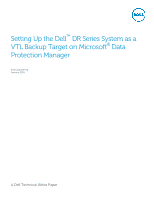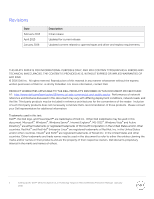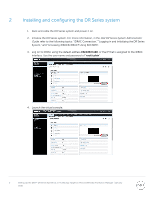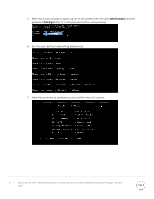Dell DR6300 Microsoft DPM - Setting Up the DR Series System as a VTL Backup Ta - Page 5
Installing and configuring the DR Series system, Dell DR Series System Administrator, Guide
 |
View all Dell DR6300 manuals
Add to My Manuals
Save this manual to your list of manuals |
Page 5 highlights
2 Installing and configuring the DR Series system 1. Rack and cable the DR Series system and power it on. 2. Initialize the DR Series system. For more information, in the Dell DR Series System Administrator Guide, refer to the following topics: "iDRAC Connection," "Logging in and Initializing the DR Series System," and "Accessing iDRAC6/iDRAC7 Using RACADM". 3. Log on to iDRAC using the default address 192.168.0.120, or the IP that is assigned to the iDRAC interface. Use the user name and password of "root/calvin". 4. Launch the virtual console. 5 Setting Up the Dell™ DR Series System as a VTL Backup Target on Microsoft® Data Protection Manager | January 2016

5
Setting Up the Dell™ DR Series System as a VTL Backup Target on Microsoft® Data Protection Manager | January
2016
2
Installing and configuring the DR Series system
1.
Rack and cable the DR Series system and power it on.
2.
Initialize the DR Series system. For more information, in the
Dell DR Series System Administrator
Guide
, refer to the following topics: “iDRAC Connection,” “Logging in and Initializing the DR Series
System,” and “Accessing iDRAC6/iDRAC7 Using RACADM”.
3.
Log on to iDRAC using the default address
192.168.0.120
, or the IP that is assigned to the iDRAC
interface. Use the user name and password of “
root/calvin
”.
4.
Launch the virtual console.