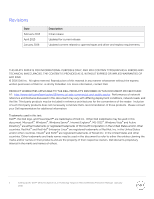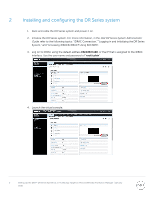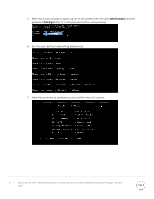Dell DR6300 Microsoft DPM - Setting Up the DR Series System as a VTL Backup Ta - Page 7
DR Series System, Owner's Manual, Join the DR Series system to Active Directory.
 |
View all Dell DR6300 manuals
Add to My Manuals
Save this manual to your list of manuals |
Page 7 highlights
8. Log on to the DR Series system administrator console using the IP address you just provided for the DR Series system, the username administrator, and the password St0r@ge! (the "0" in the password is the numeral zero). 9. Join the DR Series system to Active Directory. Note: If you do not want to add the DR Series system to Active Directory, see the DR Series System Owner's Manual for guest logon instructions. a. Select Active Directory from the left navigation area of the DR Series system user interface. 7 Setting Up the Dell™ DR Series System as a VTL Backup Target on Microsoft® Data Protection Manager | January 2016

7
Setting Up the Dell™ DR Series System as a VTL Backup Target on Microsoft® Data Protection Manager | January
2016
8.
Log on to the DR Series system administrator console using the IP address you just provided for
the DR Series system, the username
administrator,
and the password
St0r@ge!
(the “0” in the
password is the numeral zero).
9.
Join the DR Series system to Active Directory.
Note:
If you do not want to add the DR Series system to Active Directory, see the
DR Series System
Owner’s Manual
for guest logon instructions.
a.
Select
Active Directory
from the left navigation area of the DR Series system user interface.