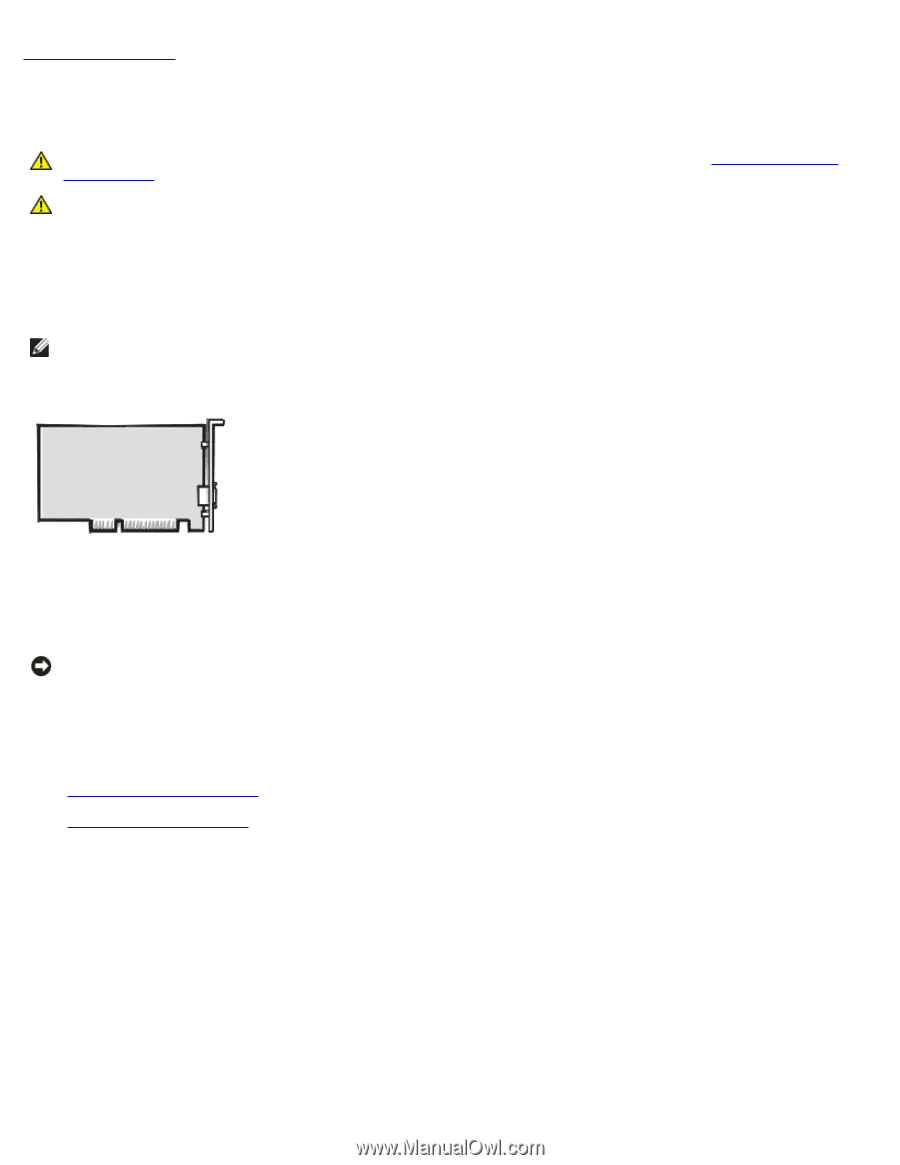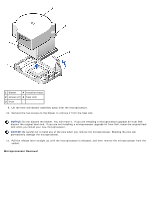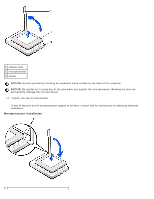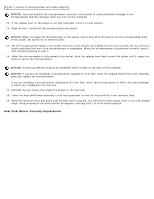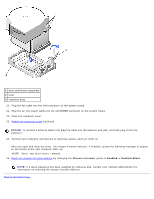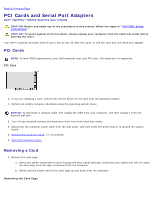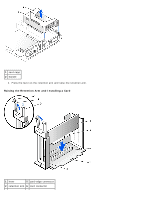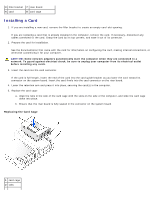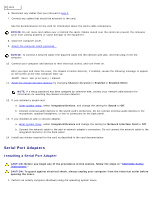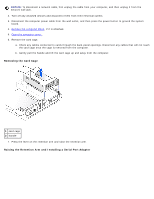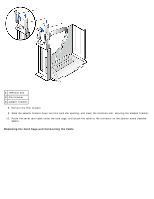Dell GX260 User Guide - Page 112
PCI Cards and Serial Port Adapters: Dell OptiPlex GX260 Systems User's Guide, PCI Card
 |
UPC - 683728163389
View all Dell GX260 manuals
Add to My Manuals
Save this manual to your list of manuals |
Page 112 highlights
Back to Contents Page PCI Cards and Serial Port Adapters Dell™ OptiPlex™ GX260 Systems User's Guide CAUTION: Before you begin any of the procedures in this section, follow the steps in "CAUTION: Safety Instructions." CAUTION: To guard against electrical shock, always unplug your computer from the electrical outlet before opening the cover. Your Dell™ computer provides slots for up to two 32-bit, 33-MHz PCI cards, or one PCI card and one serial port adapter. PCI Cards NOTE: To meet PC99 requirements, your Dell computer uses only PCI slots. ISA cards are not supported. PCI Card 1. If you are replacing a card, remove the current driver for the card from the operating system. 2. Perform an orderly computer shutdown using the operating system menu. NOTICE: To disconnect a network cable, first unplug the cable from your computer, and then unplug it from the network wall jack. 3. Turn off any attached devices and disconnect them from their electrical outlets. 4. Disconnect the computer power cable from the wall outlet, and then press the power button to ground the system board. 5. Remove the computer stand, if it is attached. 6. Open the computer cover. Removing a Card 1. Remove the card cage: a. Check any cables connected to cards through the back-panel openings. Disconnect any cables that will not reach the card cage once the cage is removed from the computer. b. Gently pull the handle and lift the card cage up and away from the computer. Removing the Card Cage