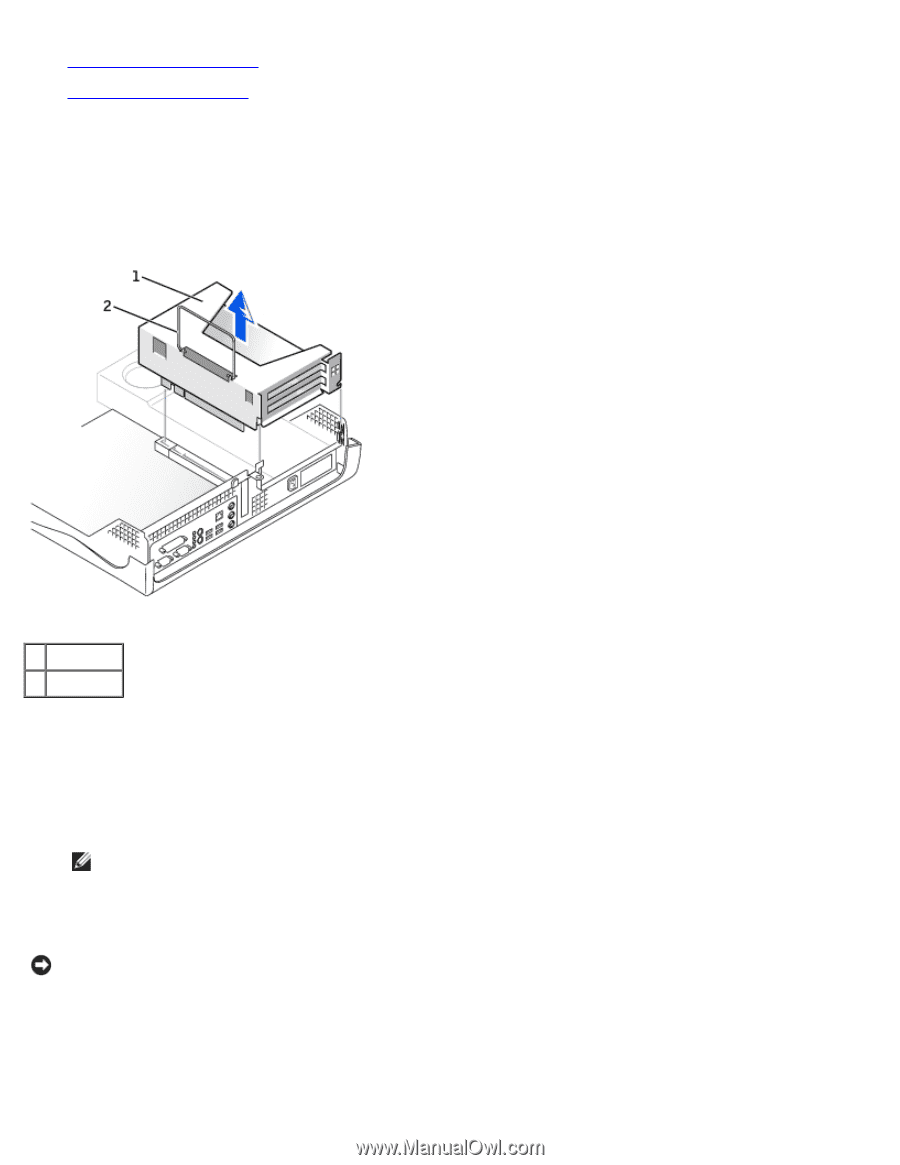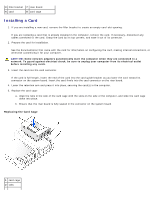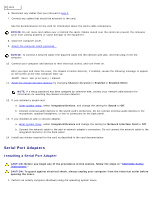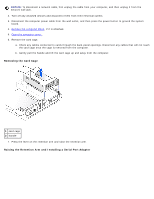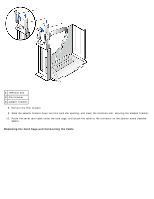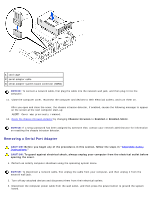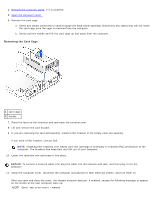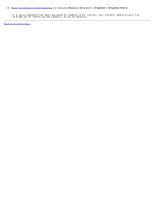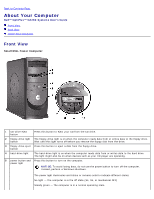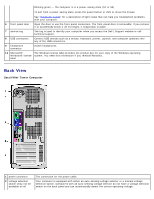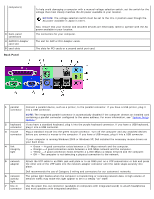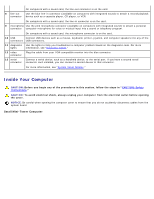Dell GX260 User Guide - Page 119
Removing the Card Cage
 |
UPC - 683728163389
View all Dell GX260 manuals
Add to My Manuals
Save this manual to your list of manuals |
Page 119 highlights
4. Remove the computer stand, if it is attached. 5. Open the computer cover. 6. Remove the card cage. a. Check any cables connected to cards through the back-panel openings. Disconnect any cables that will not reach the card cage once the cage is removed from the computer. b. Gently pull the handle and lift the card cage up and away from the computer. Removing the Card Cage 1 card cage 2 handle 7. Press the lever on the retention arm and raise the retention arm. 8. Lift and remove the card bracket. 9. If you are removing the card permanently, install a filler bracket in the empty card-slot opening. If you need a filler bracket, contact Dell. NOTE: Installing filler brackets over empty card-slot openings is necessary to maintain FCC certification of the computer. The brackets also keep dust and dirt out of your computer. 10. Lower the retention arm and press it into place. NOTICE: To connect a network cable, first plug the cable into the network wall jack, and then plug it into the computer. 11. Close the computer cover, reconnect the computer and devices to their electrical outlets, and turn them on. After you open and close the cover, the chassis intrusion detector, if enabled, causes the following message to appear on the screen at the next computer start-up: ALERT! Cover was previously removed.