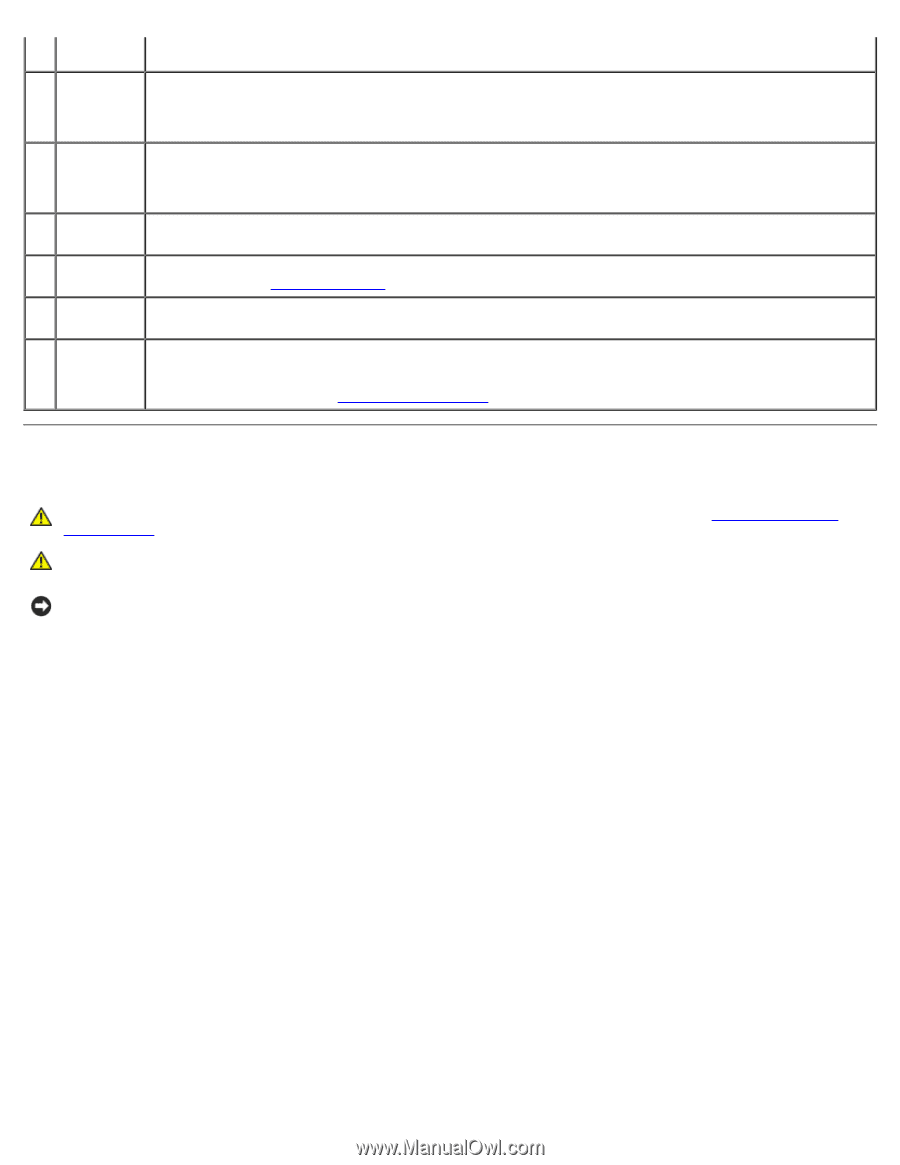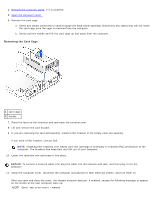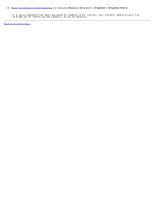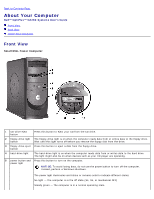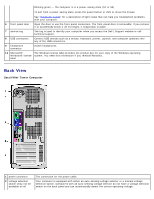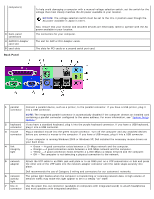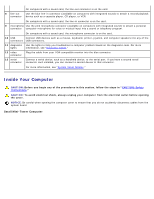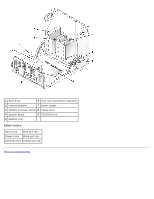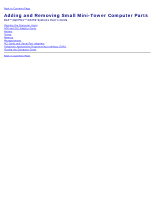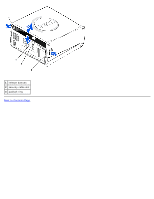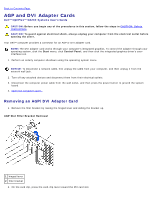Dell GX260 User Guide - Page 124
CAUTION, NOTICE, CAUTION: Safety, Instructions
 |
UPC - 683728163389
View all Dell GX260 manuals
Add to My Manuals
Save this manual to your list of manuals |
Page 124 highlights
On computers with a sound card, the line-out connector is on the card. 8 line-out Use the blue line-in connector (available on computers with integrated sound) to attach a record/playback connector device such as a cassette player, CD player, or VCR. On computers with a sound card, the line-in connector is on the card. 9 microphone Use the pink microphone connector (available on computers with integrated sound) to attach a personal connector computer microphone for voice or musical input into a sound or telephony program. On computers with a sound card, the microphone connector is on the card. 10 USB Connect USB devices such as a mouse, keyboard, printer, joystick, and computer speakers into any of the connectors USB connectors. 11 diagnostic Use the lights to help you troubleshoot a computer problem based on the diagnostic code. For more lights information, see "Diagnostic Lights." 12 video Plug the cable from your VGA-compatible monitor into the blue connector. connector 13 serial Connect a serial device, such as a handheld device, to the serial port. If you have a second serial connector connector card installed, you can connect a second device to that connector. For more information, see "System Setup Options." Inside Your Computer CAUTION: Before you begin any of the procedures in this section, follow the steps in "CAUTION: Safety Instructions." CAUTION: To avoid electrical shock, always unplug your computer from the electrical outlet before opening the cover. NOTICE: Be careful when opening the computer cover to ensure that you do not accidently disconnect cables from the system board. Small Mini-Tower Computer