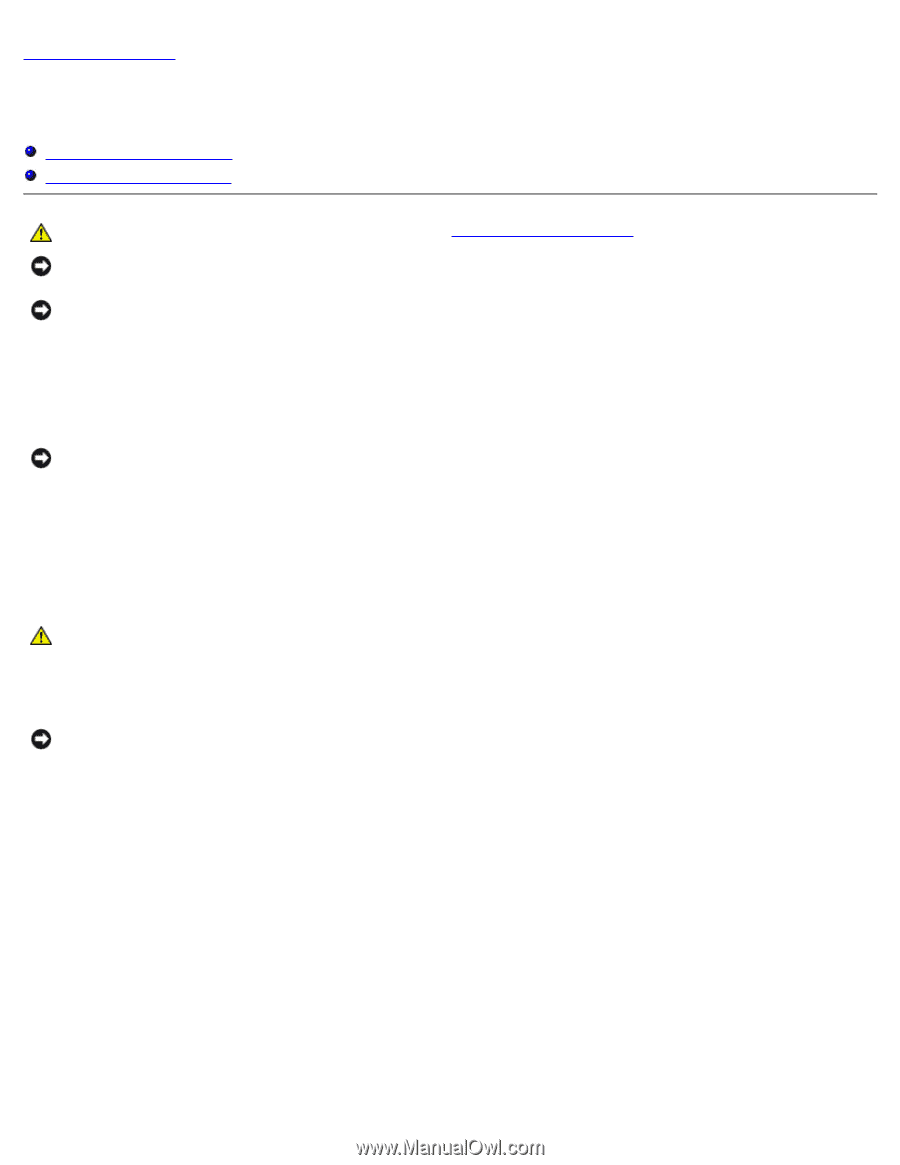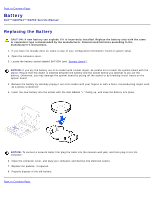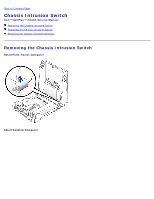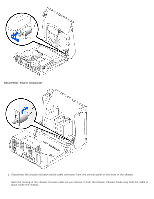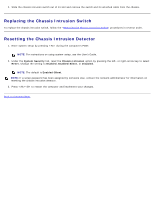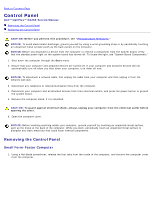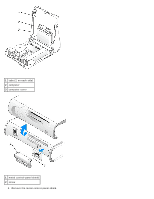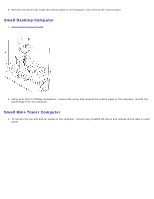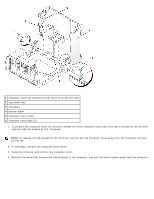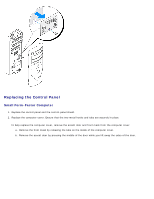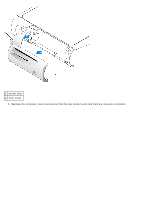Dell GX260 Service Manual - Page 21
Control Panel: Dell OptiPlex GX260 Service Manual, Removing the Control Panel - network controller
 |
UPC - 683728163389
View all Dell GX260 manuals
Add to My Manuals
Save this manual to your list of manuals |
Page 21 highlights
Back to Contents Page Control Panel Dell™ OptiPlex™ GX260 Service Manual Removing the Control Panel Replacing the Control Panel CAUTION: Before you perform this procedure, see "Precautionary Measures." NOTICE: To avoid electrostatic discharge, ground yourself by using a wrist grounding strap or by periodically touching an unpainted metal surface (such as the back panel) on the computer. NOTICE: Before you disconnect a device from the computer or remove a component from the system board, verify that the standby power light on the system board has turned off. To locate the light, see "System Board Components." 1. Shut down the computer through the Start menu. 2. Ensure that your computer and attached devices are turned off. If your computer and attached devices did not automatically turn off when you shut down your computer, turn them off now. NOTICE: To disconnect a network cable, first unplug the cable from your computer and then unplug it from the network wall jack. 3. Disconnect any telephone or telecommunication lines from the computer. 4. Disconnect your computer and all attached devices from their electrical outlets, and press the power button to ground the system board. 5. Remove the computer stand, if it is attached. CAUTION: To guard against electrical shock, always unplug your computer from the electrical outlet before opening the cover. 6. Open the computer cover. NOTICE: Before touching anything inside your computer, ground yourself by touching an unpainted metal surface, such as the metal at the back of the computer. While you work, periodically touch an unpainted metal surface to dissipate any static electricity that could harm internal components. Removing the Control Panel Small Form-Factor Computer 1. Using a flat-blade screwdriver, release the four tabs from the inside of the computer, and remove the computer cover from the computer.