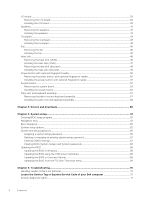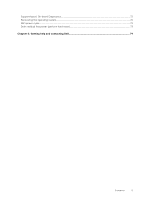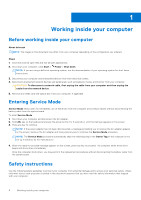Dell Inspiron 14 5420 Service Manual - Page 9
Transporting sensitive components, Exiting Service Mode, After working inside your computer
 |
View all Dell Inspiron 14 5420 manuals
Add to My Manuals
Save this manual to your list of manuals |
Page 9 highlights
Transporting sensitive components When transporting ESD sensitive components such as replacement parts or parts to be returned to Dell, it is critical to place these parts in anti-static bags for safe transport. Lifting equipment Adhere to the following guidelines when lifting heavy weight equipment: CAUTION: Do not lift greater than 50 pounds. Always obtain additional resources or use a mechanical lifting device. 1. Get a firm balanced footing. Keep your feet apart for a stable base, and point your toes out. 2. Tighten stomach muscles. Abdominal muscles support your spine when you lift, offsetting the force of the load. 3. Lift with your legs, not your back. 4. Keep the load close. The closer it is to your spine, the less force it exerts on your back. 5. Keep your back upright, whether lifting or setting down the load. Do not add the weight of your body to the load. Avoid twisting your body and back. 6. Follow the same techniques in reverse to set the load down. Exiting Service Mode Service Mode allows users to immediately cut off electricity from the computer and conduct repairs without disconnecting the battery cable from the system board. To exit Service Mode: 1. Connect the AC adapter to the power-adapter port on your computer. 2. Press the power button to turn on the computer. Your computer will automatically return to normal functioning mode. After working inside your computer About this task CAUTION: Leaving stray or loose screws inside your computer may severely damage your computer. Steps 1. Replace all screws and ensure that no stray screws remain inside your computer. 2. Connect any external devices, peripherals, or cables you removed before working on your computer. 3. Replace any media cards, discs, or any other parts that you removed before working on your computer. 4. Connect your computer and all attached devices to their electrical outlets. 5. Turn on your computer. Working inside your computer 9