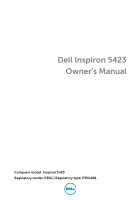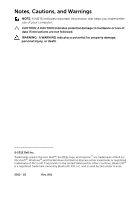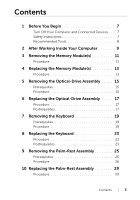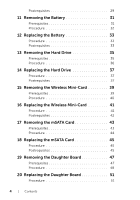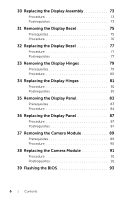Dell Inspiron 14Z 5423 Owner's Manual
Dell Inspiron 14Z 5423 Manual
 |
View all Dell Inspiron 14Z 5423 manuals
Add to My Manuals
Save this manual to your list of manuals |
Dell Inspiron 14Z 5423 manual content summary:
- Dell Inspiron 14Z 5423 | Owner's Manual - Page 1
Dell Inspiron 5423 Owner's Manual Computer model: Inspiron 5423 Regulatory model: P35G | Regulatory type: P35G001 - Dell Inspiron 14Z 5423 | Owner's Manual - Page 2
to hardware or loss of data if instructions are not followed. WARNING: A WARNING indicates a potential for property damage, personal injury, or death. © 2012 Dell Inc. Trademarks used in this text: Dell™, the DELL logo, and Inspiron™ are trademarks of Dell Inc.; Microsoft®, Windows®, and the - Dell Inspiron 14Z 5423 | Owner's Manual - Page 3
Computer and Connected Devices . . . 7 Safety Instructions 7 Recommended Tools 8 2 After Working Inside Your Computer 9 3 Removing the Memory Module(s 11 Procedure 11 4 Replacing the Memory Module(s 13 Procedure 13 5 Removing the Optical-Drive Assembly . . . . . 15 Prerequisites 15 Procedure - Dell Inspiron 14Z 5423 | Owner's Manual - Page 4
31 Prerequisites 31 Procedure 32 12 Replacing the Battery 33 Procedure 33 Postrequisites 33 13 Removing the Hard Drive 35 Prerequisites 35 Procedure 36 14 Replacing the Hard Drive 37 Procedure 37 Postrequisites 37 15 Removing the Wireless Mini-Card 39 Prerequisites 39 Procedure 40 16 - Dell Inspiron 14Z 5423 | Owner's Manual - Page 5
Board 61 Procedure 61 Postrequisites 62 Entering the Service Tag in system setup 62 25 Removing the Coin-Cell Battery 63 Prerequisites 63 Procedure 64 26 Replacing the Coin-Cell Battery 65 Procedure 65 Postrequisites 65 27 Removing the Thermal-Cooling Assembly . . 67 Prerequisites 67 - Dell Inspiron 14Z 5423 | Owner's Manual - Page 6
the Display Panel 83 Prerequisites 83 Procedure 84 36 Replacing the Display Panel 87 Procedure 87 Postrequisites 87 37 Removing the Camera Module 89 Prerequisites 89 Procedure 90 38 Replacing the Camera Module 91 Procedure 91 Postrequisites 91 39 Flashing the BIOS 93 6 | Contents - Dell Inspiron 14Z 5423 | Owner's Manual - Page 7
your computer. For additional safety best practices information, see the Regulatory Compliance Homepage at dell.com/ regulatory_compliance. WARNING: Disconnect all power sources before opening the computer cover or panels. After you finish working inside the computer, replace all covers, panels, and - Dell Inspiron 14Z 5423 | Owner's Manual - Page 8
ports are correctly oriented and aligned. CAUTION: To disconnect a network cable, first unplug the cable from your computer and then unplug the cable from the network device. CAUTION: Press and eject any installed card from the media-card reader. Recommended Tools The procedures in this document may - Dell Inspiron 14Z 5423 | Owner's Manual - Page 9
devices, cables, cards, and any other part(s) you removed before working on your computer • Connect your computer and all attached devices to their electrical outlets CAUTION: Before turning on your computer, replace all screws and ensure that no stray screws remain inside the computer. Failure to - Dell Inspiron 14Z 5423 | Owner's Manual - Page 10
10 | After Working Inside Your Computer - Dell Inspiron 14Z 5423 | Owner's Manual - Page 11
instructions in "After Working Inside Your Computer" on page 9. For additional safety best practices information, see the Regulatory Compliance Homepage at dell.com/ regulatory_compliance. Procedure 1 Close the display and turn the computer over. 2 Loosen the captive screw that secures the memory - Dell Inspiron 14Z 5423 | Owner's Manual - Page 12
fingertips to carefully spread apart the securing clips on each end of the memory-module connector until the memory module pops up. 5 Remove the memory module from the memory-module connector. 1 3 1 memory-module connector 3 securing-clips (2) 2 2 memory module 12 | Removing the Memory Module(s) - Dell Inspiron 14Z 5423 | Owner's Manual - Page 13
working inside your computer, follow the instructions in "After Working Inside Your Computer" on page 9. For additional safety best practices information, see the Regulatory Compliance Homepage at dell.com/ regulatory_compliance. Procedure 1 Align the notch on the memory module with the tab on the - Dell Inspiron 14Z 5423 | Owner's Manual - Page 14
14 | Replacing the Memory Module(s) - Dell Inspiron 14Z 5423 | Owner's Manual - Page 15
additional safety best practices information, see the Regulatory Compliance Homepage at dell.com/ regulatory_compliance. Prerequisites Follow the instructions from step 1 to step 3 in "Removing the Memory Module(s)" on page 11. Procedure 1 Using your fingertips, slide the optical-drive assembly out - Dell Inspiron 14Z 5423 | Owner's Manual - Page 16
-drive bracket to the optical-drive assembly. 3 Remove the optical-drive bracket from the optical-drive assembly. 4 Carefully pry the optical-drive bezel and remove it from the optical-drive assembly. 2 1 1 optical-drive bezel 3 screws (2) 3 4 2 optical drive 4 optical-drive bracket 16 | Removing - Dell Inspiron 14Z 5423 | Owner's Manual - Page 17
position and ensure that the screw hole on the optical-drive bracket aligns with the screw hole on computer base. Postrequisites 1 Follow the instructions from step 3 to step 4 in "Replacing the Memory Module(s)" on page 13. 2 Follow the instructions in "After Working Inside Your Computer" on page - Dell Inspiron 14Z 5423 | Owner's Manual - Page 18
18 | Replacing the Optical-Drive Assembly - Dell Inspiron 14Z 5423 | Owner's Manual - Page 19
computer, follow the instructions in "After Working Inside Your Computer" on page 9. For additional safety best practices information, see the Regulatory Compliance Homepage at dell.com/ regulatory_compliance. Prerequisites Remove the memory module(s). See "Removing the Memory Module(s)" on page - Dell Inspiron 14Z 5423 | Owner's Manual - Page 20
2 Remove the screw that secures the keyboard to the system board. 1 1 screw 20 | Removing the Keyboard - Dell Inspiron 14Z 5423 | Owner's Manual - Page 21
3 Turn the computer over and open the display as far as possible. 4 Using a plastic scribe, release the keyboard from the tabs on the palm-rest assembly. 1 2 3 1 plastic scribe 3 keyboard 2 tabs (3) Removing the Keyboard | 21 - Dell Inspiron 14Z 5423 | Owner's Manual - Page 22
the keyboard over and place it over the palm-rest assembly. 6 Lift the connector latch and disconnect the keyboard cable from the connector on the system board. 7 Lift the keyboard off the palm-rest assembly. 1 4 2 3 1 connector latch 3 keyboard 2 keyboard cable 4 tabs (4) 22 | Removing the - Dell Inspiron 14Z 5423 | Owner's Manual - Page 23
and turn the computer over. 5 Replace the screw that secures the keyboard to the system board. 6 Adhere the label to the system board. Postrequisites 1 Replace the memory module(s). See "Replacing the Memory Module(s)" on page 13. 2 Follow the instructions in "After Working Inside Your Computer - Dell Inspiron 14Z 5423 | Owner's Manual - Page 24
24 | Replacing the Keyboard - Dell Inspiron 14Z 5423 | Owner's Manual - Page 25
best practices information, see the Regulatory Compliance Homepage at dell.com/ regulatory_compliance. Prerequisites 1 Remove the memory module(s). See "Removing the Memory Module(s)" on page 11. 2 Remove the optical drive. See "Removing the Optical-Drive Assembly" on page 15. 3 Remove the keyboard - Dell Inspiron 14Z 5423 | Owner's Manual - Page 26
Procedure 1 Close the display and turn the computer over. 2 Gently pry out the rubber screw caps that cover the screws on the computer base. 3 Remove the screws that secure the palm-rest assembly to the computer base. 1 2 1 screws (8) 2 rubber screw caps (7) 26 | Removing the Palm-Rest Assembly - Dell Inspiron 14Z 5423 | Owner's Manual - Page 27
to disconnect the status-lights board cable, touchpad cable, touchpad status-light cable, and the hot-key board cable from the connectors on the system board. 4 1 3 2 1 hot-key board cable 3 touchpad cable 2 status-lights board cable 4 touchpad status-lights cable Removing the Palm-Rest Assembly - Dell Inspiron 14Z 5423 | Owner's Manual - Page 28
6 Remove the screws that secure the palm-rest assembly to the system board. 7 Gently lift and release the tabs on palm-rest to avoid damage to the display assembly. 8 Lift the palm-rest assembly off the computer base. 1 2 1 palm-rest assembly 2 screws (4) 28 | Removing the Palm-Rest Assembly - Dell Inspiron 14Z 5423 | Owner's Manual - Page 29
base. Postrequisites 1 Replace the keyboard. See "Replacing the Keyboard" on page 23. 2 Replace the optical drive. See "Replacing the Optical-Drive Assembly" on page 17. 3 Replace the memory module(s). See "Replacing the Memory Module(s)" on page 13. 4 Follow the instructions in "After Working - Dell Inspiron 14Z 5423 | Owner's Manual - Page 30
30 | Replacing the Palm-Rest Assembly - Dell Inspiron 14Z 5423 | Owner's Manual - Page 31
Compliance Homepage at dell.com/ regulatory_compliance. Prerequisites 1 Follow the instructions from step 1 to step 3 in "Removing the Memory Module(s)" on page 11. 2 Remove the optical drive. See "Removing the Optical-Drive Assembly" on page 15. 3 Remove the keyboard. See "Removing the Daughter - Dell Inspiron 14Z 5423 | Owner's Manual - Page 32
Procedure 1 Remove the screws that secure the battery to the computer base. 2 Lift the battery off the computer base. 1 battery 2 1 2 screws (2) 32 | Removing the Battery - Dell Inspiron 14Z 5423 | Owner's Manual - Page 33
Keyboard" on page 23. 3 Replace the optical drive. See "Replacing the Optical-Drive Assembly" on page 17. 4 Follow the instructions from step 3 to step 4 in "Replacing the Memory Module(s)" on page 13. 5 Follow the instructions in "After Working Inside Your Computer" on page 9. Replacing the Battery - Dell Inspiron 14Z 5423 | Owner's Manual - Page 34
34 | Replacing the Battery - Dell Inspiron 14Z 5423 | Owner's Manual - Page 35
handling the hard drive. Prerequisites 1 Follow the instructions from step 1 to step 3 in "Removing the Memory Module(s)" on page 11. 2 Remove the optical drive. See "Removing the Optical-Drive Assembly" on page 15. 3 Remove the keyboard. See "Removing the Keyboard" on page 19. 4 Remove the palm - Dell Inspiron 14Z 5423 | Owner's Manual - Page 36
system board. 2 Lift the hard-drive assembly out of the computer base. 1 1 hard drive 3 Remove the screws that secure the hard-drive bracket to the hard drive. 4 Slide the hard drive out of the hard-drive bracket. 1 2 3 1 screws (4) 3 hard drive 36 | Removing the Hard Drive 2 hard drive bracket - Dell Inspiron 14Z 5423 | Owner's Manual - Page 37
Keyboard" on page 23. 4 Replace the optical drive. See "Replacing the Optical-Drive Assembly" on page 17. 5 Follow the instructions from step 3 to step 4 in "Replacing the Memory Module(s)" on page 13. 6 Follow the instructions in "After Working Inside Your Computer" on page 9. Replacing the Hard - Dell Inspiron 14Z 5423 | Owner's Manual - Page 38
38 | Replacing the Hard Drive - Dell Inspiron 14Z 5423 | Owner's Manual - Page 39
which supports a Wireless Local Area Network (WLAN) + Bluetooth combo card. Prerequisites 1 Remove the memory module(s). See "Removing the Memory Module(s)" on page 11. 2 Remove the optical drive. See "Removing the Optical-Drive Assembly" on page 15. 3 Remove the keyboard. See "Removing the Keyboard - Dell Inspiron 14Z 5423 | Owner's Manual - Page 40
on the Mini-Card. 2 Remove the screw that secures the Mini-Card to the system-board connector. 1 3 2 1 screw 3 Mini-Card 2 antenna cables (2) 3 Slide and remove the Mini-Card out of the system-board connector. 2 1 1 Mini-Card 2 system-board connector 40 | Removing the Wireless Mini - Dell Inspiron 14Z 5423 | Owner's Manual - Page 41
system board and replace the screw that secures the Mini-Card to the system board. 4 Connect the antenna cables to the Mini-Card. The following table provides the antenna cable color schemes for the Mini-Card supported by your computer. Connectors on the mini-card Antenna cable color schemes WLAN - Dell Inspiron 14Z 5423 | Owner's Manual - Page 42
" on page 29. 3 Replace the keyboard. See "Replacing the Keyboard" on page 23. 4 Replace the optical drive. See "Replacing the Optical-Drive Assembly" on page 17. 5 Replace the memory module(s). See "Replacing the Memory Module(s)" on page 13. 6 Follow the instructions in "After Working Inside Your - Dell Inspiron 14Z 5423 | Owner's Manual - Page 43
best practices information, see the Regulatory Compliance Homepage at dell.com/ regulatory_compliance. Prerequisites 1 Remove the memory module(s). See "Removing the Memory Module(s)" on page 11. 2 Remove the optical drive. See "Removing the Optical-Drive Assembly" on page 15. 3 Remove the keyboard - Dell Inspiron 14Z 5423 | Owner's Manual - Page 44
Procedure 1 Remove the screw that secures the mSATA card to the system board. 2 Slide and remove the mSATA card out of the system-board connector. 1 2 1 screw 2 mSATA card 44 | Removing the mSATA Card - Dell Inspiron 14Z 5423 | Owner's Manual - Page 45
the Keyboard" on page 23. 4 Replace the optical drive. See "Replacing the Optical-Drive Assembly" on page 17. 5 Replace the memory module(s). See "Replacing the Memory Module(s)" on page 13. 6 Follow the instructions in "After Working Inside Your Computer" on page 9. Replacing the mSATA Card | 45 - Dell Inspiron 14Z 5423 | Owner's Manual - Page 46
46 | Replacing the mSATA Card - Dell Inspiron 14Z 5423 | Owner's Manual - Page 47
best practices information, see the Regulatory Compliance Homepage at dell.com/ regulatory_compliance. Prerequisites 1 Remove the memory module(s). See "Removing the Memory Module(s)" on page 11. 2 Remove the optical drive. See "Removing the Optical-Drive Assembly" on page 15. 3 Remove the keyboard - Dell Inspiron 14Z 5423 | Owner's Manual - Page 48
the daughter-board cable from the connector on the daughter board. 2 Remove the screws that secure the daughter board to the computer base. 3 Turn the daughter board over and place it on the computer base. 1 2 3 1 screws (2) 3 daughter-board cable 2 daughter board 48 | Removing the Daughter Board - Dell Inspiron 14Z 5423 | Owner's Manual - Page 49
4 Disconnect the speakers cable from the daughter board. 5 Lift the daughter board off the computer base. 1 1 speakers cable 2 2 daughter board Removing the Daughter Board | 49 - Dell Inspiron 14Z 5423 | Owner's Manual - Page 50
50 | Removing the Daughter Board - Dell Inspiron 14Z 5423 | Owner's Manual - Page 51
" on page 29. 3 Replace the keyboard. See "Replacing the Keyboard" on page 23. 4 Replace the optical drive. See "Replacing the Optical-Drive Assembly" on page 17. 5 Replace the memory module(s). See "Replacing the Memory Module(s)" on page 13. 6 Follow the instructions in "After Working Inside Your - Dell Inspiron 14Z 5423 | Owner's Manual - Page 52
52 | Replacing the Daughter Board - Dell Inspiron 14Z 5423 | Owner's Manual - Page 53
best practices information, see the Regulatory Compliance Homepage at dell.com/ regulatory_compliance. Prerequisites 1 Remove the memory module(s). See "Removing the Memory Module(s)" on page 11. 2 Remove the optical drive. See "Removing the Optical-Drive Assembly" on page 15. 3 Remove the keyboard - Dell Inspiron 14Z 5423 | Owner's Manual - Page 54
Procedure 1 Note the speakers cable routing and remove the cable from the routing guides on the computer base. 2 Lift the speakers, along with the speakers cable, off the computer base. 1 speakers cable 2 1 2 speakers (2) 54 | Removing the Speakers - Dell Inspiron 14Z 5423 | Owner's Manual - Page 55
" on page 29. 4 Replace the keyboard. See "Replacing the Keyboard" on page 23. 5 Replace the optical drive. See "Replacing the Optical-Drive Assembly" on page 17. 6 Replace the memory module(s). See "Replacing the Memory Module(s)" on page 13. 7 Follow the instructions in "After Working Inside Your - Dell Inspiron 14Z 5423 | Owner's Manual - Page 56
56 | Replacing the Speakers - Dell Inspiron 14Z 5423 | Owner's Manual - Page 57
"Removing the Keyboard" on page 19. 4 Remove the palm-rest assembly. See "Removing the Palm-Rest Assembly" on page 25. 5 Remove the battery. See "Removing the Battery" on page 31. 6 Remove the hard drive. See "Removing the Hard Drive" on page 35. 7 Remove the wireless Mini-Card. See "Removing the - Dell Inspiron 14Z 5423 | Owner's Manual - Page 58
Procedure 1 Pull the pull-tab to disconnect the display cable from the connector on the system board. 2 Gently pry out the coin-cell battery that is adhered to the computer base. 1 display cable 1 2 2 coin-cell battery 58 | Removing the System Board - Dell Inspiron 14Z 5423 | Owner's Manual - Page 59
3 Remove the screw that secures the system board to the computer base. 4 Gently lift the system board and turn it over. 1 1 screw 2 2 system board Removing the System Board | 59 - Dell Inspiron 14Z 5423 | Owner's Manual - Page 60
5 Pull the pull-tab to disconnect the daughter-board cable from the connector on the system board. 6 Lift the system board off the computer base. 1 1 daughter-board cable 60 | Removing the System Board - Dell Inspiron 14Z 5423 | Owner's Manual - Page 61
best practices information, see the Regulatory Compliance Homepage at dell.com/ regulatory_compliance. NOTE: Your computer's Service Tag is stored in the system board. You must enter the Service Tag in the system setup after you replace the system board. Procedure 1 Connect the daughter-board cable - Dell Inspiron 14Z 5423 | Owner's Manual - Page 62
Mini-Card" on page 41. 3 Replace the hard drive. See "Replacing the Hard Drive" on page 37. 4 Replace the battery. See "Replacing the Battery" on page 33. 5 Replace the palm-rest assembly. See "Replacing the Palm-Rest Assembly" on page 29. 6 Replace the keyboard. See "Replacing the Keyboard" on - Dell Inspiron 14Z 5423 | Owner's Manual - Page 63
the Palm-Rest Assembly" on page 25. 5 Remove the battery. See "Removing the Battery" on page 31. 6 Remove the hard drive. See "Removing the Hard Drive" on page 35. 7 Remove the wireless Mini-Card. See "Removing the Wireless Mini-Card" on page 39. 8 Follow the instructions from step 1 to step 4 in - Dell Inspiron 14Z 5423 | Owner's Manual - Page 64
Procedure 1 Disconnect the coin-cell battery cable from the system-board connector. 2 Lift the coin-cell battery, along with the coin-cell battery cable, off the system board. 1 1 coin-cell battery cable 64 | Removing the Coin-Cell Battery - Dell Inspiron 14Z 5423 | Owner's Manual - Page 65
the Keyboard" on page 23. 6 Replace the optical drive. See "Replacing the Optical-Drive Assembly" on page 17. 7 Replace the memory module(s). See "Replacing the Memory Module(s)" on page 13. 8 Follow the instructions in "After Working Inside Your Computer" on page 9. Replacing the Coin-Cell Battery - Dell Inspiron 14Z 5423 | Owner's Manual - Page 66
66 | Replacing the Coin-Cell Battery - Dell Inspiron 14Z 5423 | Owner's Manual - Page 67
the Palm-Rest Assembly" on page 25. 5 Remove the battery. See "Removing the Battery" on page 31. 6 Remove the hard drive. See "Removing the Hard Drive" on page 35. 7 Remove the wireless Mini-Card. See "Removing the Wireless Mini-Card" on page 39. 8 Follow the instructions from step 1 to step 4 in - Dell Inspiron 14Z 5423 | Owner's Manual - Page 68
sink), loosen the captive screws that secure the thermal-cooling assembly to the system board. 3 Lift the thermal-cooling assembly off the system board. 1 1 fan cable 3 heat sink 2 3 4 2 captive screws (4) 4 fan 68 | Removing the Thermal-Cooling Assembly - Dell Inspiron 14Z 5423 | Owner's Manual - Page 69
1 Follow the instructions from step 2 to step 5 in "Replacing the System Board" on page 61. 2 Replace the wireless Mini-Card. See "Replacing the Wireless Mini-Card" on page 41. 3 Replace the hard drive. See "Replacing the Hard Drive" on page 37. 4 Replace the battery. See "Replacing the Battery" on - Dell Inspiron 14Z 5423 | Owner's Manual - Page 70
70 | Replacing the Thermal-Cooling Assembly - Dell Inspiron 14Z 5423 | Owner's Manual - Page 71
"Removing the Keyboard" on page 19. 4 Remove the palm-rest assembly. See "Removing the Palm-Rest Assembly" on page 25. 5 Remove the battery. See "Removing the Battery" on page 31. 6 Remove the hard drive. See "Removing the Hard Drive" on page 35. 7 Remove the wireless Mini-Card. See "Removing the - Dell Inspiron 14Z 5423 | Owner's Manual - Page 72
Procedure 1 Remove the screws that secure the display assembly to the computer base. 2 Lift the display assembly off the computer base. 1 2 1 display assembly 2 screws (4) 72 | Removing the Display Assembly - Dell Inspiron 14Z 5423 | Owner's Manual - Page 73
Mini-Card" on page 41. 4 Replace the hard drive. See "Replacing the Hard Drive" on page 37. 5 Replace the battery. See "Replacing the Hard Drive" on page 37. 6 Replace the palm-rest assembly. See "Replacing the Palm-Rest Assembly" on page 29. 7 Replace the keyboard. See "Replacing the Keyboard" on - Dell Inspiron 14Z 5423 | Owner's Manual - Page 74
74 | Replacing the Display Assembly - Dell Inspiron 14Z 5423 | Owner's Manual - Page 75
"Removing the Keyboard" on page 19. 4 Remove the palm-rest assembly. See "Removing the Palm-Rest Assembly" on page 25. 5 Remove the battery. See "Removing the Battery" on page 31. 6 Remove the hard drive. See "Removing the Hard Drive" on page 35. 7 Remove the wireless Mini-Card. See "Removing the - Dell Inspiron 14Z 5423 | Owner's Manual - Page 76
Procedure 1 Using your fingertips, carefully pry up the inside edge of the display bezel. 2 Remove the display bezel off the display back-cover. 1 1 display bezel 76 | Removing the Display Bezel - Dell Inspiron 14Z 5423 | Owner's Manual - Page 77
Mini-Card" on page 41. 5 Replace the hard drive. See "Replacing the Hard Drive" on page 37. 6 Replace the battery. See "Replacing the Battery" on page 33. 7 Replace the palm-rest assembly. See "Replacing the Palm-Rest Assembly" on page 29. 8 Replace the keyboard. See "Replacing the Keyboard" on - Dell Inspiron 14Z 5423 | Owner's Manual - Page 78
78 | Replacing the Display Bezel - Dell Inspiron 14Z 5423 | Owner's Manual - Page 79
"Removing the Keyboard" on page 19. 4 Remove the palm-rest assembly. See "Removing the Palm-Rest Assembly" on page 25. 5 Remove the battery. See "Removing the Battery" on page 31. 6 Remove the hard drive. See "Removing the Hard Drive" on page 35. 7 Remove the wireless Mini-Card. See "Removing the - Dell Inspiron 14Z 5423 | Owner's Manual - Page 80
Procedure 1 Remove the screws that secure the display hinges to the display panel. 2 Lift the display hinges off the display back-cover. 2 1 1 display hinges (2) 2 screws (6) 80 | Removing the Display Hinges - Dell Inspiron 14Z 5423 | Owner's Manual - Page 81
Mini-Card" on page 41. 6 Replace the hard drive. See "Replacing the Hard Drive" on page 37. 7 Replace the battery. See "Replacing the Battery" on page 33. 8 Replace the palm-rest assembly. See "Replacing the Palm-Rest Assembly" on page 29. 9 Replace the keyboard. See "Replacing the Keyboard" on - Dell Inspiron 14Z 5423 | Owner's Manual - Page 82
82 | Replacing the Display Hinges - Dell Inspiron 14Z 5423 | Owner's Manual - Page 83
"Removing the Keyboard" on page 19. 4 Remove the palm-rest assembly. See "Removing the Palm-Rest Assembly" on page 25. 5 Remove the battery. See "Removing the Battery" on page 31. 6 Remove the hard drive. See "Removing the Hard Drive" on page 35. 7 Remove the wireless Mini-Card. See "Removing the - Dell Inspiron 14Z 5423 | Owner's Manual - Page 84
Procedure 1 Remove the screws that secure the display panel to the display back-cover. 2 Gently lift the display panel and turn it over. 1 display back cover 3 screws (4) 3 2 1 2 display panel 84 | Removing the Display Panel - Dell Inspiron 14Z 5423 | Owner's Manual - Page 85
3 Peel the tape that is adhered over the display cable. 4 Disconnect the display cable from the connector on the display panel. 1 display cable 12 2 tapes Removing the Display Panel | 85 - Dell Inspiron 14Z 5423 | Owner's Manual - Page 86
86 | Removing the Display Panel - Dell Inspiron 14Z 5423 | Owner's Manual - Page 87
Mini-Card" on page 41. 7 Replace the hard drive. See "Replacing the Hard Drive" on page 37. 8 Replace the battery. See "Replacing the Battery" on page 33. 9 Replace the palm-rest assembly. See "Replacing the Palm-Rest Assembly" on page 29. 10 Replace the keyboard. See "Replacing the Keyboard" on - Dell Inspiron 14Z 5423 | Owner's Manual - Page 88
88 | Replacing the Display Panel - Dell Inspiron 14Z 5423 | Owner's Manual - Page 89
"Removing the Keyboard" on page 19. 4 Remove the palm-rest assembly. See "Removing the Palm-Rest Assembly" on page 25. 5 Remove the battery. See "Removing the Battery" on page 31. 6 Remove the hard drive. See "Removing the Hard Drive" on page 35. 7 Remove the wireless Mini-Card. See "Removing the - Dell Inspiron 14Z 5423 | Owner's Manual - Page 90
Procedure 1 Disconnect the camera cable from the connector on the camera module. 2 Lift the camera module off the display back-cover. 1 camera module 2 1 2 camera cable 90 | Removing the Camera Module - Dell Inspiron 14Z 5423 | Owner's Manual - Page 91
Mini-Card" on page 41. 5 Replace the hard drive. See "Replacing the Hard Drive" on page 37. 6 Replace the battery. See "Replacing the Battery" on page 33. 7 Replace the palm-rest assembly. See "Replacing the Palm-Rest Assembly" on page 29. 8 Replace the keyboard. See "Replacing the Keyboard" on - Dell Inspiron 14Z 5423 | Owner's Manual - Page 92
92 | Replacing the Camera Module - Dell Inspiron 14Z 5423 | Owner's Manual - Page 93
need to flash the BIOS when an update is available or after replacing the system board. To flash the BIOS: 1 Turn on the computer. 2 Go to support.dell.com/support/downloads. 3 Locate the BIOS update file for your computer: NOTE: The Service Tag for your computer is located on a label at the back of - Dell Inspiron 14Z 5423 | Owner's Manual - Page 94
94 | Flashing the BIOS
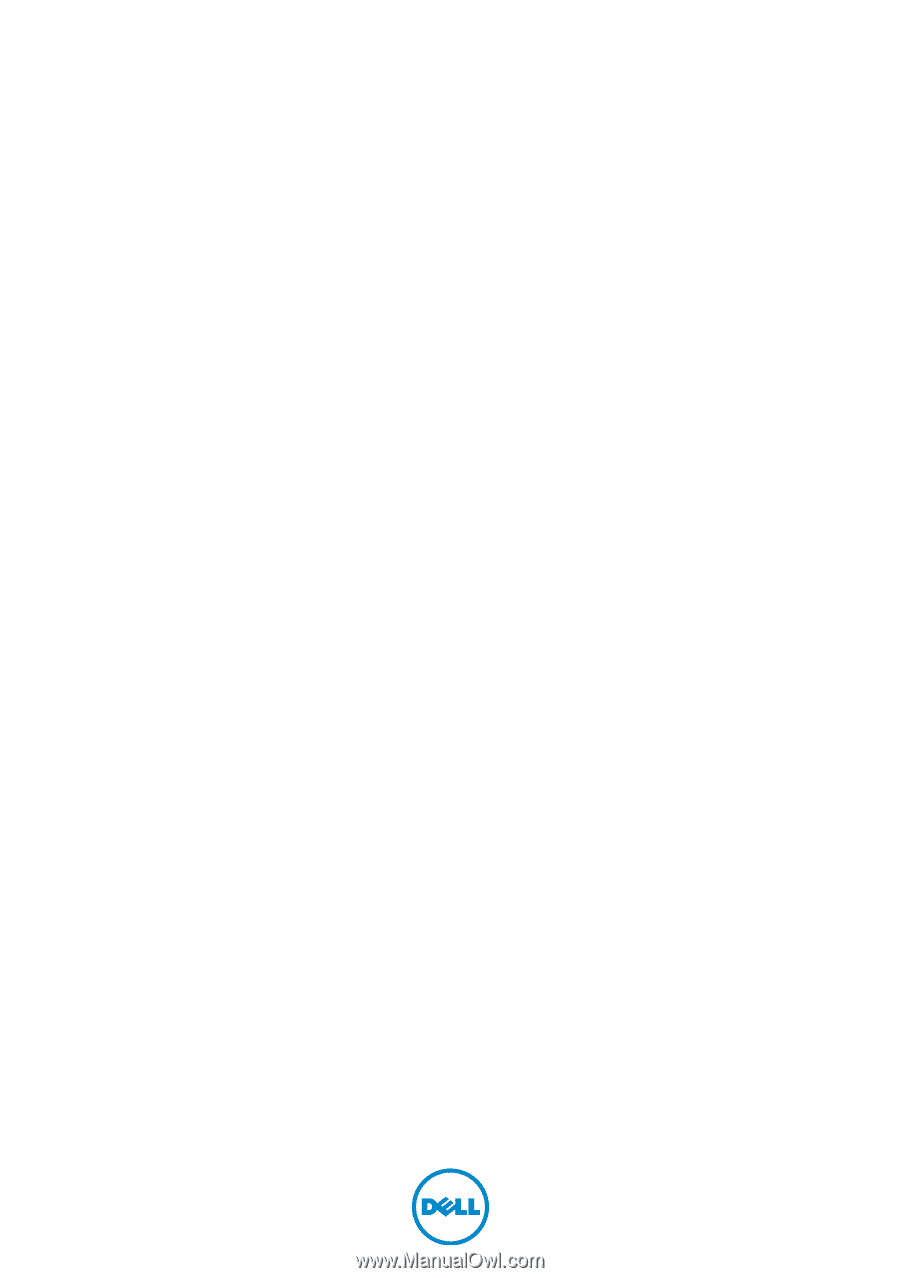
Dell Inspiron 5423
Owner’s Manual
Computer model: Inspiron 5423
Regulatory model: P35G | Regulatory type: P35G001