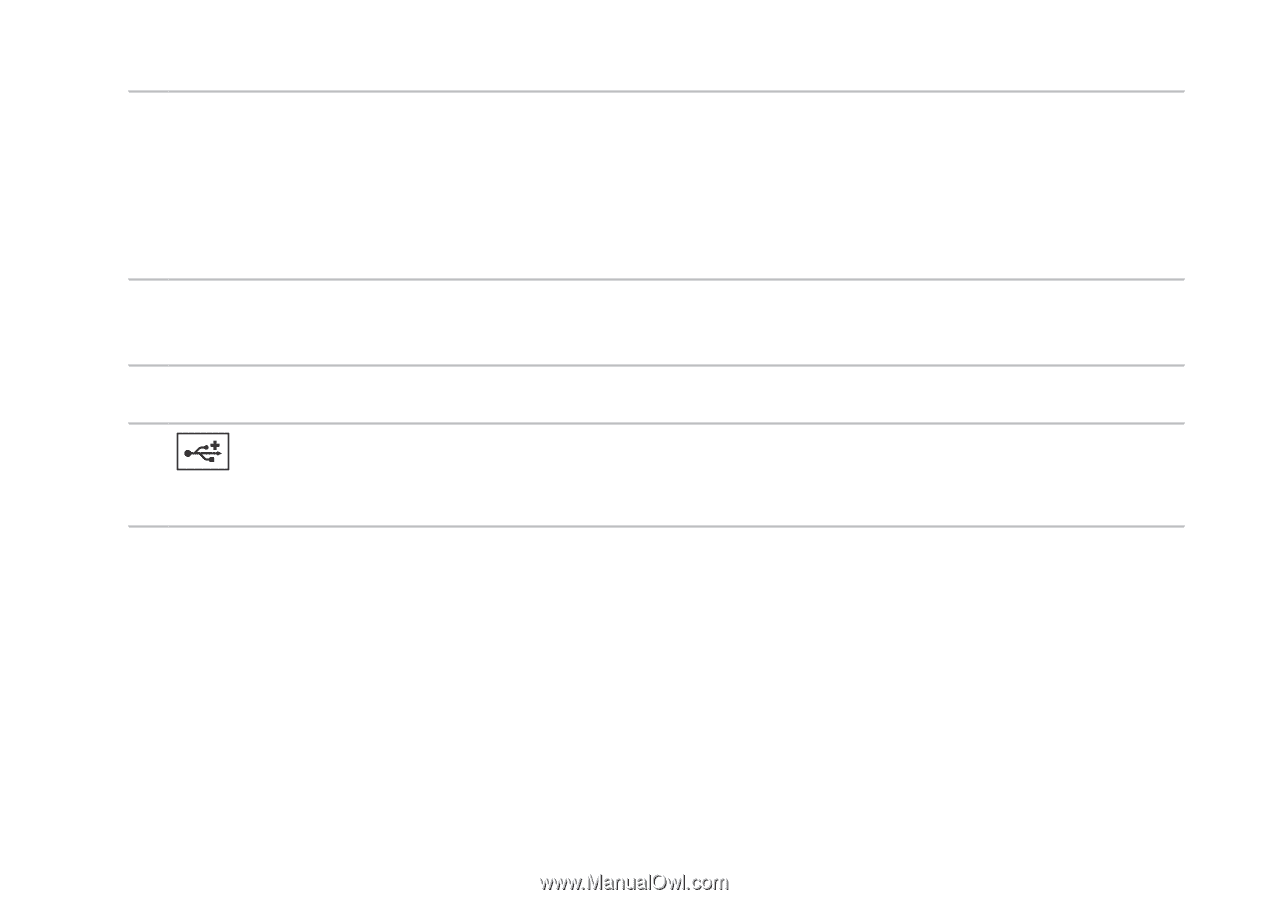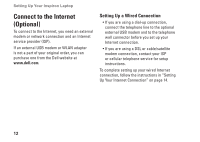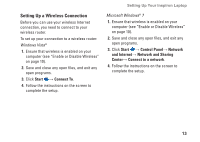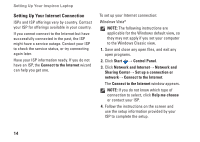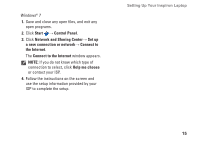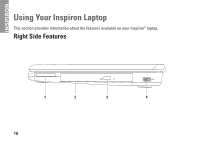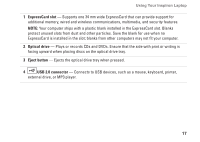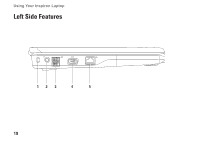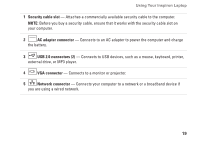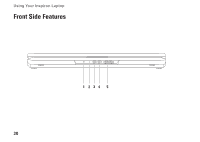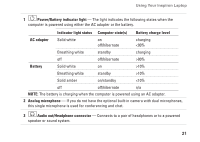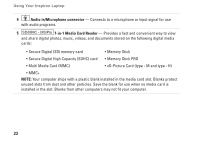Dell Inspiron 15 AMD Setup Guide - Page 19
ExpressCard slot, Optical drive, Eject button, USB 2.0 connector
 |
View all Dell Inspiron 15 AMD manuals
Add to My Manuals
Save this manual to your list of manuals |
Page 19 highlights
Using Your Inspiron Laptop 1 ExpressCard slot - Supports one 34 mm wide ExpressCard that can provide support for additional memory, wired and wireless communications, multimedia, and security features. NOTE: Your computer ships with a plastic blank installed in the ExpressCard slot. Blanks protect unused slots from dust and other particles. Save the blank for use when no ExpressCard is installed in the slot; blanks from other computers may not fit your computer. 2 Optical drive - Plays or records CDs and DVDs. Ensure that the side with print or writing is facing upward when placing discs on the optical drive tray. 3 Eject button - Ejects the optical drive tray when pressed. 4 USB 2.0 connector - Connects to USB devices, such as a mouse, keyboard, printer, external drive, or MP3 player. 17