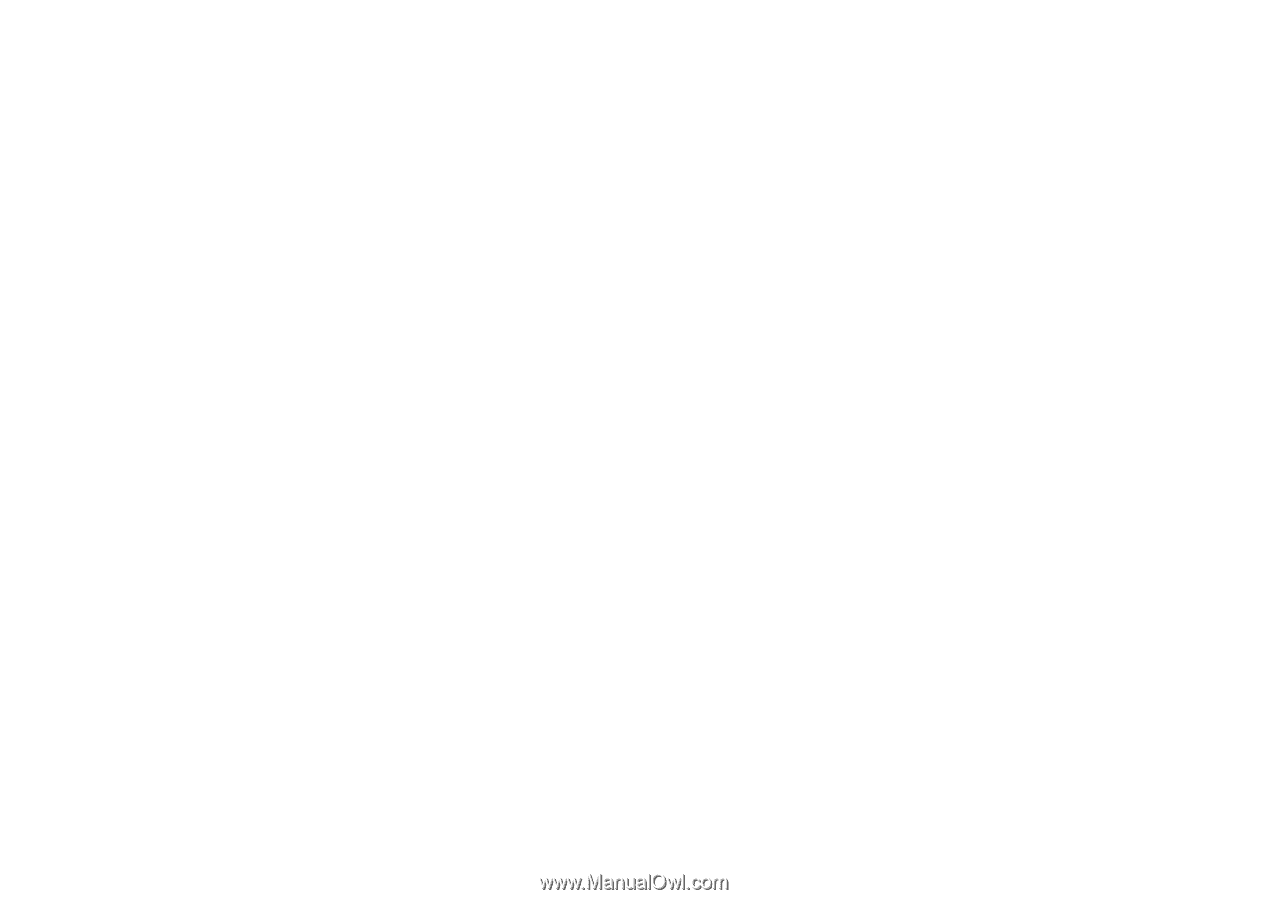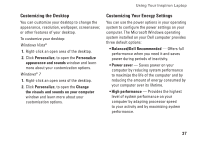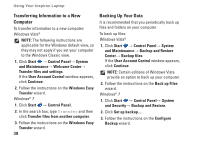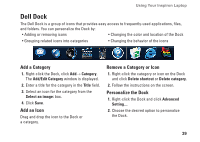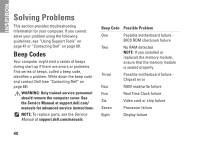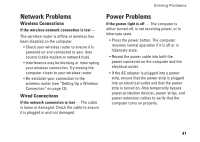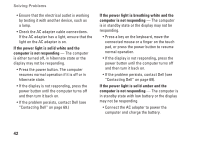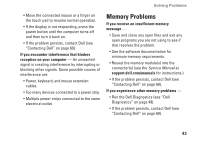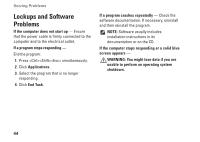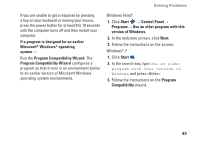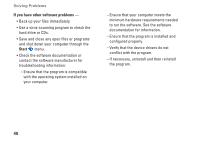Dell Inspiron 15 AMD Setup Guide - Page 44
If the power light is solid white and the, computer is not responding, Press a key on the keyboard
 |
View all Dell Inspiron 15 AMD manuals
Add to My Manuals
Save this manual to your list of manuals |
Page 44 highlights
Solving Problems • Ensure that the electrical outlet is working by testing it with another device, such as a lamp. • Check the AC adapter cable connections. If the AC adapter has a light, ensure that the light on the AC adapter is on. If the power light is solid white and the computer is not responding - The computer is either turned off, in hibernate state or the display may not be responding. • Press the power button. The computer resumes normal operation if it is off or in hibernate state. • If the display is not responding, press the power button until the computer turns off and then turn it back on. • If the problem persists, contact Dell (see "Contacting Dell" on page 69.) If the power light is breathing white and the computer is not responding - The computer is in standby state or the display may not be responding. • Press a key on the keyboard, move the connected mouse or a finger on the touch pad, or press the power button to resume normal operation. • If the display is not responding, press the power button until the computer turns off and then turn it back on. • If the problem persists, contact Dell (see "Contacting Dell" on page 69). If the power light is solid amber and the computer is not responding - The computer is in standby state with low battery or the display may not be responding. • Connect the AC adapter to power the computer and charge the battery. 42