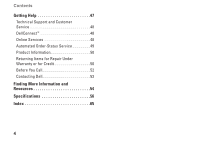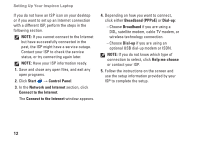Dell Inspiron 1545 Setup Guide - Page 11
Enable or Disable Wireless
 |
View all Dell Inspiron 1545 manuals
Add to My Manuals
Save this manual to your list of manuals |
Page 11 highlights
Enable or Disable Wireless To turn on wireless, with the computer turned on, press the wireless key on the keyboard. A confirmation of your selection appears on the screen. The wireless key allows you to quickly turn all of your wireless radios (Bluetooth and WiFi) off, such as when you are asked to disable all wireless radios on an airplane flight. To turn off all wireless radios, press this key once. Pressing it again returns your wireless radios to their respective states they were in before you turned off wireless. Setting Up Your Inspiron Laptop 9

9
Setting Up Your Inspiron Laptop
Enable or Disable Wireless
To turn on wireless, with the computer turned
on, press the wireless key
on the keyboard.
A confirmation of your selection appears on the
screen.
The wireless key allows you to quickly turn all
of your wireless radios (Bluetooth and WiFi)
off, such as when you are asked to disable all
wireless radios on an airplane flight. To turn
off all wireless radios, press this key once.
Pressing it again returns your wireless radios to
their respective states they were in before you
turned off wireless.