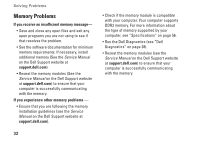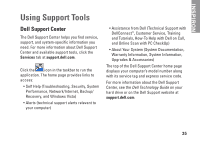Dell Inspiron 1545 Setup Guide - Page 34
Memory Problems, If you receive an insufficient memory message, support.dell.com
 |
View all Dell Inspiron 1545 manuals
Add to My Manuals
Save this manual to your list of manuals |
Page 34 highlights
Solving Problems Memory Problems If you receive an insufficient memory message- • Save and close any open files and exit any open programs you are not using to see if that resolves the problem. • See the software documentation for minimum memory requirements. If necessary, install additional memory (See the Service Manual on the Dell Support website at support.dell.com). • Reseat the memory modules (See the Service Manual on the Dell Support website at support.dell.com) to ensure that your computer is successfully communicating with the memory. If you experience other memory problems - • Ensure that you are following the memory installation guidelines (see the Service Manual on the Dell Support website at support.dell.com). • Check if the memory module is compatible with your computer. Your computer supports DDR2 memory. For more information about the type of memory supported by your computer, see "Specifications" on page 56. • Run the Dell Diagnostics (see "Dell Diagnostics" on page 38). • Reseat the memory modules (see the Service Manual on the Dell Support website at support.dell.com) to ensure that your computer is successfully communicating with the memory. 32