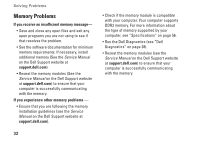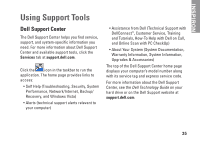Dell Inspiron 1545 Setup Guide - Page 33
Dell Technology, Guide, If the power light is blinking amber - service manual
 |
View all Dell Inspiron 1545 manuals
Add to My Manuals
Save this manual to your list of manuals |
Page 33 highlights
Solving Problems If the power light is solid white and the computer is not responding - The display may not be responding. Press the power button until the computer turns off and then turn it back on. If the problem persists, see Dell Technology Guide on the Dell Support website at support.dell.com. If the power light is blinking white - The computer is in standby mode. Press a key on the keyboard, move the pointer using the touch pad or a connected mouse, or press the power button to resume normal operation. If the power light is solid amber - The computer has a power problem or an internal device malfunction. For assistance, contact Dell (see "Contacting Dell" on page 53). If the power light is blinking amber - The computer is receiving power, but a device might be malfunctioning or incorrectly installed. You may have to remove and then reinstall the memory modules (for information on removing and replacing memory modules, see the Service Manual on the Dell Support website at support. dell.com). If you encounter interference that hinders reception on your computer - An unwanted signal is creating interference by interrupting or blocking other signals. Some possible causes of interference are: • Power, keyboard, and mouse extension cables. • Too many devices connected to a power strip. • Multiple power strips connected to the same electrical outlet. 31