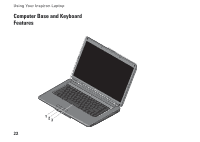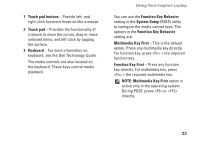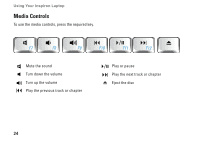Dell Inspiron 1545 Setup Guide - Page 28
Solving Problems, Removing and Replacing the Battery - battery replacement
 |
View all Dell Inspiron 1545 manuals
Add to My Manuals
Save this manual to your list of manuals |
Page 28 highlights
INSPIRON Solving Problems Removing and Replacing the Battery CAUTION: Using an incompatible battery may increase the risk of fire or explosion. This computer should only use a battery purchased from Dell. Do not use batteries from other computers. CAUTION: Before removing the battery, shut down the computer, and remove external cables (including the AC adapter). To remove the battery: 1. Turn off the computer and turn it over. 2. Slide the battery release latch until it clicks into place. 3. Slide the battery out. To replace the battery, slide it into the bay until it clicks into place. 26

INSPIRON
26
Solving Problems
Removing and Replacing the
Battery
CAUTION: Using an incompatible battery
may increase the risk of fire or explosion.
This computer should only use a battery
purchased from Dell. Do not use batteries
from other computers.
CAUTION: Before removing the battery,
shut down the computer, and remove
external cables (including the AC adapter).
To remove the battery:
Turn off the computer and turn it over.
1.
Slide the battery release latch until it clicks
2.
into place.
Slide the battery out.
3.
To replace the battery, slide it into the bay until it
clicks into place.