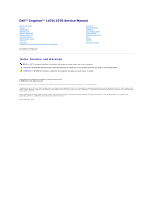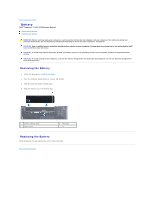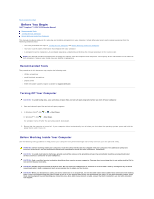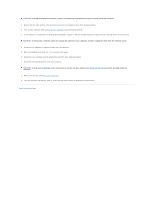Dell Inspiron 15z 1570 Service Manual
Dell Inspiron 15z 1570 Manual
 |
View all Dell Inspiron 15z 1570 manuals
Add to My Manuals
Save this manual to your list of manuals |
Dell Inspiron 15z 1570 manual content summary:
- Dell Inspiron 15z 1570 | Service Manual - Page 1
Dell™ Inspiron™ 1470/1570 Service Manual Before You Begin Battery Optical Drive Module Cover indicates either potential damage to hardware or loss of data and tells you how to avoid the problem. WARNING: A WARNING indicates a potential for property damage, personal injury, or death. Information in - Dell Inspiron 15z 1570 | Service Manual - Page 2
Back to Contents Page Module Cover Dell™ Inspiron™ 1470/1570 Service Manual Removing the Module Cover Replacing the Module Cover WARNING: Before working inside your computer, read the safety information that shipped with your computer. For additional - Dell Inspiron 15z 1570 | Service Manual - Page 3
Back to Contents Page Battery Dell™ Inspiron™ 1470/1570 Service Manual Removing the Battery Replacing the Battery WARNING: Before working inside your computer, read the safety information that shipped with your computer. For additional safety best - Dell Inspiron 15z 1570 | Service Manual - Page 4
Dell™ Inspiron™ 1470/1570 Service Manual Recommended Tools Turning Off Your Computer Before Working Inside Your Computer This manual manual provides instructions for servicing the Inspiron 1470 and Inspiron 1570 computers. The majority of the instructions available at support.dell.com Turning Off - Dell Inspiron 15z 1570 | Service Manual - Page 5
. 3. If the computer is connected to a docking device (docked), undock it. See the documentation that came with your docking device for instructions. CAUTION: To disconnect a network cable, first unplug the cable from your computer and then unplug the cable from the network device. 4. Disconnect - Dell Inspiron 15z 1570 | Service Manual - Page 6
Back to Contents Page Flashing the BIOS Dell™ Inspiron™ 1470/1570 Service Manual To flash the BIOS, locate the latest BIOS update file for your computer at support.dell.com. 1. Ensure that the AC adapter is plugged in, the main battery is properly installed, and a network cable is attached. 2. Turn - Dell Inspiron 15z 1570 | Service Manual - Page 7
Back to Contents Page Internal Card With Bluetooth® Wireless Technology Dell™ Inspiron™ 1470/1570 Service Manual Removing the Bluetooth Card Replacing the Bluetooth Card WARNING: Before working inside your computer, read the safety information that shipped with your computer. For additional - Dell Inspiron 15z 1570 | Service Manual - Page 8
1. Align the connector on the Bluetooth card with the connector on the USB/audio board and press down to connect the Bluetooth card to the USB/audio board. 2. Replace the screw that secures the Bluetooth card to the USB/audio board. 3. Replace the palm rest (see Replacing the Palm Rest). 4. Replace - Dell Inspiron 15z 1570 | Service Manual - Page 9
Back to Contents Page Camera Dell™ Inspiron™ 1470/1570 Service Manual Removing the Camera Replacing the Camera WARNING: Before working inside your computer, read the safety information that shipped with your computer. For additional safety best - Dell Inspiron 15z 1570 | Service Manual - Page 10
5. Replace the battery (see Replacing the Battery). Back to Contents Page - Dell Inspiron 15z 1570 | Service Manual - Page 11
Back to Contents Page Coin-Cell Battery Dell™ Inspiron™ 1470/1570 Service Manual Removing the Coin-Cell Battery Replacing the Coin-Cell Battery WARNING: Before working inside your computer, read the safety information that shipped with your computer. - Dell Inspiron 15z 1570 | Service Manual - Page 12
Back to Contents Page Processor Heat Sink Dell™ Inspiron™ 1470/1570 Service Manual Removing the Processor Heat Sink Replacing the Processor Heat Sink WARNING: Before working inside your computer, read the safety information that shipped with your computer. - Dell Inspiron 15z 1570 | Service Manual - Page 13
Back to Contents Page - Dell Inspiron 15z 1570 | Service Manual - Page 14
Back to Contents Page Card Reader Board Dell™ Inspiron™ 1470/1570 Service Manual Removing the Card Reader Board Replacing the Card Reader Board WARNING: Before working inside your computer, read the safety information that shipped with your computer. - Dell Inspiron 15z 1570 | Service Manual - Page 15
1 screw 3 card reader board 2 card reader cable 4 alignment posts (2) Replacing the Card Reader Board 1. Align the card reader board using the alignment posts on the computer base. 2. Replace the screw that secures the card reader board to the computer base. 3. Connect the card reader cable to the - Dell Inspiron 15z 1570 | Service Manual - Page 16
Back to Contents Page Display Dell™ Inspiron™ 1470/1570 Service Manual Display Assembly Display Bezel Display Panel and Cable WARNING: Before working inside your computer, read the safety information the computer base. 10. Note the routing of all the cables and remove them from their routing guides. - Dell Inspiron 15z 1570 | Service Manual - Page 17
the three screws that secure the display assembly to the computer base. 2. Route the Mini-Card antenna cables and display cable through their routing guides. 3. Route the antenna cables through the slot in the computer base. 4. Replace the screw and connect the display cable. 5. Replace the keyboard - Dell Inspiron 15z 1570 | Service Manual - Page 18
6. Replace the power button cover (see Replacing the Power Button Cover). 7. Replace the two screws on the base of the computer. 8. Connect the antenna cables from the Mini-Card (see Replacing the Mini- Card). 9. Replace the module cover (see Replacing the Module Cover). 10. Replace the battery (see - Dell Inspiron 15z 1570 | Service Manual - Page 19
Display Panel and Cable Removing the Display Panel and Cable 1. Remove the display assembly (see Removing the Display Assembly). 2. Remove the display bezel (see Removing the Display Bezel). 3. Remove the four screws that secure the display panel to the display cover, and raise the display panel at - Dell Inspiron 15z 1570 | Service Manual - Page 20
Back to Contents Page Fan Dell™ Inspiron™ 1470/1570 Service Manual Removing the Fan Replacing the Fan WARNING: Before working inside your computer, read the safety information that shipped with your computer. For additional safety best - Dell Inspiron 15z 1570 | Service Manual - Page 21
to Contents Page Hard Drive Dell™ Inspiron™ 1470/1570 Service Manual Removing the Hard Drive Replacing instructions that shipped with your computer). CAUTION: Hard drives are extremely fragile. Exercise care when handling the hard drive. NOTE: Dell does not guarantee compatibility or provide support - Dell Inspiron 15z 1570 | Service Manual - Page 22
1 screws (4) 3 hard drive assembly 2 USB/audio cable 4 system board 12. Remove the four screws that secure the hard drive to the hard drive bracket. 13. Remove the hard drive. 1 screws (4) 3 hard drive 2 hard drive bracket Replacing the Hard Drive 1. Remove the new hard drive from its packaging - Dell Inspiron 15z 1570 | Service Manual - Page 23
battery (see Replacing the Battery). 13. Install the operating system for your computer, as needed. See "Restoring Your Operating System" in the Setup Guide. 14. Install the drivers and utilities for your computer, as needed. For more information, see the Dell Technology Guide. Back to Contents Page - Dell Inspiron 15z 1570 | Service Manual - Page 24
Back to Contents Page Keyboard Dell™ Inspiron™ 1470/1570 Service Manual Removing the Keyboard Replacing the Keyboard WARNING: Before working inside your computer, read the safety information that shipped with your computer. For additional safety best - Dell Inspiron 15z 1570 | Service Manual - Page 25
1. Slide the keyboard cable into the connector on the system board. Press down on the connector latch to secure the keyboard cable to the system board. 2. Place the tabs along the bottom of the keyboard into the palm rest, then lower the keyboard snap it into place. 3. Replace the two screws that - Dell Inspiron 15z 1570 | Service Manual - Page 26
Back to Contents Page Memory Module(s) Dell™ Inspiron™ 1470/1570 Service Manual Removing the Memory Module(s) Replacing the Setup Guide and "Comprehensive Specifications" on support.dell.com/manuals for information on the memory supported by your computer. NOTE: Memory modules purchased from Dell™ - Dell Inspiron 15z 1570 | Service Manual - Page 27
, it detects the memory module and automatically updates the system configuration information. To confirm the amount of memory installed in the computer, click ® Help and Support® Dell System Information. Back to Contents Page - Dell Inspiron 15z 1570 | Service Manual - Page 28
Back to Contents Page Wireless Mini-Card Dell™ Inspiron™ 1470/1570 Service Manual Removing the Mini-Card Replacing the Mini-Card the safety instructions that shipped with your computer). NOTE: Dell does not guarantee compatibility or provide support for Mini-Cards from sources other than Dell. NOTE: - Dell Inspiron 15z 1570 | Service Manual - Page 29
Install the drivers and utilities for your computer, as required. For more information, see the Dell Technology Guide. NOTE: If you are installing a communication card from a source other than Dell, you must install the appropriate drivers and utilities. For more generic driver information, see the - Dell Inspiron 15z 1570 | Service Manual - Page 30
Back to Contents Page Optical Drive Dell™ Inspiron™ 1470/1570 Service Manual Removing the Optical Drive Replacing the Optical Drive WARNING: Before working inside your computer, read the safety information that shipped with your computer. For additional - Dell Inspiron 15z 1570 | Service Manual - Page 31
Back to Contents Page Palm Rest Dell™ Inspiron™ 1470/1570 Service Manual Removing the Palm Rest Replacing the Palm Rest WARNING: Before working inside your computer, read the safety information that shipped with your computer. For additional - Dell Inspiron 15z 1570 | Service Manual - Page 32
the routing of the cables and remove them from their routing guides. 12. Disconnect the touch pad cable and the power button cable from the connector 2 screw 3 display cable routing guides 4 display cable 5 Mini-Card antenna cables routing guides 6 power button connector 7 power button - Dell Inspiron 15z 1570 | Service Manual - Page 33
For the Inspiron 1570, remove six screws on the palm rest. CAUTION: Carefully separate cable to the system board. 4. Route the Mini-Card antenna cables and display cable through their routing guides. 5. Thread the Mini-Card antenna cables through the slot in the computer base. 6. Connect the display - Dell Inspiron 15z 1570 | Service Manual - Page 34
14. Replace the battery (see Replacing the Battery). Back to Contents Page - Dell Inspiron 15z 1570 | Service Manual - Page 35
Back to Contents Page Power Button Cover Dell™ Inspiron™ 1470/1570 Service Manual Removing the Power Button Cover Replacing the Power Button Cover WARNING: Before working inside your computer, read the safety information that shipped with your computer. - Dell Inspiron 15z 1570 | Service Manual - Page 36
6. Lift the latch on the connector to disconnect the power button cable from the power button board. 1 power button cover 3 connector latch 2 power button cable 4 power button board Replacing the Power Button Cover 1. Place the power button cable into the connector, then close the latch to secure - Dell Inspiron 15z 1570 | Service Manual - Page 37
Back to Contents Page Speakers Dell™ Inspiron™ 1470/1570 Service Manual Removing the Speakers Replacing the Speakers the speakers while carefully removing the speaker cables from their routing guides. 1 left speaker 3 speaker cable routing guide 5 right speaker 2 screws on left speaker (2) 4 - Dell Inspiron 15z 1570 | Service Manual - Page 38
2. Route the speaker cables. 3. Replace three screws on the right speaker and two screws on the left speaker. 4. Replace the USB/audio board (see Replacing the USB/Audio Board). 5. Replace the hard drive (see Replacing the Hard Drive). 6. Replace the palm rest (see Replacing the Palm Rest). 7. - Dell Inspiron 15z 1570 | Service Manual - Page 39
Back to Contents Page System Board Dell™ Inspiron™ 1470/1570 Service Manual Removing the System Board Replacing the System Board Entering the Service Tag in the BIOS WARNING: Before working inside your computer, read the safety information that shipped with your computer. For additional safety best - Dell Inspiron 15z 1570 | Service Manual - Page 40
12. Remove the hard drive (see Removing the Hard Drive). 13. Remove the USB/audio board (Removing the USB/Audio Board). 14. Remove the card reader board (see Removing the Card Reader Board). 15. Disconnect the power cable and the fan cable from the system board. 1 fan cable 3 system board 2 - Dell Inspiron 15z 1570 | Service Manual - Page 41
on the computer. NOTE: After you have replaced the system board, enter the computer's Service Tag into the BIOS of the replacement system board. 18. Enter the service tag (see Entering the Service Tag in the BIOS). Entering the Service Tag in the BIOS 1. Ensure that the AC adapter is plugged in and - Dell Inspiron 15z 1570 | Service Manual - Page 42
Back to Contents Page Dell™ Inspiron™ 1470/1570 Service Manual NOTE: A NOTE indicates important information that helps you make better use of your computer. CAUTION: A CAUTION indicates either potential damage to hardware or loss of data and tells you how to avoid the problem. WARNING: A WARNING - Dell Inspiron 15z 1570 | Service Manual - Page 43
Back to Contents Page USB/Audio Board Dell™ Inspiron™ 1470/1570 Service Manual Removing the USB/Audio Board Replacing the USB/Audio Board WARNING: Before working inside your computer, read the safety information that shipped with your computer. - Dell Inspiron 15z 1570 | Service Manual - Page 44
1470) 5 speaker cable 2 USB/audio board 4 USB connectors (2) 6 audio connectors (2) For the Inspiron 1570 model, remove the three screws that secure the USB/audio board to the computer base. 1 screws (3) (Inspiron 1570) 15. Lift the USB/audio board and ease the USB and audio connectors out of - Dell Inspiron 15z 1570 | Service Manual - Page 45
11. Replace the Mini-Card (see Replacing the Mini-Card). 12. Connect the cable under the module cover that is connected to the system board and USB/audio board. 13. Replace the module cover (see Replacing the Module Cover). 14. Replace the optical drive (see Replacing the Optical Drive). 15. Replace

Dell™ Inspiron™ 1470/1570 Service Manual
Model P04F and P04G series
Type P04F001 and P04G001
Notes, Cautions, and Warnings
Information in this document is subject to change without notice.
© 2009 Dell Inc. All rights reserved.
Reproduction of these materials in any manner whatsoever without the written permission of Dell Inc. is strictly forbidden.
Trademarks used in this text:
Dell
, the
DELL
logo, and
Inspiron
are trademarks of Dell Inc.;
Bluetooth
is a registered trademark owned by Bluetooth SIG, Inc. and is used by Dell
under license;
Microsoft,
Windows
,
Windows Vista
, and
Windows Vista
start button logo are either trademarks or registered trademarks of Microsoft Corporation in the United States
and/or other countries.
Other trademarks and trade names may be used in this document to refer to either the entities claiming the marks and names or their products. Dell Inc. disclaims any
proprietary interest in trademarks and trade names other than its own.
August 2009 Rev. A00
Before You Begin
Battery
Optical Drive
Module Cover
Memory Module(s)
Wireless Mini
-
Card
Coin
-
Cell Battery
Power Button Cover
Keyboard
Palm Rest
Internal Card With Bluetooth
®
Wireless Technology
Hard Drive
USB/Audio Board
Speakers
Card Reader Board
System Board
Processor Heat Sink
Fan
Display
Camera
Flashing the BIOS
NOTE:
A NOTE indicates important information that helps you make better use of your computer.
CAUTION:
A CAUTION indicates either potential damage to hardware or loss of data and tells you how to avoid the problem.
WARNING:
A WARNING indicates a potential for property damage, personal injury, or death.