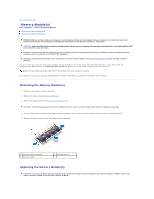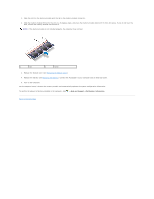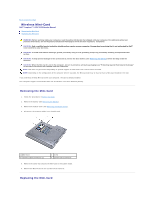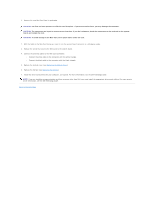Dell Inspiron 15z 1570 Service Manual - Page 31
Palm Rest
 |
View all Dell Inspiron 15z 1570 manuals
Add to My Manuals
Save this manual to your list of manuals |
Page 31 highlights
Back to Contents Page Palm Rest Dell™ Inspiron™ 1470/1570 Service Manual Removing the Palm Rest Replacing the Palm Rest WARNING: Before working inside your computer, read the safety information that shipped with your computer. For additional safety best practices information, see the Regulatory Compliance Homepage at www.dell.com/regulatory_compliance. CAUTION: To avoid electrostatic discharge, ground yourself by using a wrist grounding strap or by periodically touching an unpainted metal surface. CAUTION: Only a certified service technician should perform repairs on your computer. Damage due to servicing that is not authorized by Dell™ is not covered by your warranty. CAUTION: To help prevent damage to the system board, remove the main battery (see Removing the Battery) before working inside the computer. Removing the Palm Rest 1. Follow the procedures in Before You Begin. 2. Remove the battery (see Removing the Battery). 3. Remove the optical drive (see Removing the Optical Drive). 4. Remove the module cover (see Removing the Module Cover). 5. Remove the Mini-Card (see Removing the Mini-Card). 6. Remove the power button cover (see Removing the Power Button Cover). 7. Remove the keyboard (see Removing the Keyboard). 8. For the Inspiron 1470: a. Loosen the captive screw on the WWAN/FCM cover and remove it. b. Remove twelve screws from the computer base. One screw is located in the slot labeled WWAN/FCM, and three screws are located in the optical drive bay. For the Inspiron 1570, remove thirteen screws from the computer base. Three screws are located in the optical drive bay.