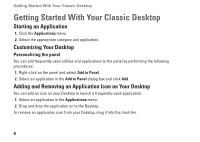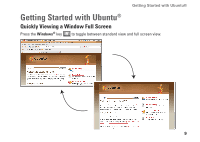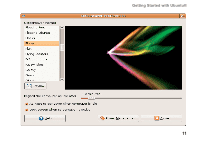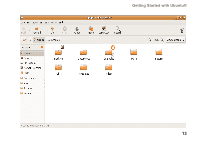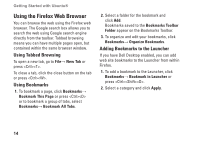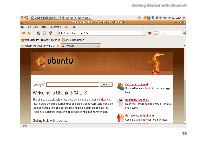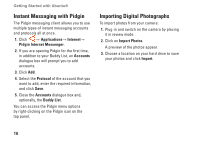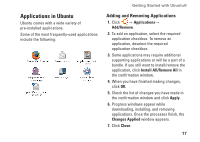Dell Inspiron Mini 12 Ubuntu® Quick Reference Guide - Page 11
Browsing Files and Folders Using, Nautilus
 |
View all Dell Inspiron Mini 12 manuals
Add to My Manuals
Save this manual to your list of manuals |
Page 11 highlights
Getting Started with Ubuntu® Browsing Files and Folders Using Nautilus The Nautilus File Manager allows you to view, create, organize, and search for your files and folders using an interface similar to a web browser. To open Nautilus, click → Places→ Home Folder. Using Bookmarks Bookmarks in Nautilus are similar to bookmarks in a web browser. Use the bookmarks feature to help you quickly open frequently-used folders. To add a bookmark 1. Browse to the folder that you want to bookmark, and open it. 2. Click Bookmarks→ Add Bookmark or press . The bookmark will appear in the Bookmarks menu and in the lower portion of the side pane. Creating a New Folder 1. Browse to the location where you want to create the new folder. 2. Click File→ Create Folder, or rightclick and select Create Folder, or press . 3. Name the folder and press Enter. 12