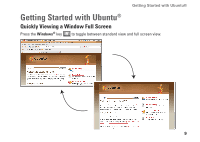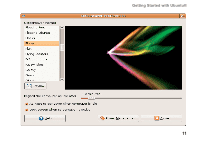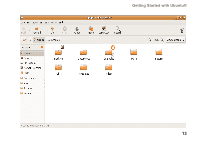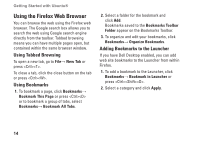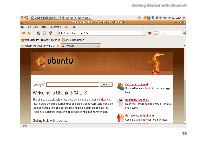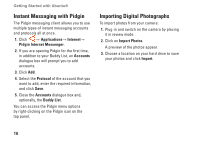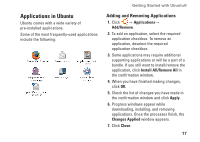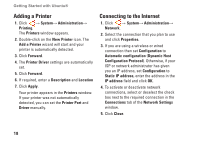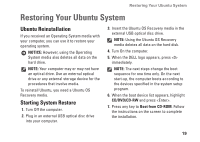Dell Inspiron Mini 12 Ubuntu® Quick Reference Guide - Page 13
Using the Firefox Web Browser
 |
View all Dell Inspiron Mini 12 manuals
Add to My Manuals
Save this manual to your list of manuals |
Page 13 highlights
Getting Started with Ubuntu® Using the Firefox Web Browser You can browse the web using the Firefox web browser. The Google search box allows you to search the web using Google search engine directly from the toolbar. Tabbed browsing means you can have multiple pages open, but contained within the same browser window. Using Tabbed Browsing To open a new tab, go to File→ New Tab or press . To close a tab, click the close button on the tab or press . Using Bookmarks 1. To bookmark a page, click Bookmarks→ Bookmark This Page or press or to bookmark a group of tabs, select Bookmarks→ Bookmark All Tabs. 2. Select a folder for the bookmark and click Add. Bookmarks saved to the Bookmarks Toolbar Folder appear on the Bookmarks Toolbar. 3. To organize and edit your bookmarks, click Bookmarks→ Organize Bookmarks. Adding Bookmarks to the Launcher If you have Dell Desktop enabled, you can add web site bookmarks to the Launcher from within Firefox. 1. To add a bookmark to the Launcher, click Bookmarks→ Bookmark in Launcher or press . 2. Select a category and click Apply. 14