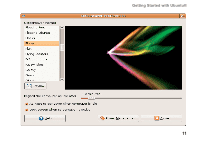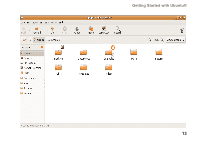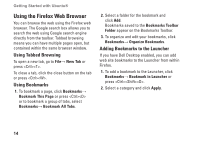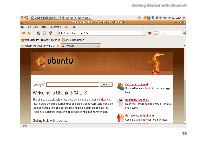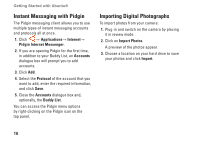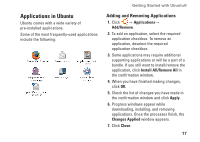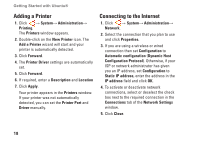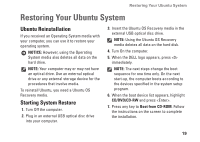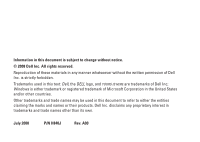Dell Inspiron Mini 12 Ubuntu® Quick Reference Guide - Page 15
Instant Messaging with Pidgin, Importing Digital Photographs - review
 |
View all Dell Inspiron Mini 12 manuals
Add to My Manuals
Save this manual to your list of manuals |
Page 15 highlights
Getting Started with Ubuntu® Instant Messaging with Pidgin The Pidgin messaging client allows you to use multiple types of instant messaging accounts and protocols all at once. 1. Click → Applications→ Internet→ Pidgin Internet Messenger. 2. If you are opening Pidgin for the first time, in addition to your Buddy List, an Accounts dialogue box will prompt you to add accounts. 3. Click Add. 4. Select the Protocol of the account that you want to add, enter the required information, and click Save. 5. Close the Accounts dialogue box and, optionally, the Buddy List. You can access the Pidgin menu options by right-clicking on the Pidgin icon on the top panel. Importing Digital Photographs To import photos from your camera: 1. Plug-in and switch on the camera by placing it in review mode. 2. Click on Import Photos. A preview of the photos appear. 3. Choose a location on your hard drive to save your photos and click Import. 16