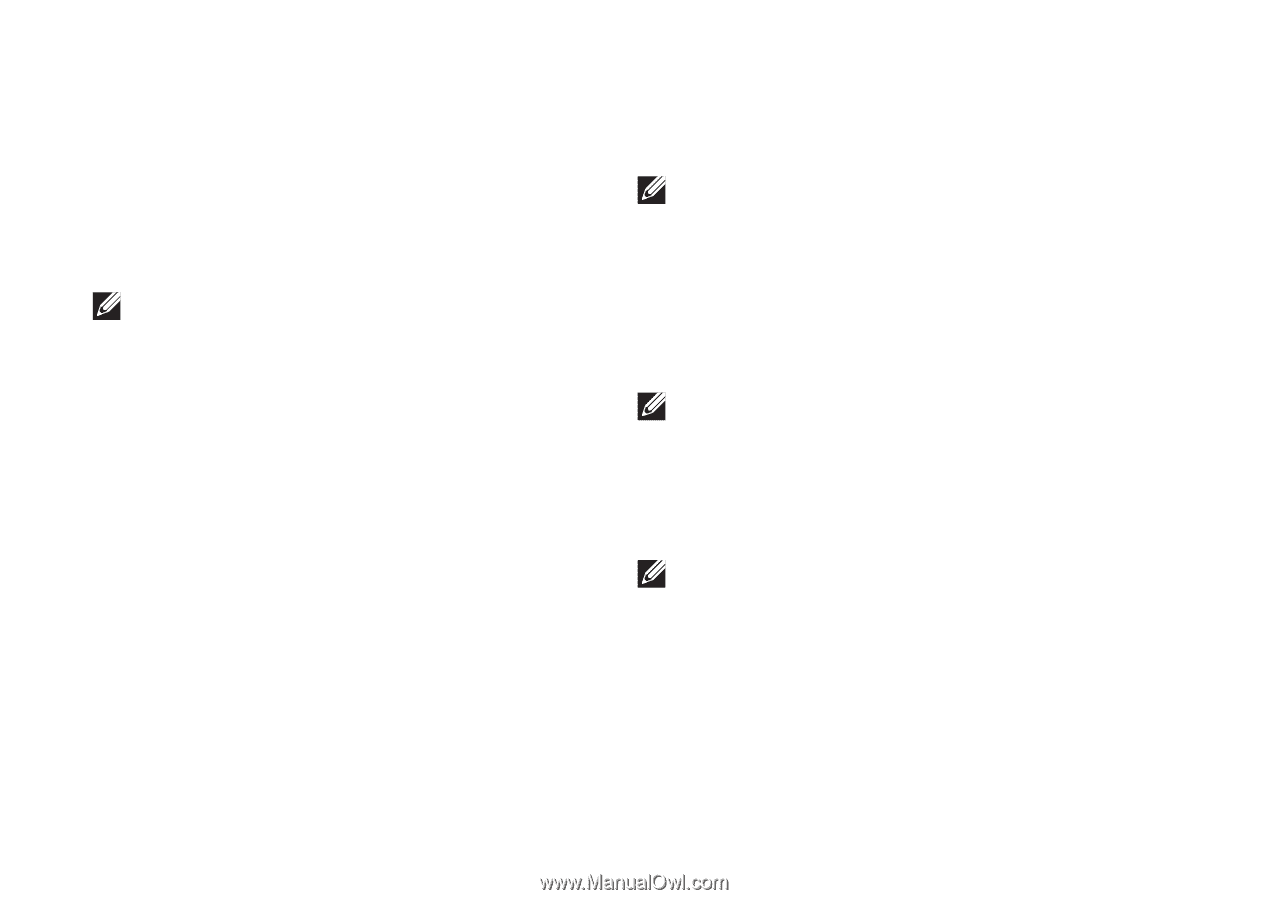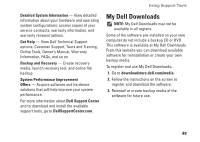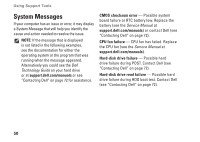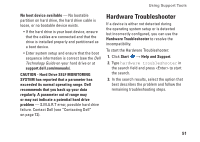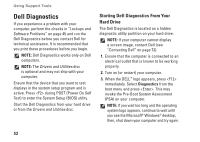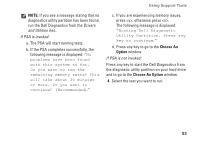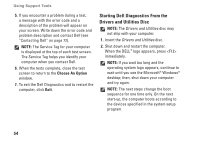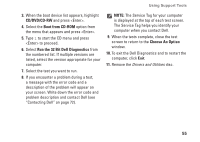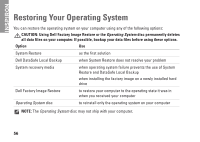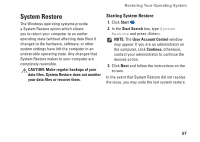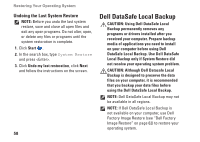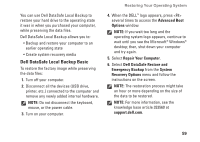Dell Inspiron N4020 Setup Guide - Page 56
Starting Dell Diagnostics From the, Drivers and Utilities Disc, Choose An Option
 |
View all Dell Inspiron N4020 manuals
Add to My Manuals
Save this manual to your list of manuals |
Page 56 highlights
Using Support Tools 5. If you encounter a problem during a test, a message with the error code and a description of the problem will appear on your screen. Write down the error code and problem description and contact Dell (see "Contacting Dell" on page 72). NOTE: The Service Tag for your computer is displayed at the top of each test screen. The Service Tag helps you identify your computer when you contact Dell. 6. When the tests complete, close the test screen to return to the Choose An Option window. 7. To exit the Dell Diagnostics and to restart the computer, click Exit. Starting Dell Diagnostics From the Drivers and Utilities Disc NOTE: The Drivers and Utilities disc may not ship with your computer. 1. Insert the Drivers and Utilities disc. 2. Shut down and restart the computer. When the DELL™ logo appears, press immediately. NOTE: If you wait too long and the operating system logo appears, continue to wait until you see the Microsoft® Windows® desktop; then, shut down your computer and try again. NOTE: The next steps change the boot sequence for one time only. On the next start-up, the computer boots according to the devices specified in the system setup program. 54