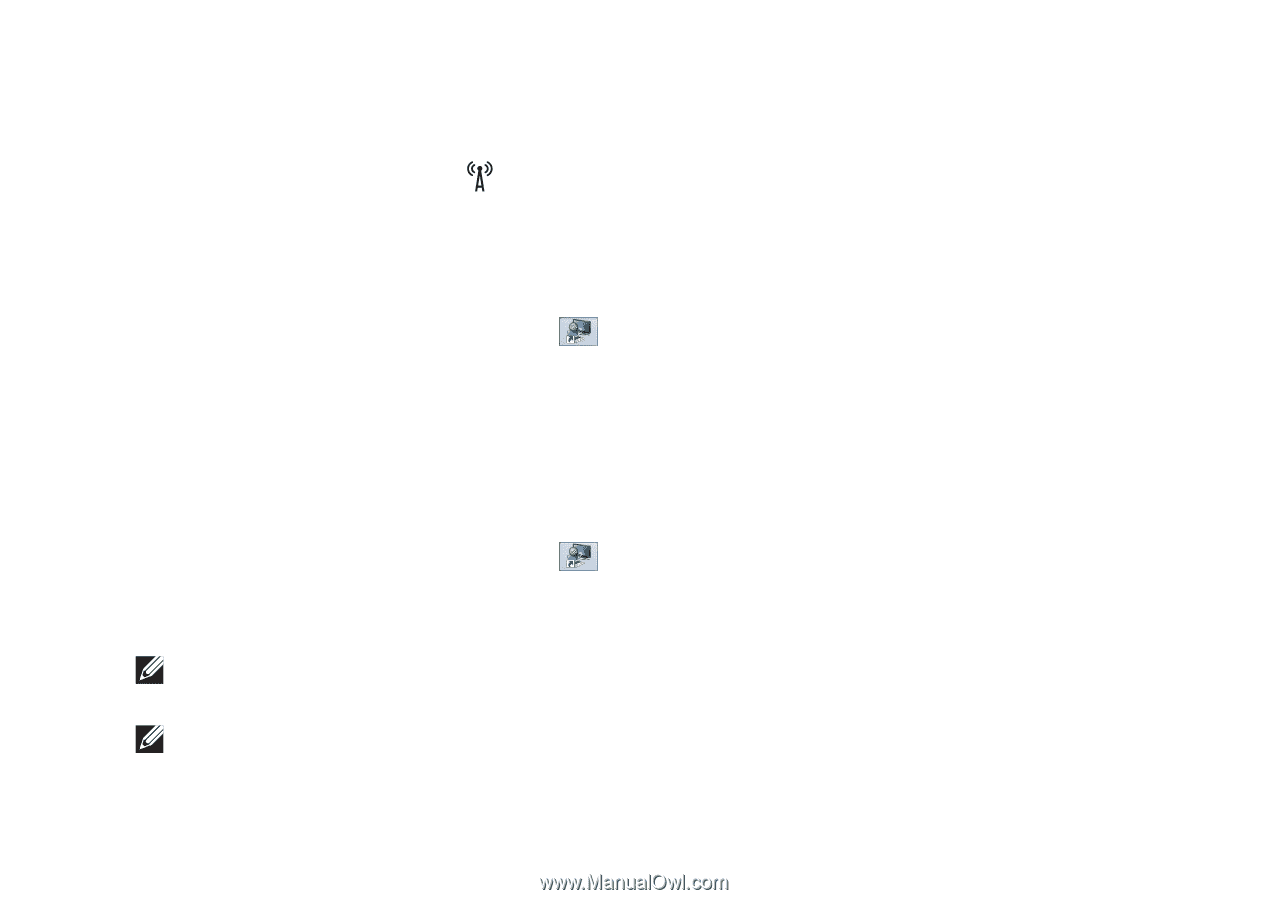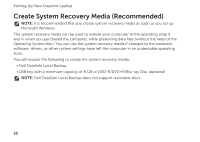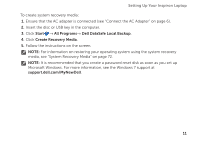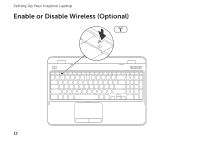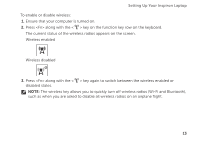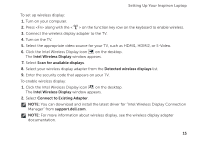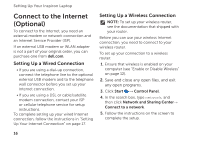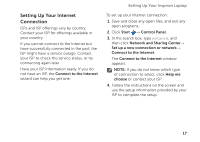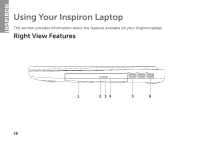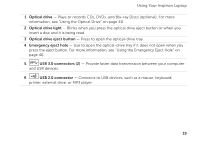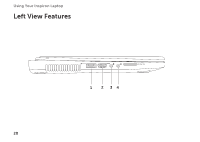Dell Inspiron N7110 Setup Guide - Page 17
Click the Intel Wireless Display icon, Intel Wireless Display, Scan for available displays - keyboard
 |
View all Dell Inspiron N7110 manuals
Add to My Manuals
Save this manual to your list of manuals |
Page 17 highlights
Setting Up Your Inspiron Laptop To set up wireless display: 1. Turn on your computer. 2. Press along with the < > on the function key row on the keyboard to enable wireless. 3. Connect the wireless display adapter to the TV. 4. Turn on the TV. 5. Select the appropriate video source for your TV, such as HDMI1, HDMI2, or S-Video. 6. Click the Intel Wireless Display icon on the desktop. The Intel Wireless Display window appears. 7. Select Scan for available displays. 8. Select your wireless display adapter from the Detected wireless displays list. 9. Enter the security code that appears on your TV. To enable wireless display: 1. Click the Intel Wireless Display icon on the desktop. The Intel Wireless Display window appears. 2. Select Connect to Existing Adapter. NOTE: You can download and install the latest driver for "Intel Wireless Display Connection Manager" from support.dell.com. NOTE: For more information about wireless display, see the wireless display adapter documentation. 15