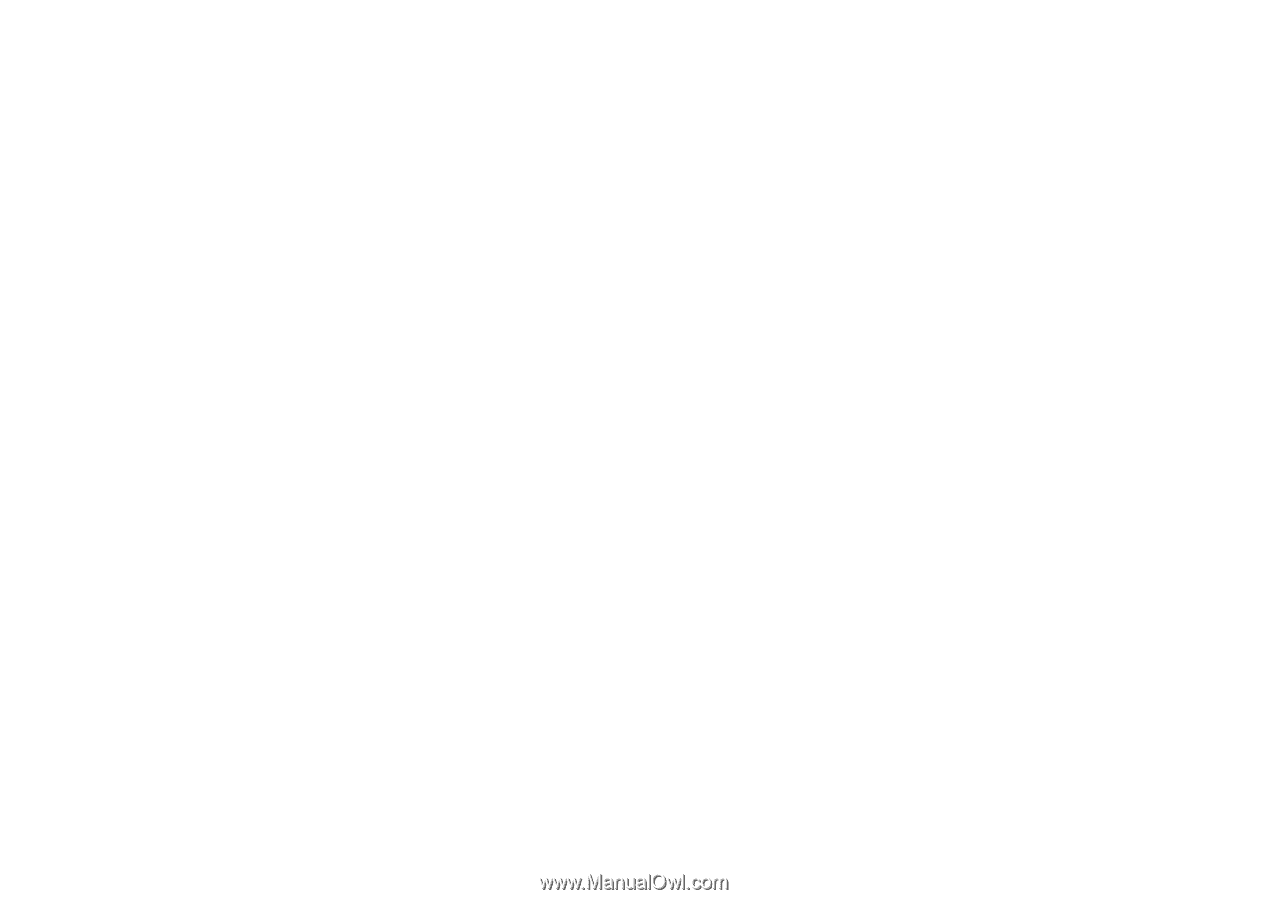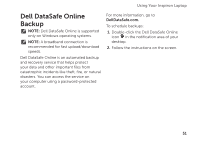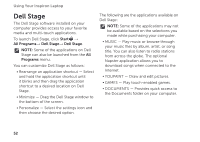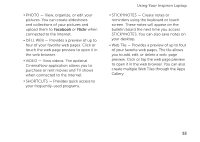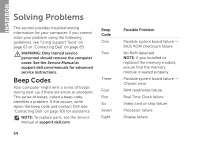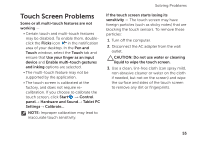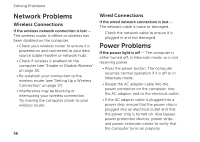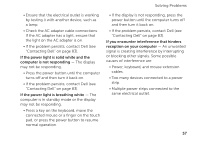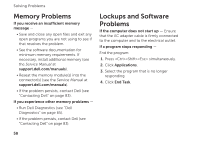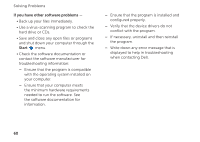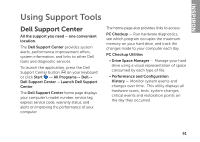Dell Inspiron N7110 Setup Guide - Page 58
Network Problems, Power Problems, Wireless Connections - wireless problems
 |
View all Dell Inspiron N7110 manuals
Add to My Manuals
Save this manual to your list of manuals |
Page 58 highlights
Solving Problems Network Problems Wireless Connections If the wireless network connection is lost - The wireless router is offline or wireless has been disabled on the computer. • Check your wireless router to ensure it is powered on and connected to your data source (cable modem or network hub). • Check if wireless is enabled on the computer (see "Enable or Disable Wireless" on page 12). • Re-establish your connection to the wireless router (see "Setting Up a Wireless Connection" on page 17). • Interference may be blocking or interrupting your wireless connection. Try moving the computer closer to your wireless router. 56 Wired Connections If the wired network connection is lost - The network cable is loose or damaged. Check the network cable to ensure it is plugged in and not damaged. Power Problems If the power light is off - The computer is either turned off, in hibernate mode, or is not receiving power. • Press the power button. The computer resumes normal operation if it is off or in hibernate mode. • Reseat the AC adapter cable into the power connector on the computer, into the AC adapter, and to the electrical outlet. • If the AC adapter cable is plugged into a power strip, ensure that the power strip is plugged into an electrical outlet and that the power strip is turned on. Also bypass power protection devices, power strips, and power extension cables to verify that the computer turns on properly.