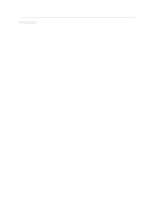Dell Inspiron One 2305 Service Manual - Page 29
Display Bezel
 |
View all Dell Inspiron One 2305 manuals
Add to My Manuals
Save this manual to your list of manuals |
Page 29 highlights
Back to Contents Page Display Bezel Dell™ Inspiron™ One 2305/2310 Service Manual Removing the Display Bezel Replacing the Display Bezel WARNING: Before working inside your computer, read the safety information that shipped with your computer. For additional safety best practices information, see the Regulatory Compliance Homepage at www.dell.com/regulatory_compliance. CAUTION: Only a certified service technician should perform repairs on your computer. Damage due to servicing that is not authorized by Dell™ is not covered by your warranty. CAUTION: To avoid electrostatic discharge, ground yourself by using a wrist grounding strap or by periodically touching an unpainted metal surface (such as a connector on your computer). Removing the Display Bezel 1. Follow the instructions in Before You Begin. 2. Remove the AV board (See Removing the Audio Video (AV) Board). 3. Remove the middle frame (See Removing the Middle Frame). 4. Remove the system board (See Removing the System Board). 5. Remove the 18 screws that secure the display bezel to the chassis. 6. Carefully peel the silver foil that connects the camera module to the chassis from the chassis. 7. Make a note of the camera cable, infrared card cable, and Bluetooth card cable routing and release the cables through the slots on the chassis. 8. Release the three tabs that secure the display bezel to the chassis. 9. Turn the computer over. 10. Using your fingertips, carefully pry up the inside edge of the display bezel. 11. Lift the display bezel away from the computer. 12. Remove the camera (See Removing the Camera Module). 13. Remove the infrared card (See Removing the Infrared Card). 14. Remove the Bluetooth card (See Removing the Bluetooth Card). 1 display bezel 3 tabs (3) 2 screws (18)