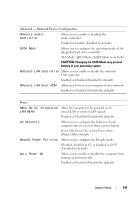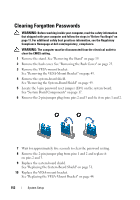Dell Inspiron One 2330 Owner's Manual (PDF) - Page 150
Boot Sequence, Diskette Drive, Hard Drive, CD/DVD/CD-RW Drive, USB Storage Device, Network - system restore
 |
View all Dell Inspiron One 2330 manuals
Add to My Manuals
Save this manual to your list of manuals |
Page 150 highlights
Exit Save Changes and Reset Allows you to save changes and exit system setup Discard Changes and Reset Allows you to discard changes and exit system setup Load Default Allows you to restore the default settings Boot Sequence This feature allows you to change the boot sequence for devices. Boot Options • Diskette Drive - The computer attempts to boot from the floppy drive. If no operating system is on the drive, the computer generates an error message. • Hard Drive - The computer attempts to boot from the primary hard drive. If no operating system is on the drive, the computer generates an error message. • CD/DVD/CD-RW Drive - The computer attempts to boot from the optical drive. If no disc is in the drive, or if the disc is not bootable, the computer generates an error message. • USB Storage Device - Insert the memory device into a USB port and restart the computer. When F12 Boot Options appears in the lower-right corner of the screen, press . The BIOS detects the device and adds the USB flash option to the boot menu. NOTE: To boot to a USB device, the device must be bootable. To ensure that your device is bootable, check the device documentation. • Network - The computer attempts to boot from the network. If no operating system is found on the network, the computer generates an error message. 150 System Setup