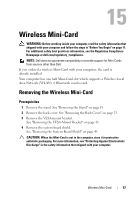Dell Inspiron One 2330 Owner's Manual (PDF) - Page 57
Wireless Mini-Card, Removing the Wireless Mini-Card, Prerequisites - bluetooth
 |
View all Dell Inspiron One 2330 manuals
Add to My Manuals
Save this manual to your list of manuals |
Page 57 highlights
Wireless Mini-Card WARNING: Before working inside your computer, read the safety information that shipped with your computer and follow the steps in "Before You Begin" on page 11. For additional safety best practices information, see the Regulatory Compliance Homepage at dell.com/regulatory_compliance. NOTE: Dell does not guarantee compatibility or provide support for Mini-Cards from sources other than Dell. If you ordered a wireless Mini-Card with your computer, the card is already installed. Your computer has one half Mini-Card slot which supports a Wireless Local Area Network (WLAN) + Bluetooth combo card. Removing the Wireless Mini-Card Prerequisites 1 Remove the stand. See "Removing the Stand" on page 19. 2 Remove the back cover. See "Removing the Back Cover" on page 23. 3 Remove the VESA-mount bracket. See "Removing the VESA-Mount Bracket" on page 43. 4 Remove the system-board shield. See "Removing the System-Board Shield" on page 49. CAUTION: When the Mini-Card is not in the computer, store it in protective antistatic packaging. For more information, see "Protecting Against Electrostatic Discharge" in the safety information that shipped with your computer. Wireless Mini-Card 57